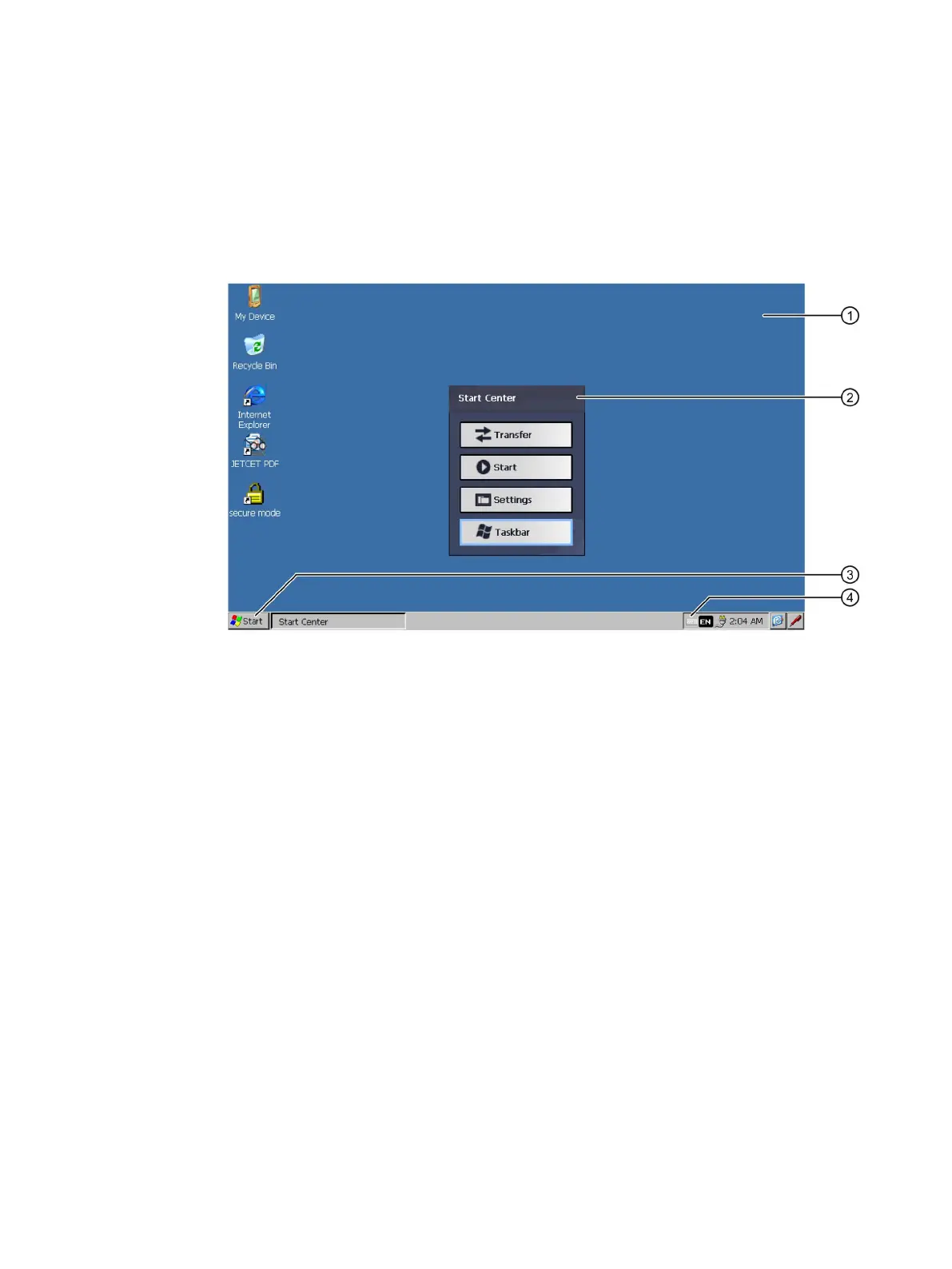TP1000F Mobile RO
Operating Instructions, 08/2017, A5E39831415-AA
73
Parameterizing the Mobile Panel
Once the HMI device has been started, the display shows the Windows CE desktop.
The Start Center buttons have the following function:
● Transfer – You switch the HMI device to "Transfer" mode.
The transfer is only activated if at least one data channel has been parameterized, see
section "Configuring transfer (Page 94)".
● Start – You start RemoteOperate Client.
If you do not execute a command, RemoteOperate Client starts automatically after the
delay time set in the Control Panel.
If the connection box is not configured correctly, RemoteOperate is closed automatically
and you will see an error message. You will find additional information in the section
"Using a client", "Alarm window".
● Settings – You start the Control Panel.
See section "Overview of functions (Page 77)".
● Taskbar – Opens the taskbar and the Windows CE start menu.
The Start Center is displayed again when the RemoteOperate software has been closed.
Restarting the HMI device (Page 86)
