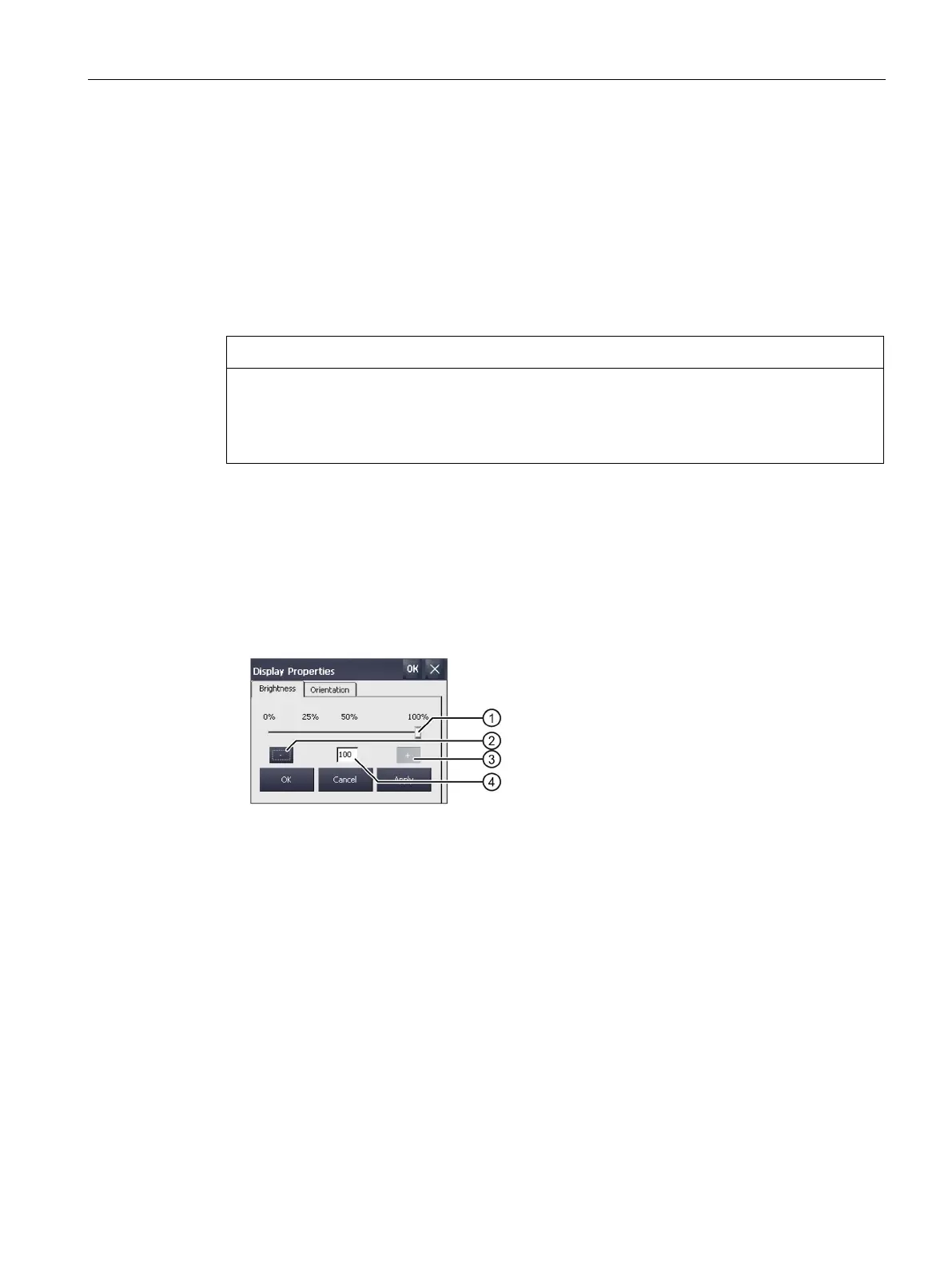Parameterizing the Mobile Panel
5.6 Configuring operation
TP1000F Mobile RO
Operating Instructions, 08/2017, A5E39831415-AA
81
Configuring operation
5.6.1
Changing display brightness
You can use this function to change the brightness of the display by changing the intensity of
the backlighting. The intensity of the backlighting can be adjusted with a slider or with the
"Reduce brightness" and "Increase brightness" keys.
The brightness of the backlighting decreases with increasing service life.
To avoid shortening the service life of the backlighting unnecessarily, set a reduction of the
backlighting.
The Control Panel is open.
1. Open the "Display Properties" dialog using the "Display" icon.
2. To increase the brightness, press "+".
The brightness changes by 5% each time you press the key. Maximum possible value:
100%
3. To reduce the brightness, press "–".
Smallest value that can be set: 25%
4. To check the setting, press "Apply".
The set brightness value is applied.
5. Confirm your entry with "OK".
The dialog closes.
The brightness of the display has been changed.
