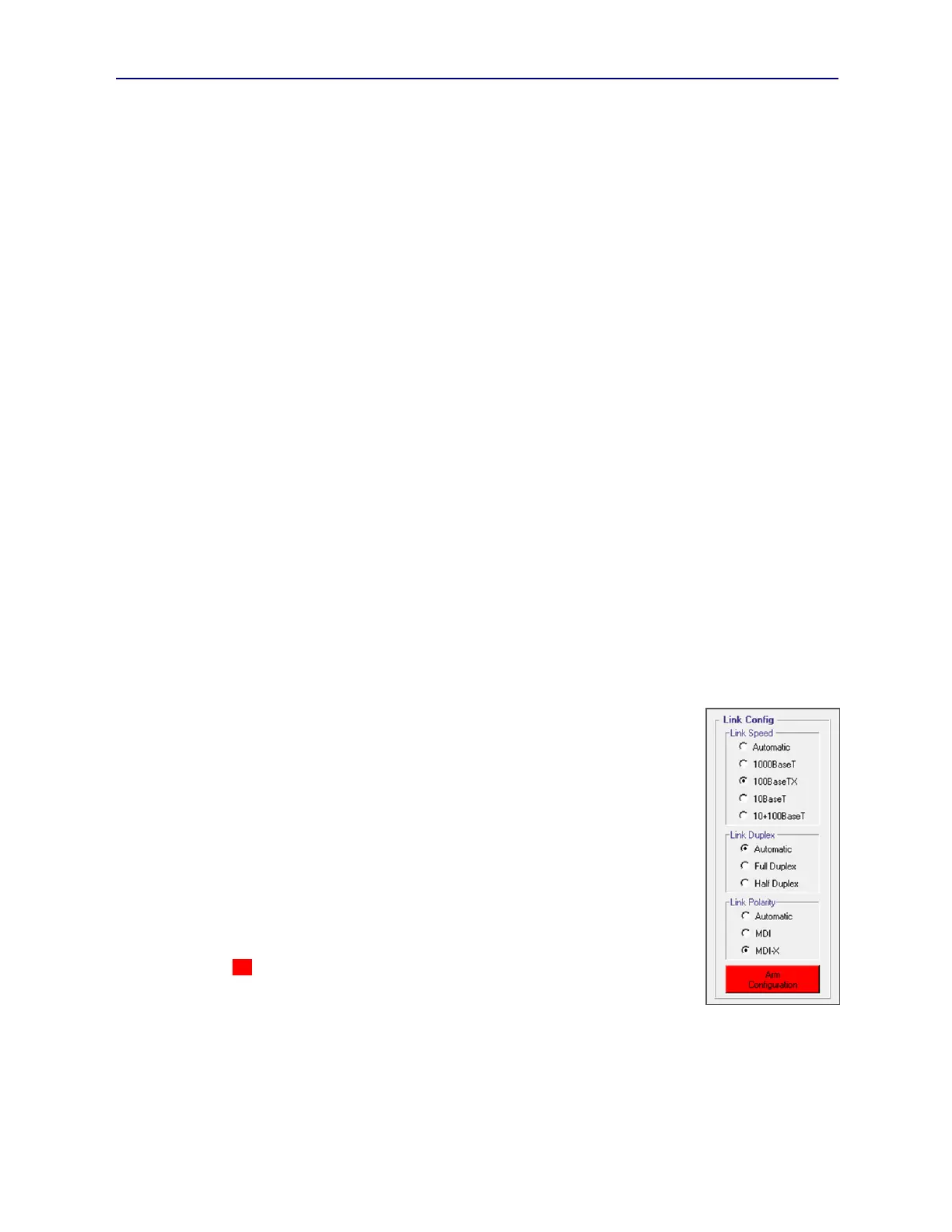PVA-3000 Reference Manual
December 2, 2019 Sifos Technologies
3.8.1. Link Config Menu-Wide Controls
The Link Config menu can be used to force a re-link at any time simply by pressing the RE-LINK button. This is the
logical equivalent of disconnecting, then re-connecting a patch cable to the port-under-test. As described below, this
control will frequently be used whenever re-configuring link parameters. By default, the re-link only occurs on the
current test port, however, when Re-link All Ports is checked, the RE-LINK control will impose new link-ups on all
PVA test ports in the currently connected PVA instrument.
The Read Settings button can be used at any time to update current test port link and TEST PHY settings to the Link
Config tab menu. Generally, this operation is not frequently necessary because each time a new test port is selected in
the Slot-Port helper menu or each time the Link Config tab menu is selected, all displayed settings will update
automatically to match actual resource setting in the test port. The Read Settings button will also clear out any
pending configuration changes and assure synchronization of the Link Config tab menu to associated test port
resources.
The Link Config menu also offers the Reset Test PHY control to reset the TEST PHY. When the TEST PHY is reset,
from PVA Interactive, many of the internal features of the TEST PHY will be returned to the initial power-up state.
For example, Transmit Level, Transmit Slew, and Receiver Sensitivity are returned to TEST PHY Automatic
control regardless of previous configuration. Any activated test signals are shut off and a new link-up is initialized.
Previously configured link configurations including Link Speed, Link Duplex, Link Polarity, and Gigabit Config
will be retained however so that the link-up that occurs following the reset will adhere to previous configuration
settings.
As with the RE-LINK control, the Reset Test PHY operation can be broadcast to all PhyView Analyzer test ports in
the currently connected instrument by selecting the Reset All Ports checkbox prior to pressing the Reset Test PHY
button.
3.8.2. Link and Gigabit Configuration Sub-Menus
Each PhyView Analyzer test port offers a wide range of link configurations that can be used primarily to force a
device-under-test (DUT) into a desired operating mode so that particular physical layer assessments can be performed.
Since 10/100/1000BaseT link configuration is determined during initial link-up, the process of modifying a link
configuration always involves 2 steps:
1. Define the configuration
4. Re-link to the DUT (i.e. RE-LINK button)
The link configurations that can be controlled from PVA Interactive are:
Link Speed (using Auto-Negotiation)
Link Duplex (using Auto-Negotiation)
Link (connection) Polarity (MDI, MDI-X, or Auto MDI/MDI-X)
Gigabit Timing Mode (using Auto-Negotiation)
The Link Config sub-menu offers five choices for Link Speed (or rate):
Automatic: Allow auto-negotiation to resolve link speed
1000BaseT: Force a 1000BaseT link-up
100BaseTx: Force a 100BaseTx link-up
10BaseT: Force a 10BaseT link-up
10+100BaseT: Allow auto-negotiation to choose between 100BaseTx and 10BaseT link-up
Whenever a particular Link Speed is selected, the Arm Configuration button will
annunciate red indicating that the new configuration will not be defined until that button is
pressed (see Figure 3.15). Pressing Arm Configuration will then define the new
configuration that will take affect on the next link-up. Once defined (or “armed”), the new
link configuration will take effect when the RE-LINK button is pressed. It would also take
effect if the patch cable were re-connected.
Link Duplex can be configured for Automatic, Full Duplex, and Half Duplex following the same two-step process of
Arm Configuration and RE-LINK. Generally, the duplex configuration of a link is not significant in the outcome of
physical layer measurements and receiver testing meaning that the Automatic setting will normally work fine for most
operations.
Figure 3.15 Link Config
Sub-Menu