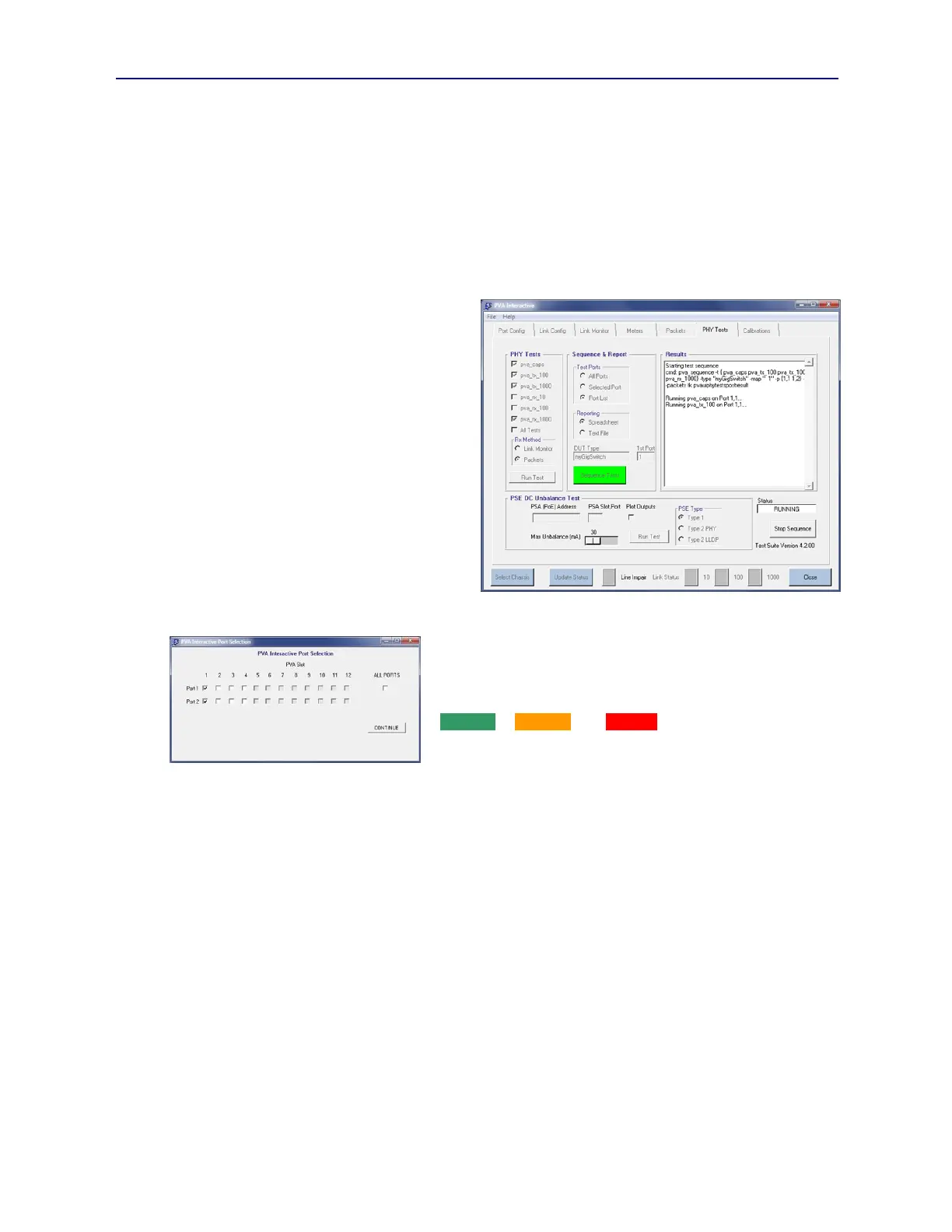PVA-3000 Reference Manual
December 2, 2019 Sifos Technologies
Packet Flow measurements will provide the most reliable form of receiver performance across all link rates but
requires that the device-under-test be a switch, hub, or router connected to both ports of a PVA-3000 test blade or
PVA-3002 instrument. Link Monitor measurements will function in any application but may lack resolution with
10BaseT and 100BaseTx testing. The Rx Method setting will apply regardless of whether receiver tests are run stand-
alone or sequenced under the Sequence & Reporting sub-menu.
3.12.2. Sequencing PHY Performance Tests To A Report
PHY Performance Tests can easily be automatically sequenced to one or more test ports. When sequenced, test results
are routed to a report file where test data is isolated on a per-test-port basis. The location of the report file will by
default be a function of the currently connected IP address, however, users can override that using DUT Configuration
Files as explained earlier in Sections 2.3.4 and 3.4. When a sequence completes, the location and name of the test
report file will appear in the Results display area.
The tests that will be sequenced are defined under
the PHY Tests sub-menu as explained above. The
test ports to be sequenced can be specified with one
of three options:
All Ports: This radio button selection will cause the
sequence to run across every PhyView Analyzer test
port in the currently connected instrument.
Selected Port: This radio button will sequence the
selected tests on the currently selected test port in the
Slot-Port helper menu.
Port List: This radio button will open a Port
Selection dialog after the Sequence Tests button is
pressed offering users the opportunity to specify
which test ports to include in a sequence (see Figure
3.33). After selected ports are entered into the Port
Selection dialog, the test sequence will initiate when
Continue is pressed.
There are two reporting alternatives for sequence PHY Performance
Tests. The default option is the PHY Performance Test Suite
Spreadsheet report. This pre-formatted report template will
automatically pop open at the end of a sequence and will automatically
analyze all test data on a per-test-port basis relative to test limits for
“Excellent”, “Marginal”, or “Problem” performance. Results are
generally color-coded accordingly. The Spreadsheet report also
synthesizes color-coded graphs for many parameters and is an
extremely productive tool for rapidly assessing any performance
problems. Each test port is reported on a separate tab of this report.
The standard PHY Performance Test Suite spreadsheet report template is explained with greater detail in Section 5.5.
The other reporting option is a Text File that captures the same text that would appear in the Results display area if the
tests were run stand-alone from PVA Interactive or PowerShell PSA. Sequencing would be by test, then by test port.
The report will be saved but, unlike the Spreadsheet report, will not be automatically opened.
Two optional sequence configurations are the DUT Type and 1
st
Port. The DUT Type is simply an arbitrary text entry
that will appear in the headers of each test report. This could be a name or model number of a device-under-test. The
1
st
Port entry is useful when testing contiguously numbered ports and will cause each page header to include a
corresponding DUT port number starting with the value entered and incrementing by “1” on each page thereafter.
Once the tests, the test ports, and the reporting option is selected, sequencing is initiated by pressing the Sequence
Tests button. As with the Run Test button, this will disable all other controls in the PHY Tests menu with one
exception, the Stop Sequence button (see Figure 3.32). As mentioned earlier, PHY Tests can take considerable time
to execute and a sequence of many tests across many test ports can take hours to complete. The Stop Sequence button
will terminate a sequence upon the completion of the currently running test and will not open any reports, though the
raw report data for testing completed will be present in the current “results” directory.
Test and sequence status is displayed in the Status display box. When the sequencer is running, the Results display
box will indicate current test and test port. The top of the display will present the PowerShell PSA command used for
the configured sequence of tests and test ports.
Figure 3.33 Selecting a Port List for Tests
Figure 3.32 Sequencing PHY Performance Tests