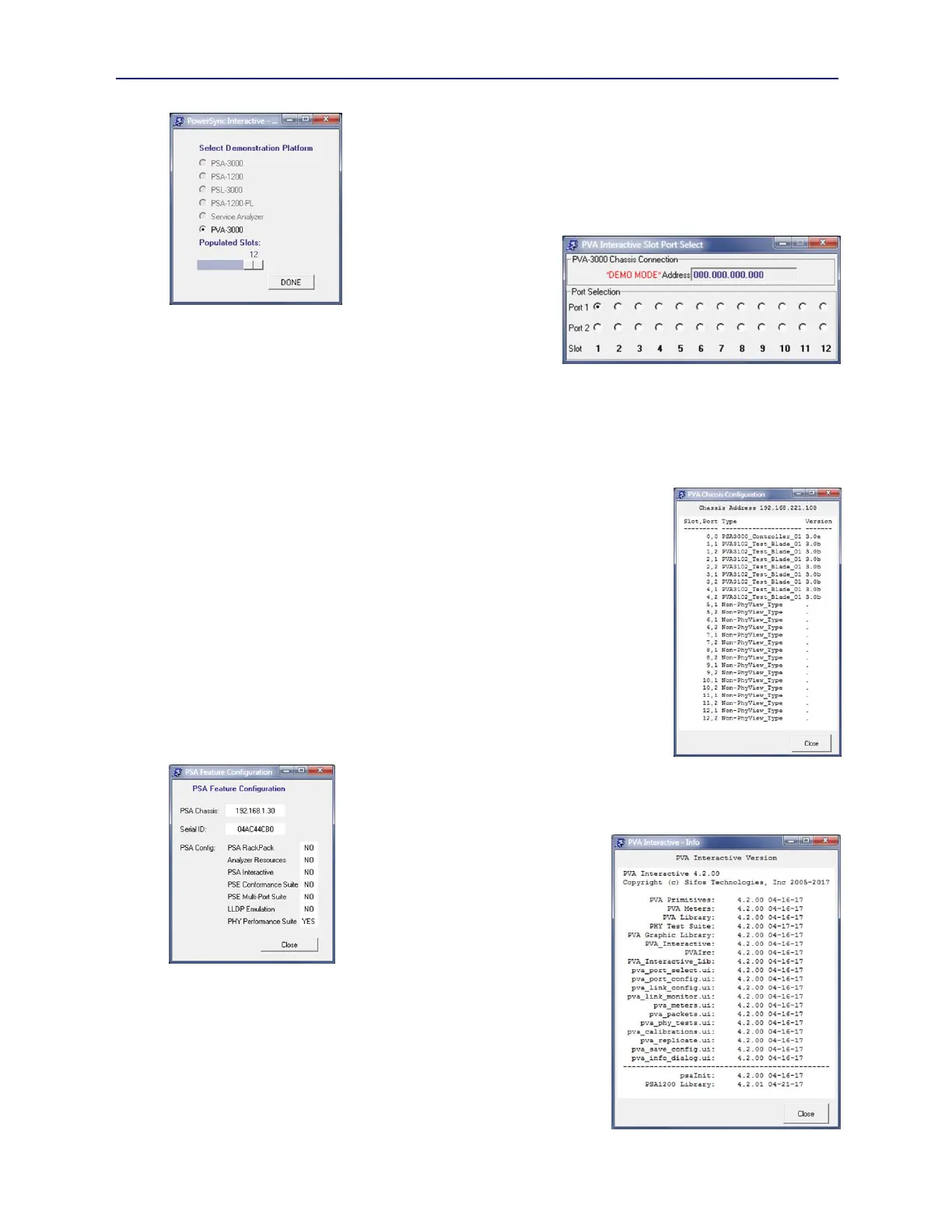PVA-3000 Reference Manual
December 2, 2019 Sifos Technologies
When Demo Mode is selected, an second initialization dialog will open with a menu
of instruments that can be emulated (see Figure 3.39). Since PVA Interactive
software is dedicated to the PhyView Analyzer, the only enabled choice in this menu
is PVA-3000.
Pressing DONE in this dialog will open PVA Interactive to Demo Mode. In this
mode, the Slot-Port helper menu will annunciate *DEMO MODE* and will by
default, use the IP address
0.0.0.0 (see Figure 3.40). This
is notification to the user that the
software is not controlling an
actual instrument.
While in Demo Mode, many of
the controls and query operations will function as if connected to
an actual PVA instrument. It should be noted however that not all
of the capabilities of PVA Interactive are fully supported under
Demo Mode and that some operations and functions may not
behave realistically or error free. Demo Mode can be used however to get a general feel of PVA Interactive’s
capabilities.
Demo Mode can be exited via the Select Chassis operation (see Section 3.5). Here, the Demo Mode checkbox would
be de-selected, at which point the user must select or enter a valid instrument address and complete the connection.
This same process will need to be completed in the initial connection dialog if PVA
Interactive (or PowerShell PSA) is closed while in Demo Mode, then re-opened.
3.15. PVA Help Menus
From the [Help] drop-down, there are three options available:
1. PVA Config
8. PSA Features
9. About
The PVA Config option opens a window (see Figure 3.41) with the test blade
configuration of the currently connected PVA instrument. This configuration shows
populated test slots, test blade hardware version, and test blade firmware version by test
port. Unused test slots will report “Empty”. Slot-Port 0,0 is the PSA controller – this
too indicates both hardware and firmware version. A PVA-3002 will show just Slot 1
(Ports 1,1 and 1,2) populated.
The PSA Features option opens up a window with information about optional features
that have been enabled for the currently connected PVA instrument (see Figure 3.42).
Because the PhyView Analyzer utilizes the
PowerSync Analyzer (PSA) chassis host,
most of the optional features displayed
relate to PSA (Power-over-Ethernet) test
blades and are not relevant to the PhyView
Analyzer. The one exception is the PHY
Performance Suite that will be described
in Section 5 of this manual. In order to
access and run this test suite, this feature
must be enabled in the currently connected
instrument.
The About option opens up a PVA Interactive Version window (see
Figure 3.43). This window shows, by host computer software module,
both versions codes and associated date codes. All PowerShell PSA
modules that relate to the PhyView Analyzer as well as all PVA Interactive
modules are included in this window.
Figure 3.39 Demo Mode Menu
Figure 3.40 Demo Mode Annunciation
Figure 3.43 PVA Software Versions