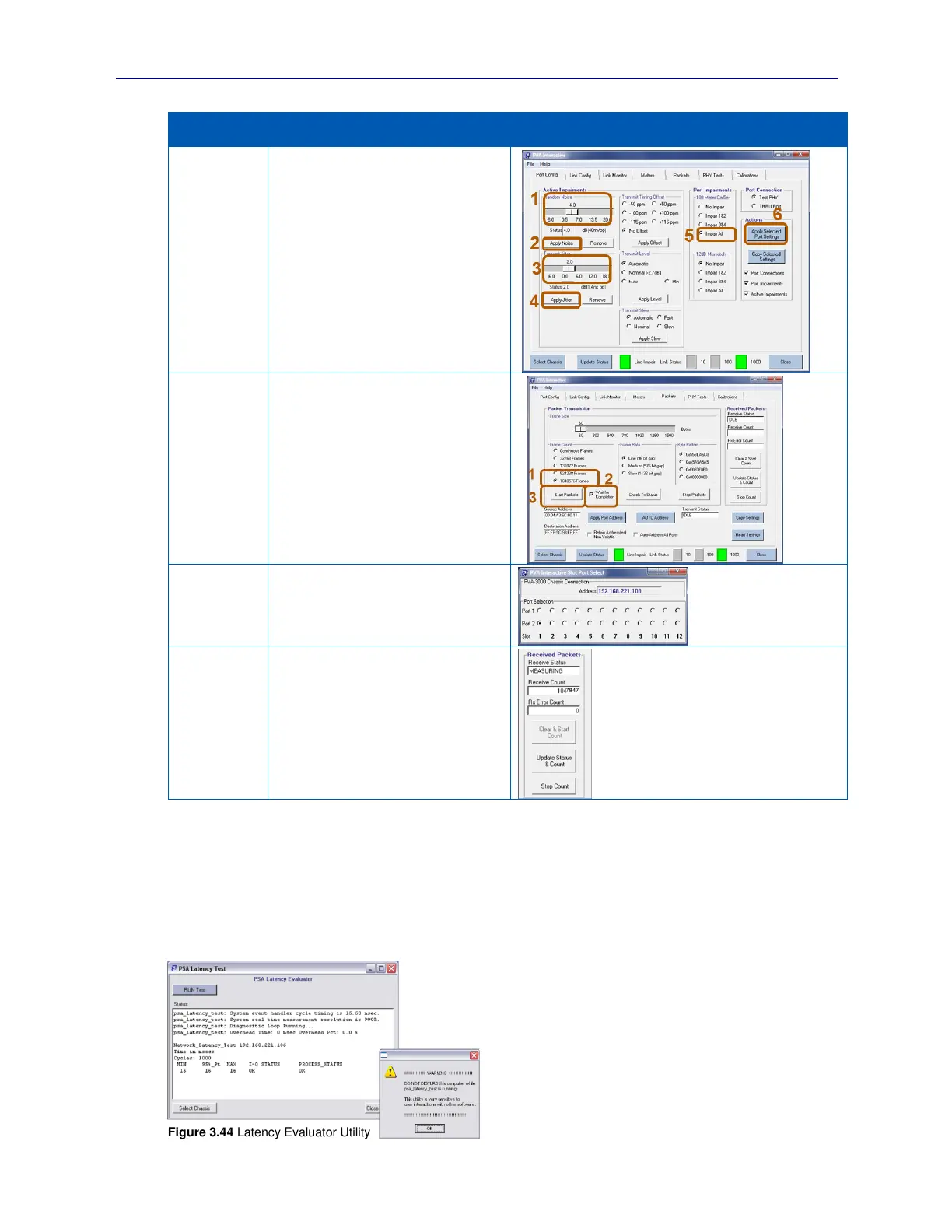PVA-3000 Reference Manual
December 2, 2019 Sifos Technologies
Configure test port 1,1 with impairments
in order to test DUT port connected to
test port 1,1
Select the Port Config Tab.
Select +4.0 dB under Random Noise
Click Apply Noise
Select +2.0 dB under Transmit Jitter
Click Apply Jitter
Select Impair All under 100 Meter
Cat5e
Click Apply Selected Port Settings
Configure and Transmit Packets
Select the Packets Tab
Select 1048576 under Frame Count
Select Wait for Completion, then
Click Start Packets under Packet
Transmission
Select the port counting received
packets.
Click on Port 2 in Slot 1 on the Slot
Port Select menu.
Inspect the Received Packets Counter
The Receive Count will update when
the Packets tab is refreshed after Port 2
is selected.
Conclusion: This example shows a loss
of 729 packets (0.07%).
3.17. Host Computer and Network Latency Qualification
PVA Interactive provides access to a utility that can be used to qualify both a host PC and the network connection
between that host PC and the PVA instrument to run automated test applications that rely upon some degree of real
time interaction and run-time execution. Depending on many factors, including properties of the device being tested,
network connection latencies exceeding 20 msec or host preemption of executing test programs for periods of 50 msec
or more may have detrimental impact on certain test results or further, in severe circumstances, cause test programs to
error. This was discussed earlier in Section 2.5.
The Latency Evaluator menu is accessed from the [File]
drop-down menu in PSA Interactive. When the Latency
Evaluator menu opens (see Figure 3.44), the user may use
the Select Chassis control to select a particular instrument as
a network target for latency and process preemption testing.
When RUN Test is pressed, a warning message appears to
warn the user to avoid interacting with the host computer for
any purposes until the Latency Evaluator completes. This is
critical to assure that the performance reported by the
Latency Evaluator is under “ideal” conditions, that is, a
computer that is not simultaneously carrying out other user
interactive tasks.
Figure 3.44 Latency Evaluator Utility