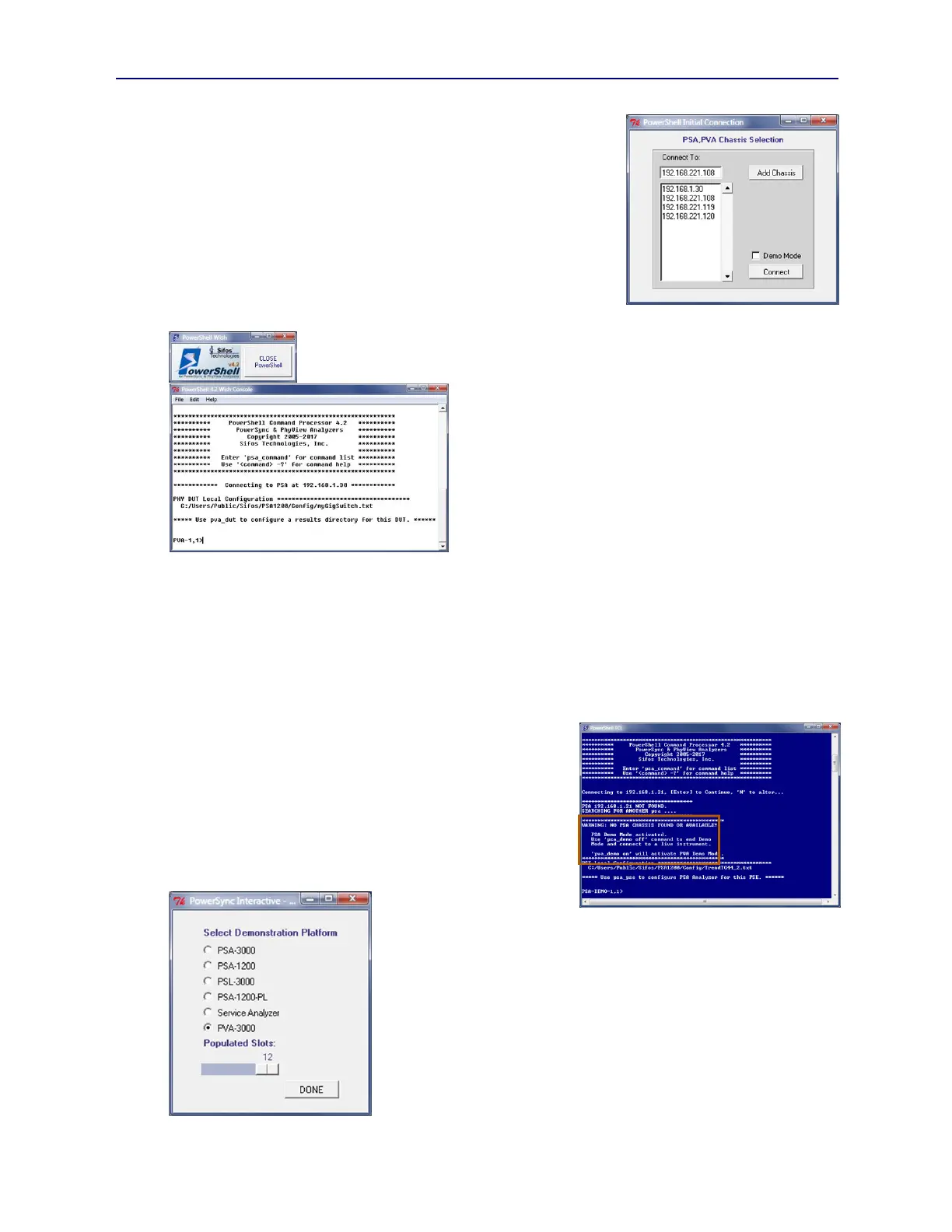PVA-3000 Reference Manual
December 2, 2019 Sifos Technologies
re-connect to that address or to replace that address to allow connection to
another instrument.
When PowerShell Wish is opened (see Figure 4.2), the user will be prompted
via the PSA Chassis Select window to select an instrument (PSA or PVA) to
connect. The default Connect To instrument address will always be the
instrument that was most recently connected. The connection dialog will
validate that the desired instrument is available on the local network and then
connect to that instrument address.
After an instrument connection is established, the connected instrument will be
inventoried for availability and types of test ports. Attempts to address
commands to non-available test ports will be rejected. Changing connection
to a different instrument
via the pva command (see
Section 4.1) will always update this inventory.
Upon connecting, a specialized PowerShell PSA prompt will
indicate the current addressable test port, for example, PVA 1,1
for slot 1, port 1. Commands addressed to other test ports will
then cause the command prompt to update to the most recently
addressed test port as that becomes the new, currently addressable
test port. (Note: When connected to a PowerSync Analyzer, the
command line prompt will indicate PSA x,y).
The PowerShell Tcl command line address prompt (see Figure
4.1) will time out if given no response in just under 10 seconds, at
which time it will attempt to re-connect to the last successfully
connected PVA (or PSA) address. (See Section 6.2.1 for
information on how to configure this timeout characteristic.) If that address is not found, PowerShell Tcl will attempt
to scan for other known PowerSync Analyzer addresses, and connect to one of those. These addresses may not include
PhyView Analyzers. If no valid addresses are discovered, PowerShell Tcl will open to Demo Mode (see Section
4.2.1).
The PSA Chassis Selection dialog used by PowerShell Wish will remain open indefinitely until a valid and available
PVA or PSA instrument address is entered or selected. If no such addresses exist, the only way to open PowerShell
Wish is to select Demo Mode and enter with demo mode activated (see Sections 3.14 and 4.2.1)
4.2.1. PowerShell PSA Demo Mode
If the PVA/PSA instrument selected is not available or is not powered,
the connection will be refused and an attempt will be made to connect
to other previously learned PowerSync Analyzer instrument addresses.
If none of those are found on the network, PowerShell Tcl will open
to Demo Mode (see Figure 4.4).
In Demo Mode, all instrument control is virtual – that is, commands
and queries will attempt to emulate an otherwise fictitious instrument.
The command prompt will indicate PSA-DEMO-slot,port to indicate
that PowerShell PSA is
prepared to emulate a virtual
PowerSync Analyzer. To
emulate a virtual PhyView Analyzer, the command pva_demo on (see Section
4.1) will alter the demo prompt to PVA-DEMO-slot,port whereupon
PowerShell PSA will begin to emulate a virtual PhyView Analyzer. To
discontinue Demo Mode and connect to a valid, connected instrument, the
command pva_demo off will lead to a prompt that a new instrument connection
must be performed using the pva command (see Section 4.1). This must be
done to inhibit PowerShell Tcl from re-opening to Demo Mode.
When opening PowerShell Wish, the user may force PowerShell to open to
Demo Mode by simply selecting the Demo Mode checkbox (see Figure 4.2)
prior to pressing Connect. With Demo Mode, users are given a choice of
which type of PSA platform they would like to emulate when PowerShell opens
(see Figure 4.5). Users can also select the chassis slot population.
Figure 4.2 PowerShell Wish
Connection Dialog
Figure 4.5 PowerShell Wish Demo
Menu
Figure 4.4 Demo Mode Warning
Figure 4.3 PowerShell Wish