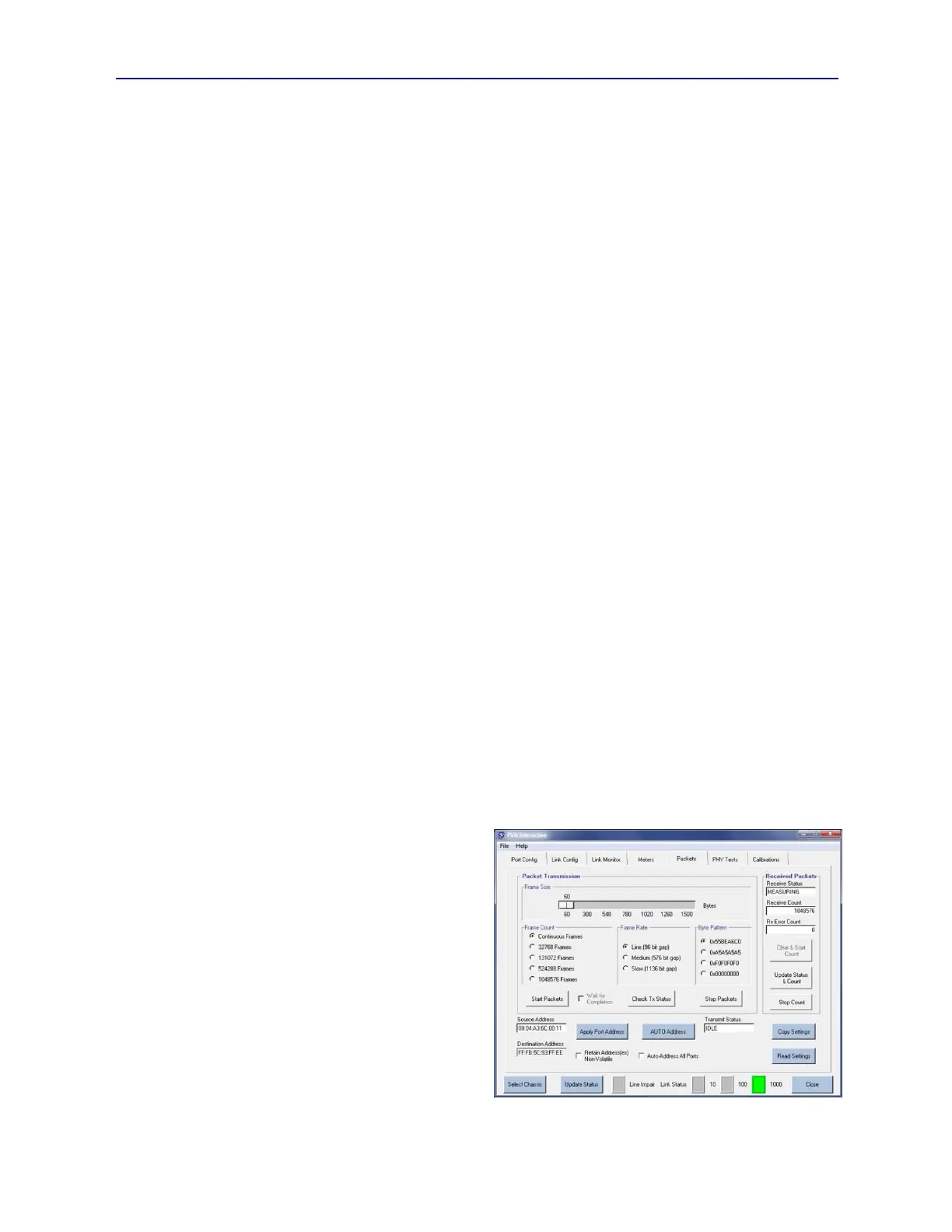PVA-3000 Reference Manual
December 2, 2019 Sifos Technologies
32768: Transmit 32768 (~32K) packets in a burst
131072: Transmit 131072 (~128K) packets in a burst
524288: Transmit 524288 (~512K) packets in a burst
10485768: Transmit 1048576 (~1024K) packets in a burst
Frame Rate can be specified as any of the following:
Line: (96 payload bit packet gap line rate traffic, e.g. 96 nsec for 1000BaseT, 960 nsec for 100BaseTx)
Medium: (576 payload bit packet gap, e.g. 576 nsec for 1000BaseT, 5.76 sec for 100BaseTx)
Slow: (1136 payload bit packet gap, e.g. 1.136 se for 1000BaseT, 11.366 sec for 100BaseTx)
Packet payload can be specified to one of four values of repeating 4-byte patterns: 0x55BEA6C0 (minimal pattern),
0xA5A5A5A5 (more patterned), 0xF0F0F0F0 (highly patterned), and 0x00000000 (all zeros). There will be a
minimum of 16 payload bytes in the 60 byte frame to a maximum of 1468 payload bytes in the 1512 byte frame.
Burst or Continuous packet transmission is initiated with the Start Packets button. This control also updates all
packet configuration information to the test port. The Start Packets button will then disable until one of the following
three conditions occurs:
1. Stop Packets is pressed
2. A burst completes and Check Tx Status is pressed
3. The Wait for Completion checkbox was selected and the burst completes
Actual packet transmission will always terminate upon completion of a burst or when Stop Packets is pressed. At any
time, packet transmission status can be queried and displayed in the Transmit Status box by pressing Check Tx
Status. Transmit Status can have the values of:
IDLE: Packet transmission halted
ACTIVE_CONT: Transmitting packets continuously
ACTIVE_BURST: Transmitting packet burst
UNLINKED: Packet transmission prohibited by down link
3.11.3. Packet Reception and Counting
The test port TEST PHY can also receive and count MAC frames using the Received Packets sub-menu. Within this
menu, there are three pushbutton controls and three displays.
The Receive Status display indicates the state of a packet count. IDLE means that counting has halted while
MEASURING means that incoming packets are being counted (see Figure 3.28). UNLINKED occurs if there is a
link failure before or during the packet count.
Receive Count displays the total packets counted. This could include packets with CRC errors that would normally be
dropped. Since there is no filtering, it will also include packets from other sources such as LLDP / CDP type traffic
that might originate in an Ethernet switch port. Normally, those forms of traffic are very low rate and will add
positively to packet count leading to packet flows that
might exceed 100% of transmitted packets in zero loss
cases.
Rx Error Count displays the count of received
packets in the test port with CRC errors. This is a
valuable check in normal packet flow testing that
packet loss is occurring entirely at a DUT (port-under-
test) site rather than in the PVA test port. Normally in
any packet flow measurement, Rx Error Count should
ideally be zero.
The Clear & Start Count button clears out any
previous packet counts and initiates a new count of
packets. Packet counting will run indefinitely until the
Stop Count button is pressed. During this period,
regardless of the Receive Status, the Clear & Start
Count button will be disabled.
Figure 3.28 Packet Counting in Packets Menu