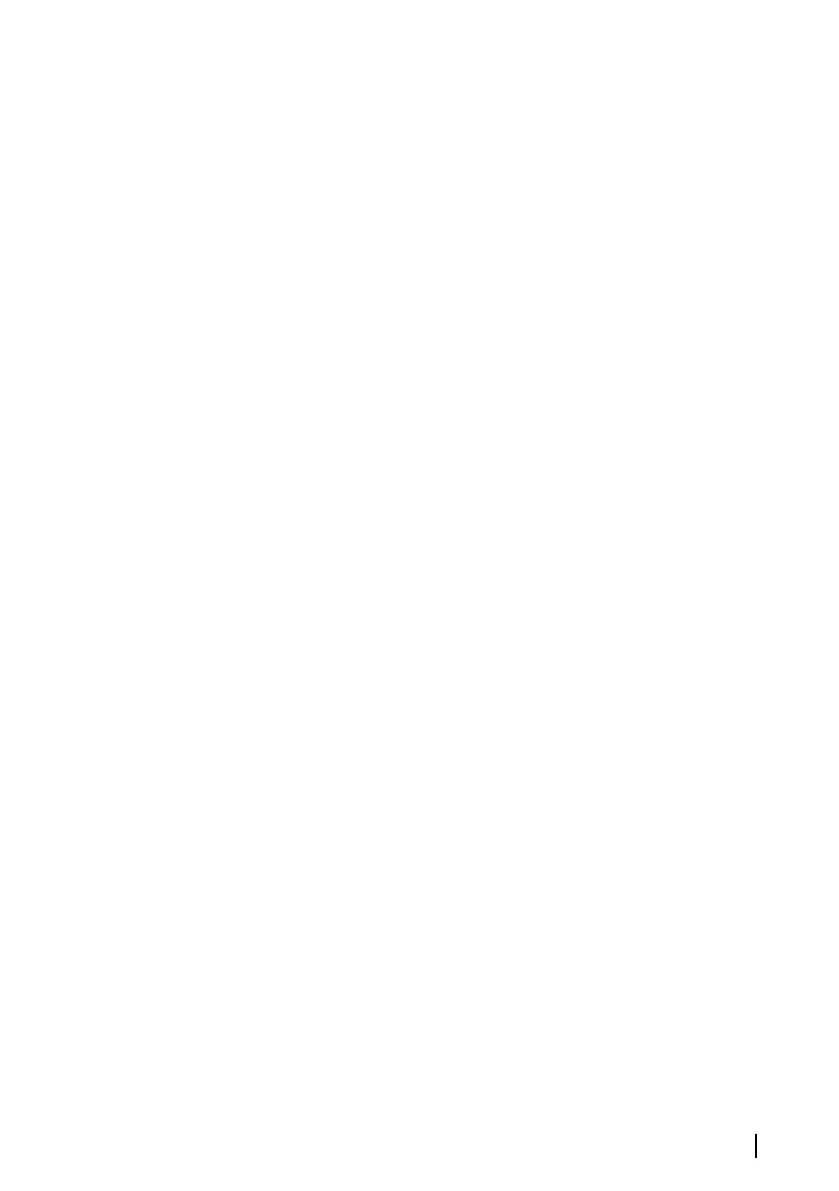1 Depth
Ú
Note: The depth reading depends on the Structure
depth offset setting, refer to "Structure depth offset" on
page 124
2 Temperature
3 Frequency
4 Bottom
5 Zoom (downscan) / Range (sidescan) icons
6 Range scale
Zooming the StructureScan image
You can zoom a StructureScan image by:
• using the panel zoom icons
• by pinching or spreading on the screen
Using the cursor on the StructureScan
panel
By default, the cursor is not shown on the StructureScan image.
When you position the cursor on a DownScan image, the screen
pauses, the cursor information window and the history bar are
activated. On a DownScan image, the depth is shown at cursor
position.
When you position the cursor on a SideScan image, the screen
pauses, and the cursor information window is activated. On a
SideScan image, the left/right distance from the vessel to the cursor
are shown at the cursor position.
GoTo cursor
You can navigate to a selected position on the image by positioning
the cursor on the panel, then using the Goto Cursor option in the
menu.
StructureScan | GO XSE Operator Manual
127