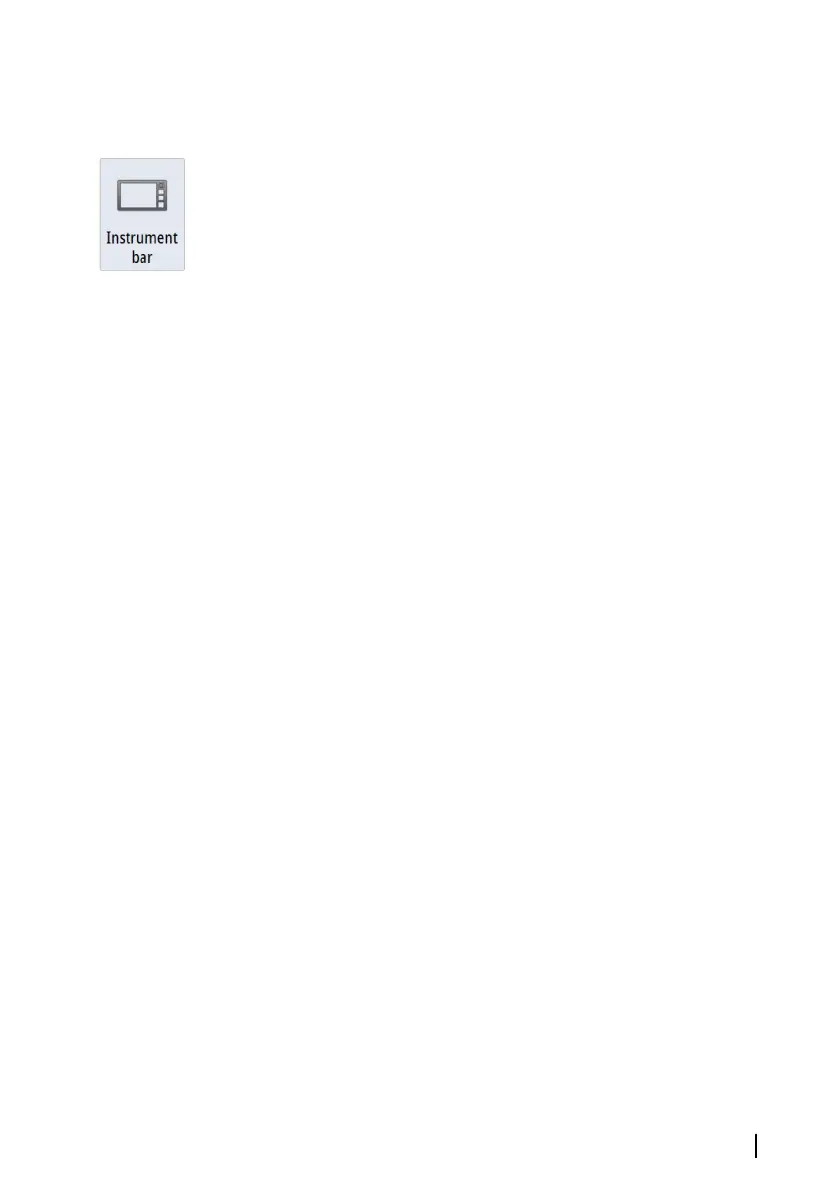You remove the lock function by a short press on the Power key.
Instrument bar
Toggles the Instrument bar on/off for the current page only.
Using menus and dialogs
Menus
You display a page menu by selecting the MENU button in the
upper right corner of the page.
• Activate a menu item and toggle on/off an option by selecting it
• Adjust a slide bar value by either:
-
dragging the slide bar
- selecting the + or - icons
Select the Back menu option to return to the previous menu level,
and then exit.
You can make the menu slide away by tapping the screen outside
the menu area, or by pressing the MENU button. When you re-
press the MENU button, the menu opens in the same status it had
before it closed.
The status of the cursor (active vs. inactive) changes the menu
options.
Dialog boxes
Numeric and alphanumeric keyboards are automatically displayed
when required for entering user information in dialogs.
A dialog is closed by saving or cancelling the entry.
A dialog can also be closed by selecting the X in the dialog's upper
right corner.
Selecting pages and panels
Selecting a page
• Select a full page panel by selecting the relevant application
button on the Home page
• Select a favorite page by selecting the relevant favorite button
• Select a predefined split panel by pressing and holding the
relevant application icon
Basic operation | GO XSE Operator Manual
23
