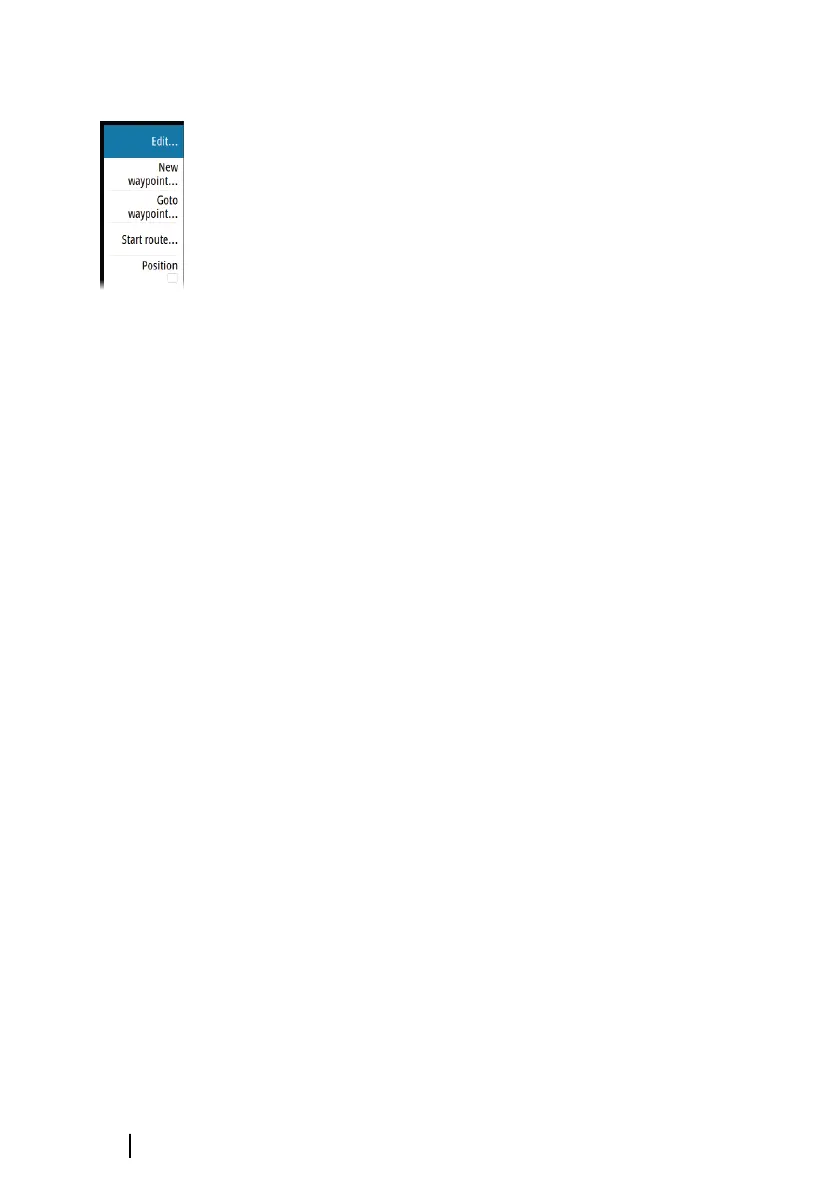Edit data fields
To change the data fields displayed on the Navigation panels:
1. Activate the menu
2. Select the edit option from the menu
3. Activate the field you want to edit
4. Select the information type
5. Save your changes.
Navigate to cursor position
You can start navigating to a cursor position on any chart, or
Echosounder panel.
Position the cursor at the selected destination on the panel, and
then select the Goto Cursor option in the menu.
Ú
Note: The Goto Cursor menu option is not available if you are
already navigating.
Navigate a route
You can start navigating a route from the chart panel or from the
Route dialog.
When route navigation is started, the menu expands and shows
options for canceling the navigation, for skipping a waypoint, and
for restarting the route from current vessel position.
Navigating with the autopilot
When you start navigation on a system with autopilot functionality,
you are prompted to set the autopilot to navigation mode.
If you choose not to engage the autopilot or if your boat is set to
SAIL, the autopilot can be set to navigation mode from the
Autopilot Controller later on. For more information about autopilot
functionality, refer to "Autopilot" on page 75.
66
Navigating | GO XSE Operator Manual