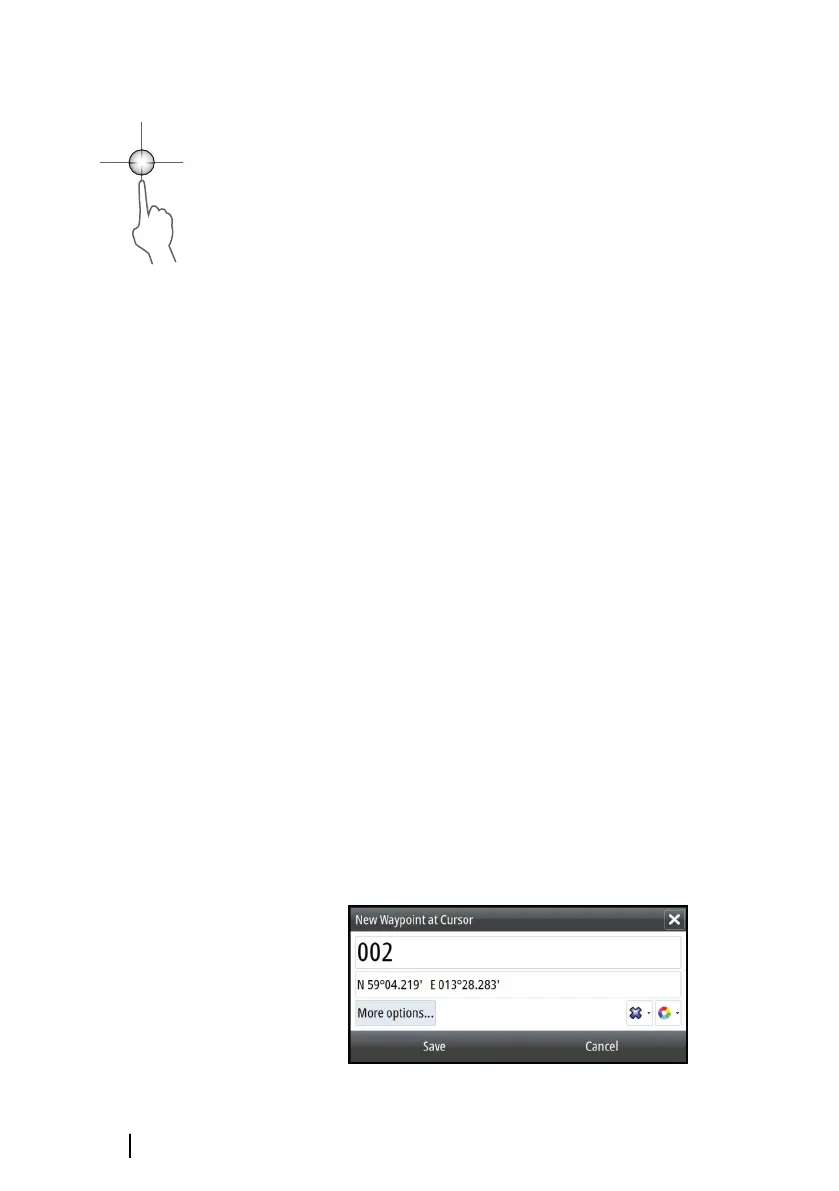The cursor assist function
The cursor assist function allows for fine tuning and precision
placement of the cursor without covering details with your finger.
Activate the cursor on the panel, then press and hold your finger on
the screen to switch the cursor symbol to a selection circle,
appearing above your finger.
Without removing your finger from the screen, drag the selection
circle to the desired position.
When you remove your finger from the screen the cursor reverts to
normal cursor operation.
Measuring distance
The cursor can be used to measure the distance between the
position of two observations on the image.
1. Position the cursor on the point from where you want to
measure the distance
2. Start the measuring function from the menu
3. Position the cursor on the second measuring point
-
A line is drawn between the measuring points, and the
distance is listed in the Cursor Information panel
4. Continue selecting new measuring points if required
You can use the menu to re-position the start point and the end
point as long as the measuring function is active.
When you select Finish measuring, the image resumes to normal
scrolling.
Saving waypoints
You can save a waypoint at a selected location by positioning the
cursor on the panel, and then selecting the new waypoint option in
the menu.
128
StructureScan | GO XSE Operator Manual