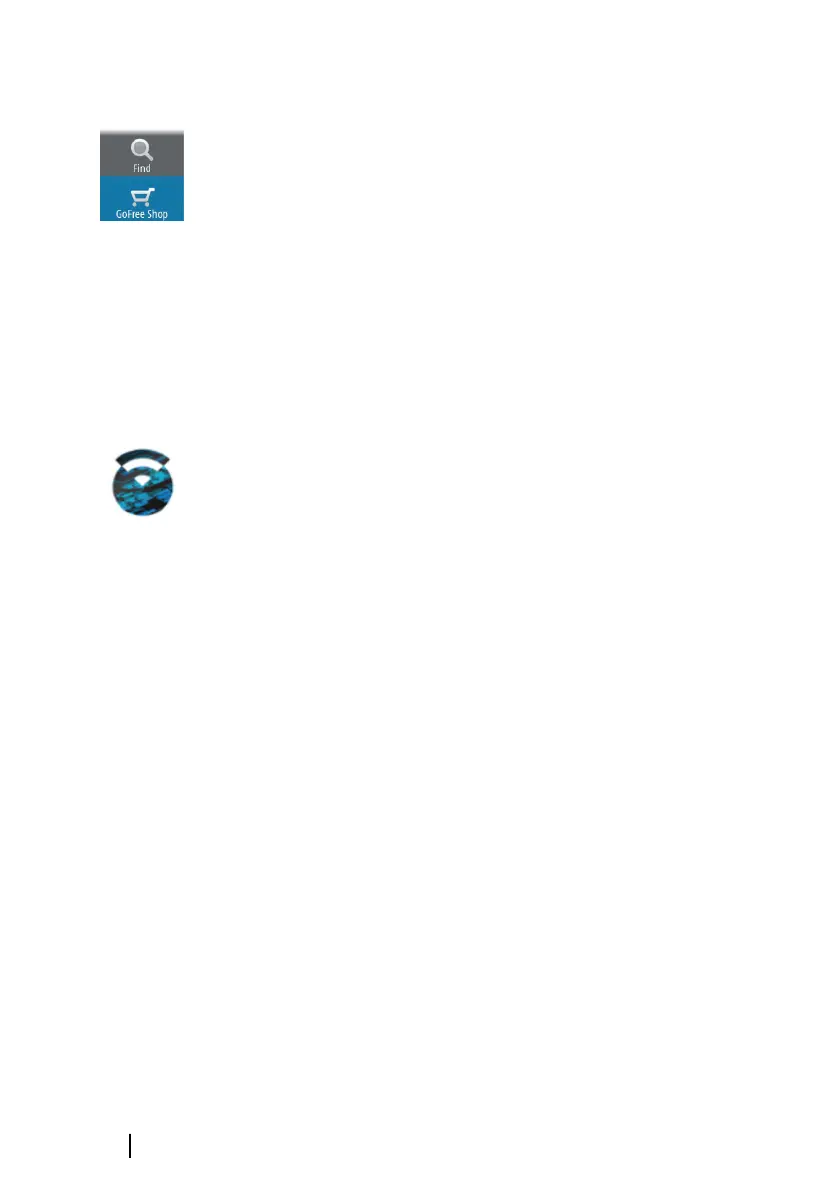GoFree Shop
The wireless must be connected to an external wireless hotspot in
order to access the GoFree Shop.
At the GoFree Shop you can browse, purchase and download
compatible content for your system including navigation charts and
Insight Genesis Maps. When you log on, the system automatically
gives you a notification if a new software version is available for your
system. If an update is available, you can download it to a card slot
or defer the download until later. If you defer the download until
later, the notification is available in the About dialog accessible from
the System Settings.
GoFree Link
The wireless functionality lets you use a wireless device to remotely
view (smartphone and tablet) and control the system (tablet only).
The system is viewed and controlled from the wireless device by the
GoFree Link Apps downloaded from their relevant Application store.
When remote control is accepted, the active page is mirrored to the
wireless device.
Ú
Note: To use smartphones and tablets to view and control the
system, wireless functionality must be disconnected from the
wireless hotspot (in Access point mode).
Ú
Note: For safety reasons, Autopilot and CZone functions cannot
be controlled from a wireless device.
Connecting a tablet
Install the GoFree App on the tablet before following this
procedure.
1. Set the internal wireless to Access Point mode. To do this,
select the Wireless devices page in the Wireless settings
dialog and then select the Internal wireless. Next, select the
Mode option and then select Internal Access Point.
2. Select the Internal Wireless device on the Wireless devices
page to view its Network key.
3. Navigate to the wireless network connection page on the tablet,
and find the unit or GoFree wireless xxxx network. If more than
one is in range, review the Wireless devices page on the unit
to confirm which wireless device is connected to the unit.
144
Wireless connection | GO XSE Operator Manual