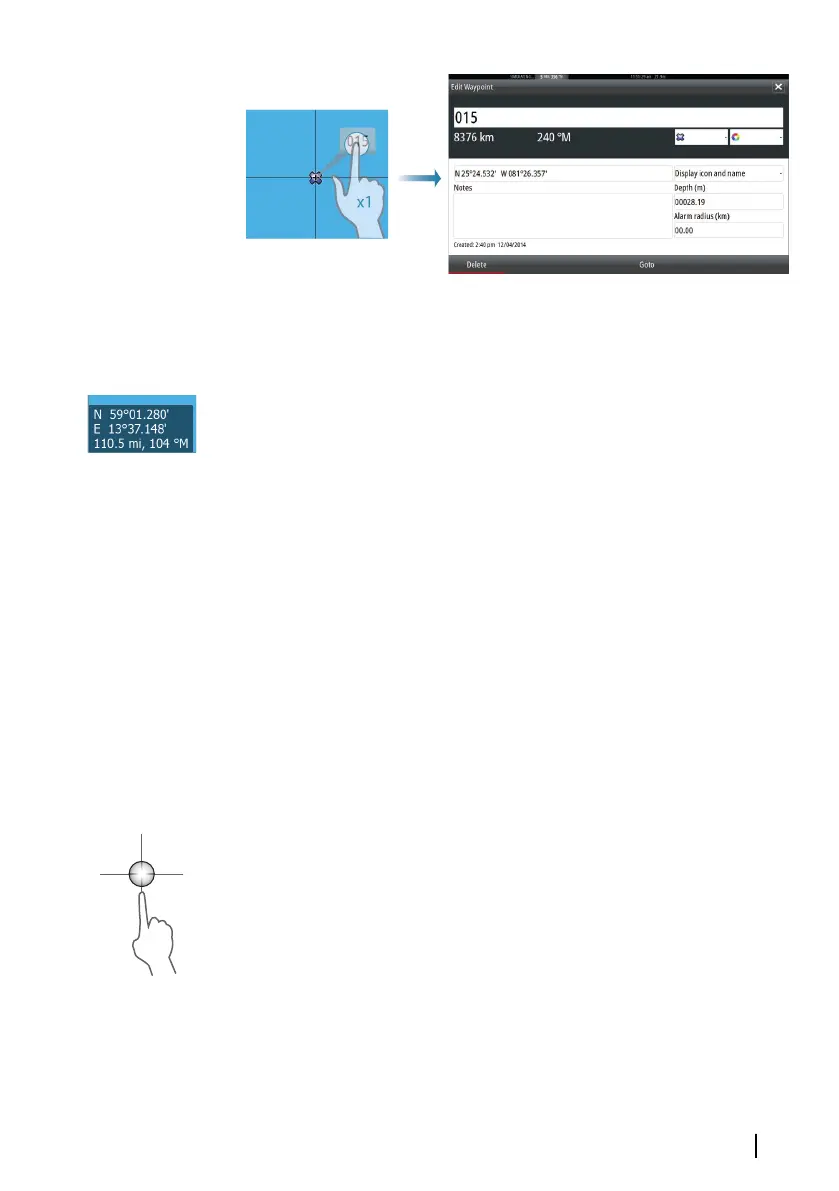Using the cursor on the chart panel
By default, the cursor is not shown on the chart panel.
When you activate the cursor, the cursor position window is
displayed. When the cursor is active, the chart does not pan or
rotate to follow the vessel.
Select the Clear cursor menu option to remove the cursor and the
cursor window from the panel. This also centers the chart to the
vessel position.
Select the Restore cursor menu option to display the cursor in its
previous location. The Clear cursor and Restore cursor options
are useful features for toggling between the vessel's current
location and the cursor position.
GoTo cursor
You can navigate to a selected position on the image by positioning
the cursor on the panel, then using the Goto Cursor option in the
menu.
The cursor assist function
The cursor assist function allows for fine tuning and precision
placement of the cursor without covering details with your finger.
Activate the cursor on the panel, then press and hold your finger on
the screen to switch the cursor symbol to a selection circle,
appearing above your finger.
Without removing your finger from the screen, drag the selection
circle to the desired position.
When you remove your finger from the screen the cursor reverts to
normal cursor operation.
Charts | GO XSE Operator Manual
37