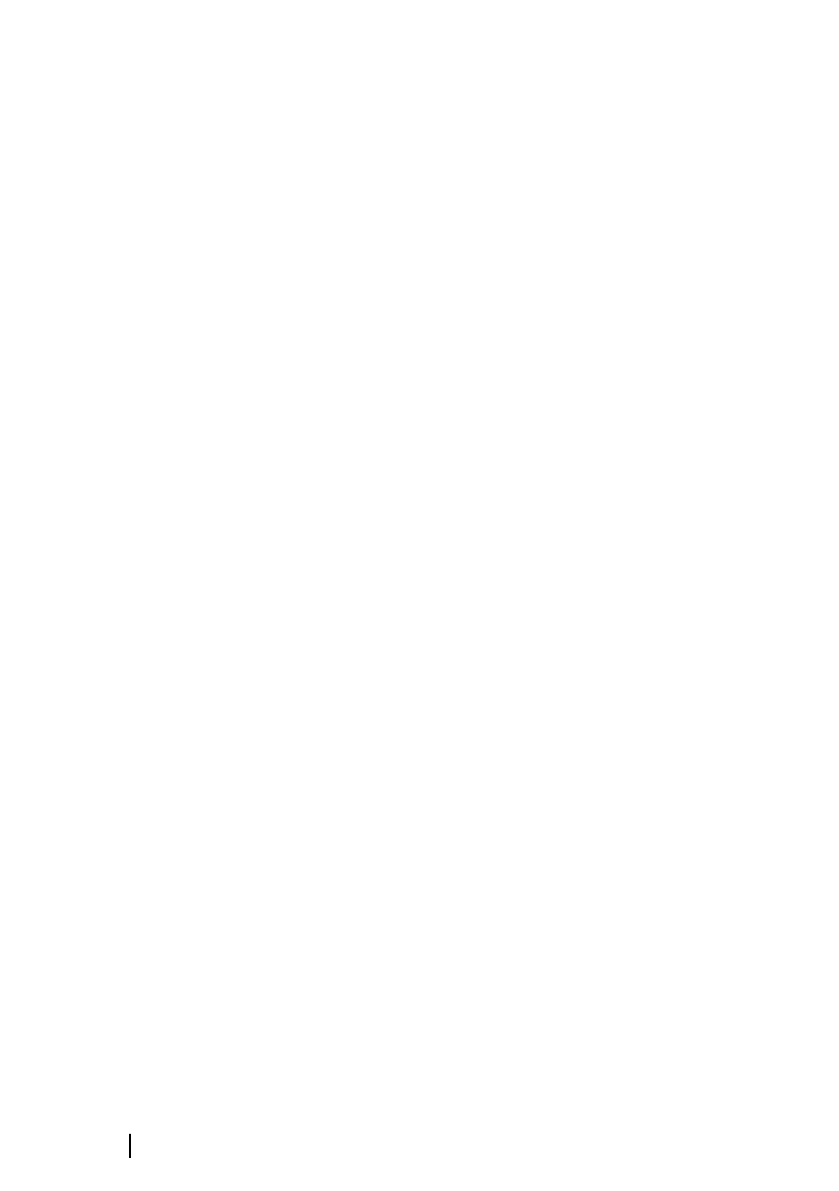Turning the Instrument bar on/off
1. Activate the System controls dialog
2. Deactivate/activate the instrument bar icon to toggle the bar on
and off.
Select a predefined activity bar
1. Activate the Instrument bar by selecting it
2. Select the MENU button to open the menu
3. Select Bar 1 or Bar 2 and then a predefined activity bar.
Predefined gauges are displayed in the instrument bar. You can
change a gauge in the activity Instrument bar, refer to Edit the
content of the Instrument bar below.
Edit the content of the Instrument bar
1. Activate the Instrument bar by selecting it
2. Select the MENU button to open the menu
3. Select Edit to change an instrument gauge followed by the
gauge you want to change
4. Select the content you want to display from the Choose Data
dialog
5. Select Menu and then Finish editing to save your changes.
Fuel economy gauge
You can display a fuel economy gauge in the instrument bar on
application pages (Chart, Radar, Echo, Nav, and so on). Select the
predefined Fuel activity bar or change a gauge source to Fuel
Economy. To change a gauge source, refer to "Setting the appearance of
the Instrument bar" on page 29.
30
Customizing your system | GO XSE Operator Manual