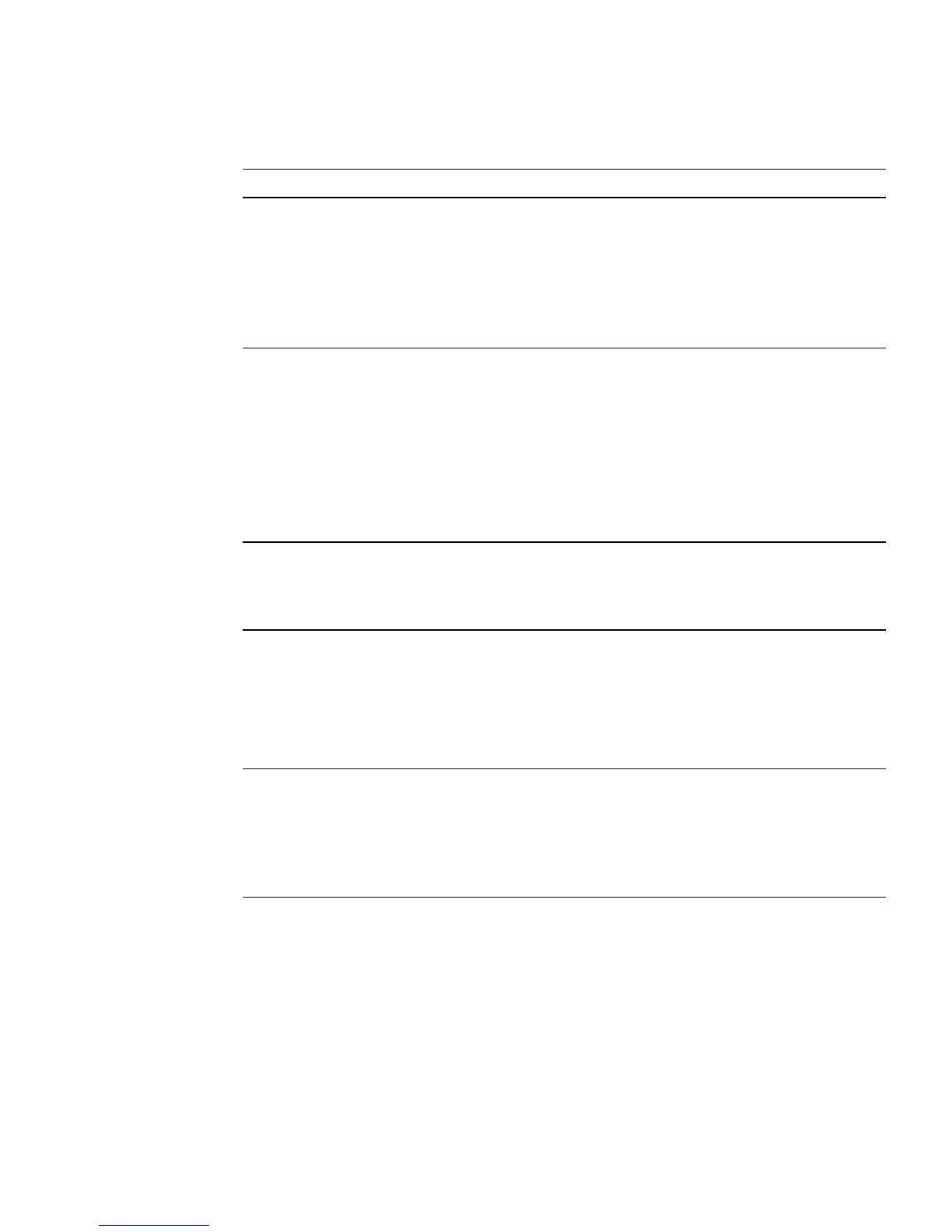Chapter 3 Troubleshooting 3-5
Newly installed
memory is not
detected.
• Make sure that the memory is properly seated on the DIMM
sockets.
• Move the memory to the other DIMM socket to determine
whether the socket is defective.
• Make sure that you are using, 512 MB, 1 GB, or 2GB Unbuffered
DDR2 667 SDRAM modules with 3.05 cm max. height.
• Make sure that the memory is installed in pairs.
System cannot read
the disk
information.
Check to see that the disk is properly seated. If that does not resolve
the issue, do the following:
1. Turn off the workstation by pressing the Power button.
2. Remove the left side access panel.
3. Check to make sure that the power and data cables are connected
to the backplane of the disk drive and that the pins in the cable and
connector are not bent.
4. Replace the left side access panel.
5. Turn on the workstation.
CD or DVD does not
eject from the media
tray when you press
the Eject button.
• Move the mouse or press any key on the keyboard. The drive
might be in the low power mode.
• Use the utility software installed on your workstation to eject the
CD.
System cannot read
CD or DVD
information.
Check the following:
• Are you using the correct type of CD or DVD?
• Do other CDs or DVDs work in this drive?
• Is the CD or DVD properly inserted in the drive?
• Is the CD or DVD clean and unscratched?
• Are the cables connected to the DVD drive?
Keyboard or mouse
does not respond to
actions.
• Are the keyboard and mouse Type 7? Verify the model on the
underside of the keyboard.
• Verify that the mouse and keyboard cables are connected to the
onboard USB 2.0 connectors on the workstation.
• Verify that the workstation is powered on and that the front
Power LED is illuminated.
TABLE 3-1 Troubleshooting Procedures (Continued)
Problem Possible solution