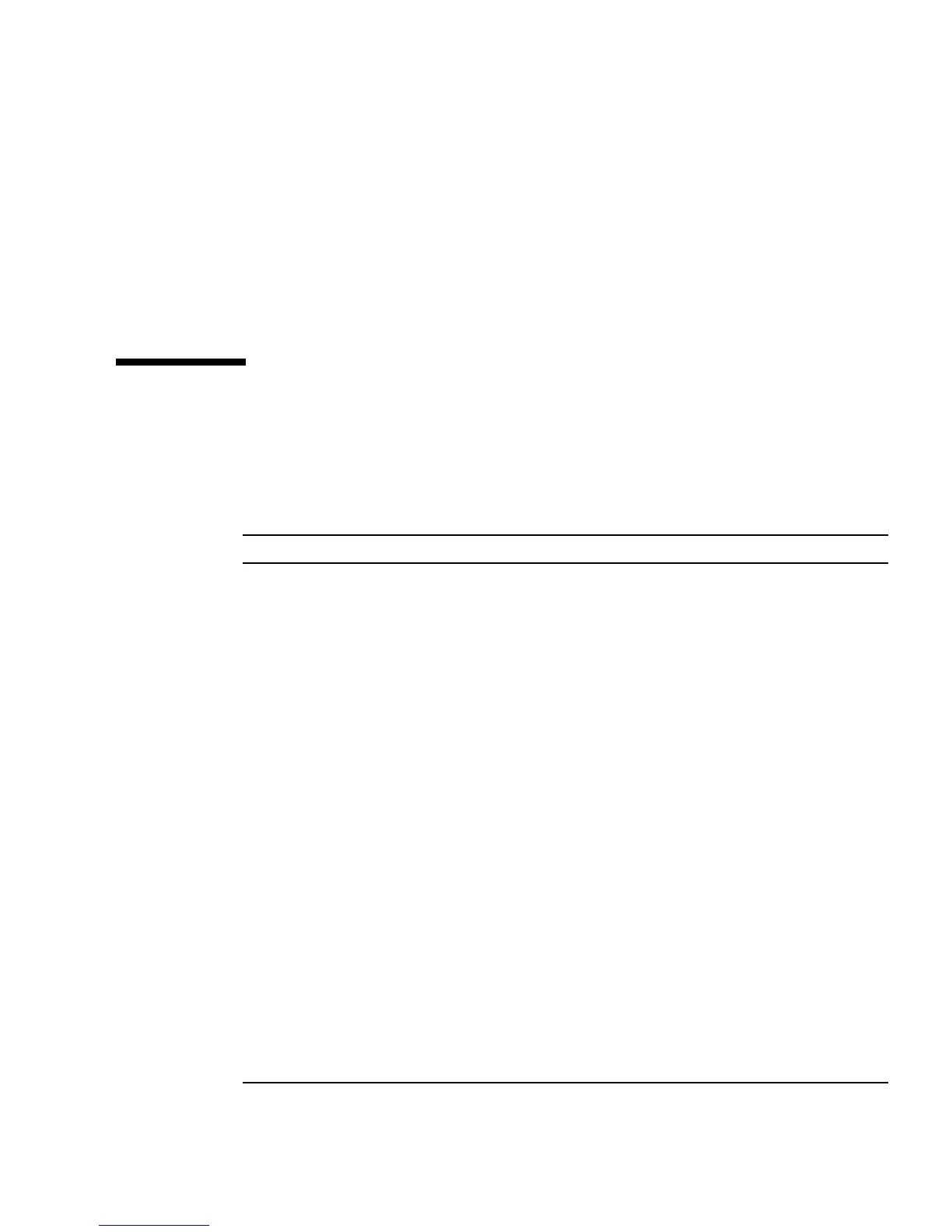Chapter 4 Running Diagnostics 4-3
Each entry in the Diagnostics main menu is described in the following sections.
■ To test a specific hardware component, select Advanced Diagnostics Test.
■ To run one of the Sun-supplied test scripts, select Immediate Burn-in Testing.
Navigation instructions are shown at the bottom of each screen.
■ Use the keyboard’s arrow keys to navigate through menus.
■ Press the Enter key to select a menu option.
■ Press the ESC key to exit a menu (or submenu).
4.3 System Information Menu
TABLE 4-1 describes each option in the System Information menu.
TABLE 4-1 System Information Menu Options
Option Description
System Overview Includes basic information about your system,
motherboard, BIOS, processor, memory cache, drives,
video, modem, network, buses, and ports.
Hardware ID Image Menu Enables you to create a document showing information
about your system, including comparisons between the
updates and the newest versions of your system. XML
is the format used to create and display this
information, though you can also choose a text format
(.txt) as well.
System Management Information Provides information obtained from the system about
the BIOS type, system, motherboard, enclosure,
processors, memory modules, cache, slots, system
event log, memory array, memory devices, memory
device mapped addresses, and system boot.
PCI Bus Information Includes details about specific devices from pci-
config space within the system, similar to the System
Management Information section.
IDE Bus Information Shows the master/slave devices on the primary and
secondary IDE controllers.
PCMCIA/CardBus Info Not relevant to the Sun Ultra 20 M2 Workstation.
Interrupt Vectors Details and lists device interrupt vector information.
IRQ Information Shows hardware interrupt assignments.
Device Drivers Shows device drivers loaded under Open DOS.
