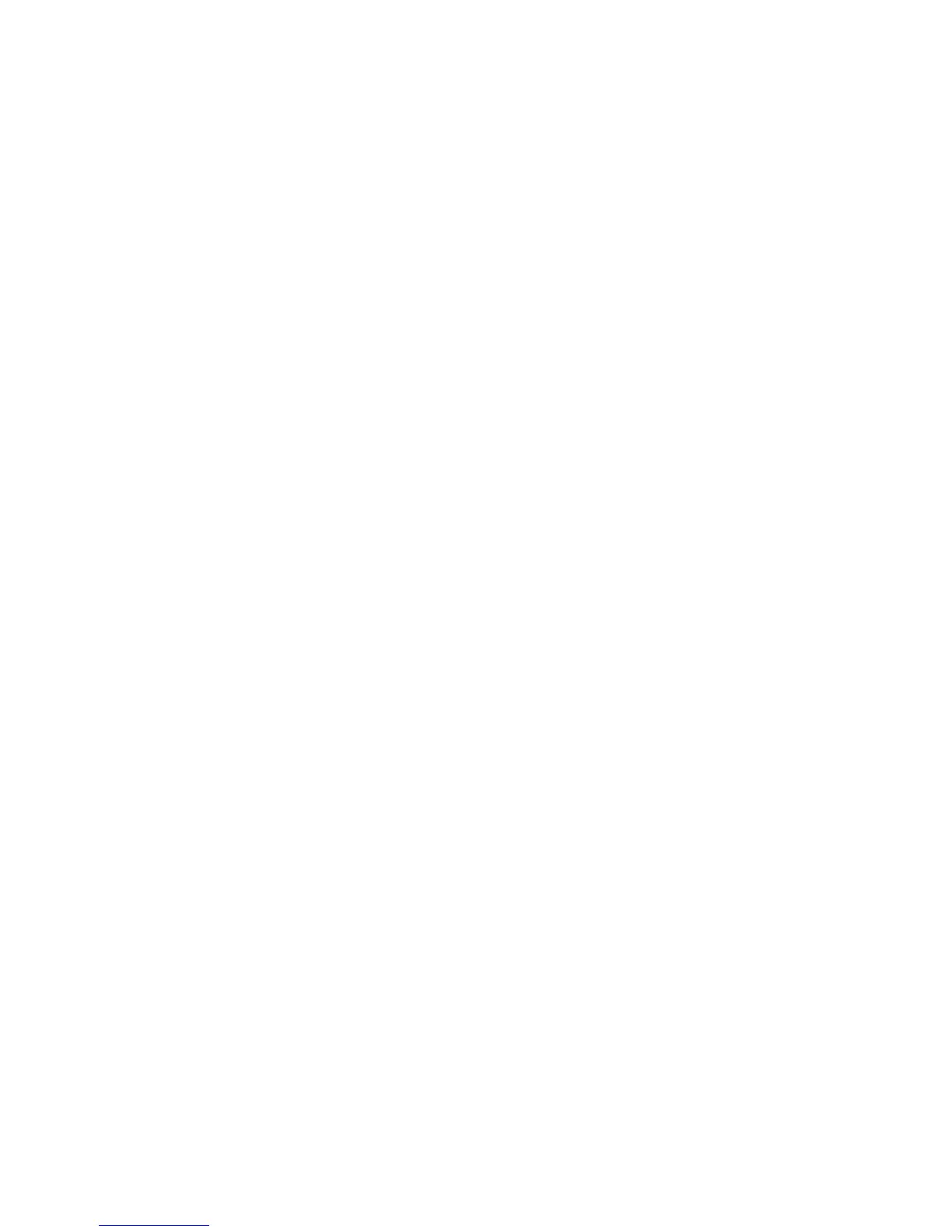4-12 Sun Ultra 20 M2 Workstation Service Manual • January 2007
4. From the main menu, choose Create Diagnostic Partition.
■ If the first bootable disk is clear of partitions, the Sun Microsystems Partitioning
Utility window appears. It states: “Your primary hard disk is not partitioned.
Would you like to partition it now?”
■ Select Yes and press the Enter key.
■ A window appears stating, “Partitioning complete. Your machine will now be
restarted.”
■ If the first bootable disk is not clear of partitions, a window appears stating that
the software is unable to create a hardware diagnostic partition because there are
already partitions on the disk.
If this happens, repeat this procedure after you remove the partitions as described
in the Sun Ultra 20 M2 Workstation Operating System Installation Guide.
5. Press the Enter key to reboot your workstation.
4.7.2 Creating a Log File on the Diagnostic Partition
All the scripts that are loadable with the hardware diagnostics software are
predefined with logging to the diagnostic partition enabled. The names of log files
correspond to the name of the script. For example, a script named noinput.tst
creates a log file named noinput.jrl.
The following instructions show an example of how to create and access a log file on
the diagnostic partition for the noinput.tst script.
1. Insert the Tools and Drivers CD into the DVD drive tray.
2. Reboot the workstation.
3. From the Tools and Drivers CD main menu, choose 1 to run the Hardware
Diagnostics software.
The Hardware Diagnostics menu displays.
4. From the Hardware Diagnostics main menu, choose Immediate Burn-In Testing.
5. Select Load Burn-in Script.
6. Do one of the following actions:
a. Type noinput.tst and press the Enter key.
b. If you are using a test you created yourself, type d:\testname .tst into the Load
Burn-in Script field, where testname is the name of the test you created.
7. Select Perform Burn-in Tests to run the script.
8. When the tests are complete, press the Esc key to exit the Display Results window.
