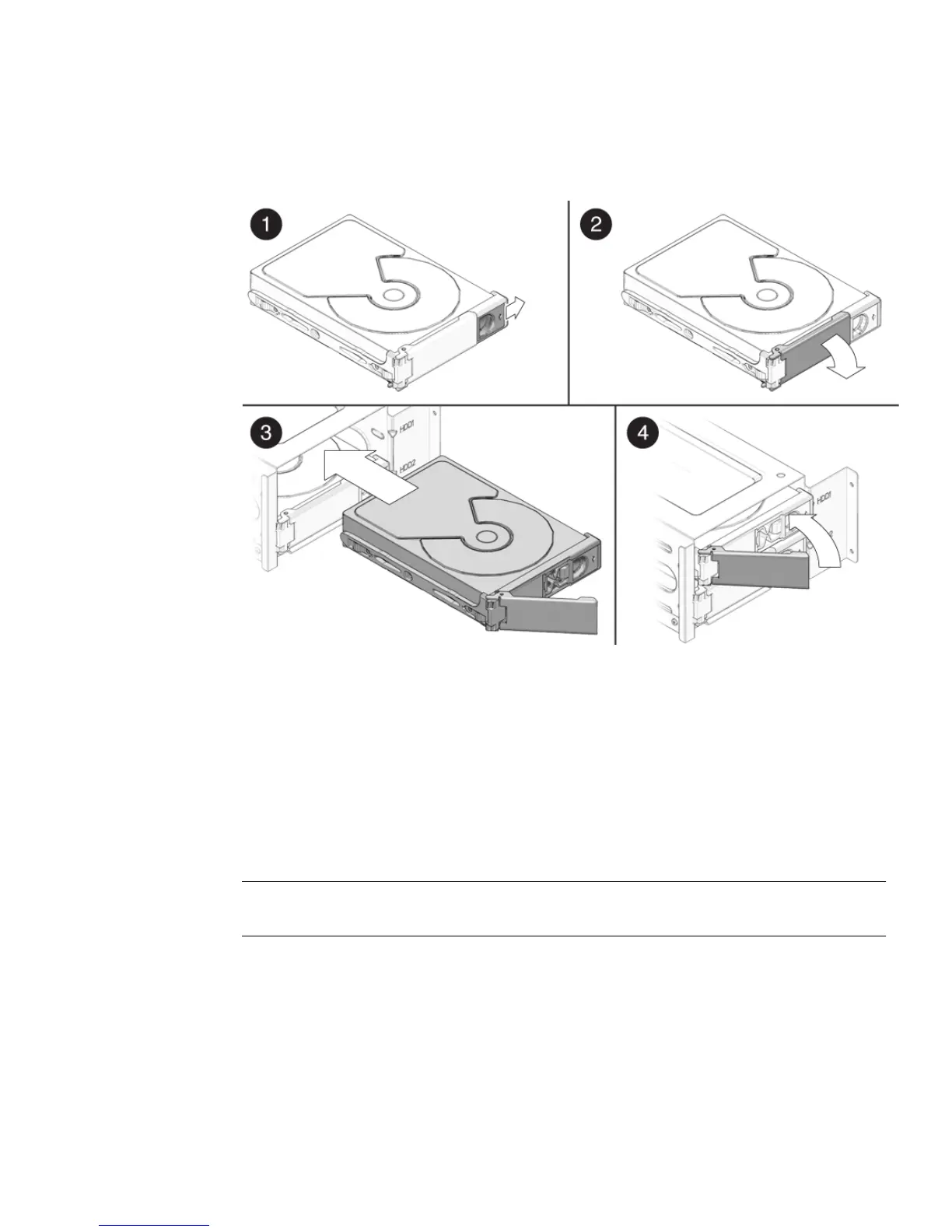Chapter 5 Maintaining the Workstation 5-11
4. Push the plastic latch in the direction of the engraved arrow (away from the metal
handle) until the HDD handle pops out.
FIGURE 5-6 Installing a Hard Disk Drive
5. Locate the HDD assembly and HDD cage guides.
You must install a boot drive in HDD1, the top slot. Install a secondary HDD in
HDD2, the bottom slot.
6. Align the HDD so the drive is centered with the HDD1 or HDD2 indicator on the
HDD cage. Be sure that the labelled side of the HDD faces the top of the system.
7. Slide the HDD into the HDD cage until the metal locking handle begins to close.
Note – Press on the plastic parts on either side of the metal locking handle to ensure
that the handle engages the HDD cage.
8. Press the metal locking handle closed until it locks the HDD into the HDD cage.
When correctly installed, the hard drive connector seats firmly into the storage
backplane connector.
