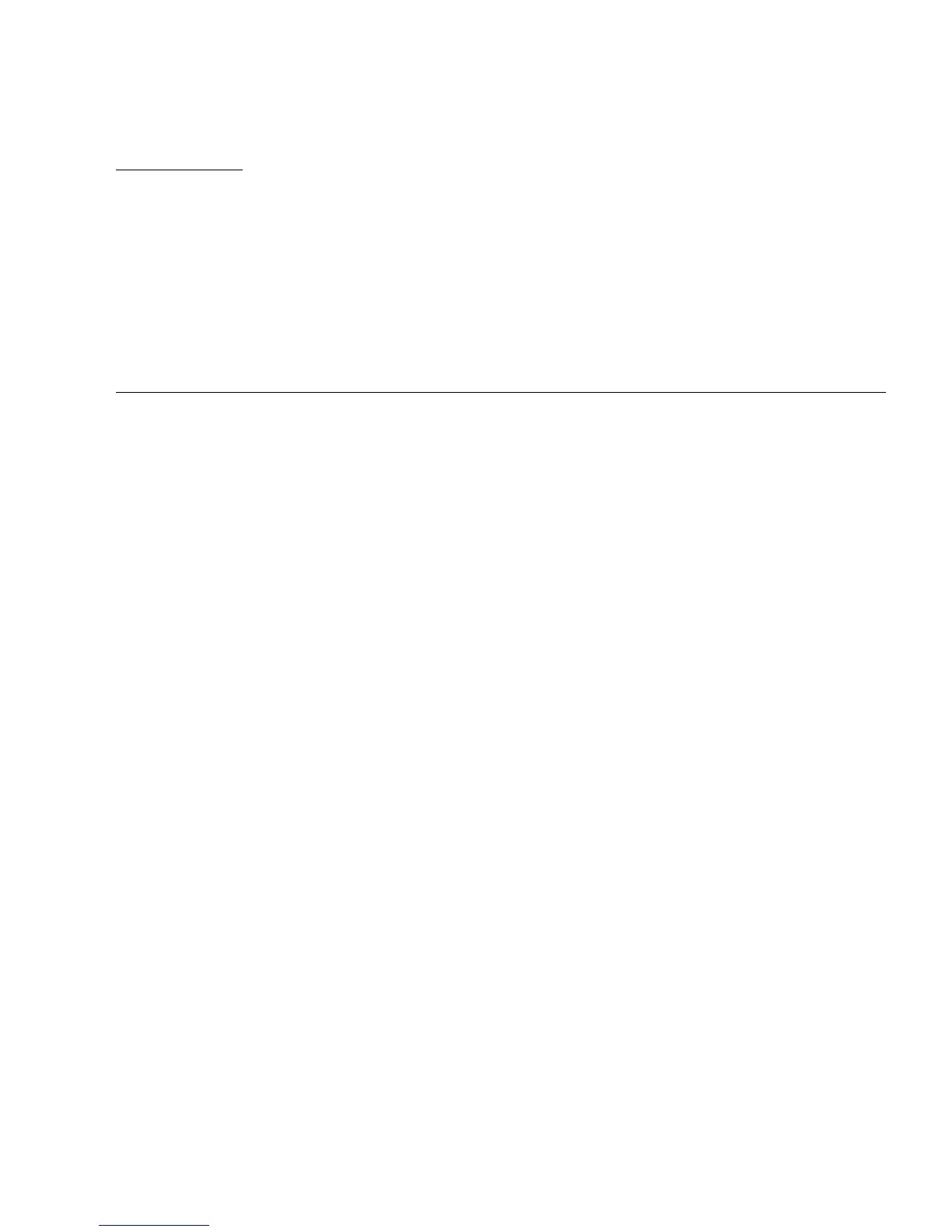5-1
CHAPTER
5
Maintaining the Workstation
This chapter provides instructions on how to add, replace, and configure the
components in the Sun Ultra 20 M2 Workstation after it is set up. The following
sections are included in this chapter:
■ Section 5.1, “Electrostatic Discharge (ESD) Precautions” on page 5-2
■ Section 5.2, “Opening the Workstation” on page 5-2
■ Section 5.3, “Closing the Workstation” on page 5-5
The following procedures are for replacing customer-replaceable units (CRUs):
■ Section 5.4, “Removing or Adding a Hard Disk Drive” on page 5-8
■ Section 5.5, “Installing SAS Card, Cables, and Hard Drives” on page 5-12
■ Section 5.6, “Replacing the Storage Backplane” on page 5-15
■ Section 5.7, “Replacing the DVD Drive” on page 5-19
■ Section 5.8, “Removing or Installing DIMMs” on page 5-22
■ Section 5.9, “Removing and Installing a PCI-E Card” on page 5-25
■ Section 5.10, “Removing and Installing PCI Cards” on page 5-29
■ Section 5.11, “Replacing the System Battery” on page 5-33
■ Section 5.12, “Replacing the System Fan” on page 5-36
■ Section 5.13, “Replacing the Power Supply” on page 5-38
■ Section 5.14, “Replacing the I/O Board Assembly” on page 5-42
■ Section 5.15, “Replacing System Cables” on page 5-45
The following procedures should only be performed by trained field service
technicians:
■ Section 5.16, “Replacing the Heatsink and CPU” on page 5-46
■ Section 5.17, “Replacing the Motherboard” on page 5-53
■ Section 5.18, “Updating the BIOS” on page 5-58