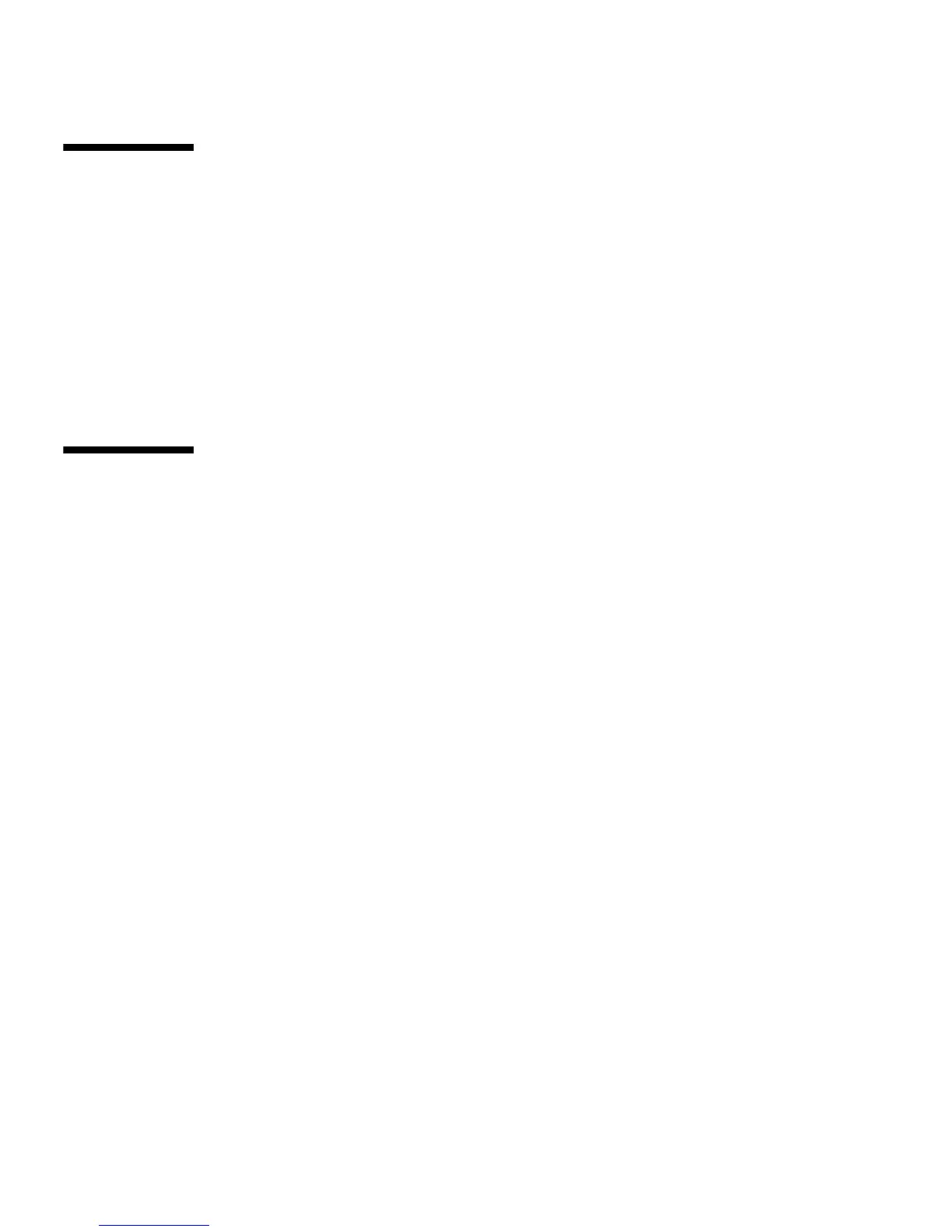4-2 Sun Ultra 20 M2 Workstation Service Manual • January 2007
4.1 Understanding the Diagnostic Partition
A diagnostic partition is required for the test scripts to write their log files. Without
a diagnostic partition, the only output is the display on the diagnostic screens.
The diagnostic partition is preinstalled on the Sun Ultra 20 M2 Workstation. You do
not need to reinstall the diagnostic partition unless you removed it.
If you removed the diagnostic partition, you can re-create it using the Create
Diagnostic Partition option on the Tools and Drivers CD. See Section 4.7, “Create
Diagnostic Partition” on page 4-11 for instructions.
4.2 Starting Pc-Check Diagnostics
Prerequisites
■ Your workstation must be running a Sun-supported Linux or Solaris™ OS. Refer
to the Sun Ultra 20 M2 Workstation Operating System Installation Guide for a list of
supported operating systems.
■ You must access and execute Pc-Check from the Sun Ultra 20 M2 Workstation
Tools and Drivers CD.
Do the following steps to access the Pc-Check Diagnostics main menu.
1. Insert the Sun Ultra 20 M2 Workstation Tools and Drivers CD into your DVD
drive and reboot the system.
The system boots to the Sun Ultra 20 M2 Workstation Tools and Drivers CD main
menu.
2. Type 1 to run the Hardware Diagnostics Software.
The system information loads, the Diagnostics main menu opens, and the following
menu options display:
■ System Information Menu
■ Advanced Diagnostics Tests
■ Immediate Burn-in Testing
■ Deferred Burn-in Testing
■ Create Diagnostic Partition
■ Show Results Summary
■ Print Results Report
■ About PC-CHECK
■ Exit to DOS
