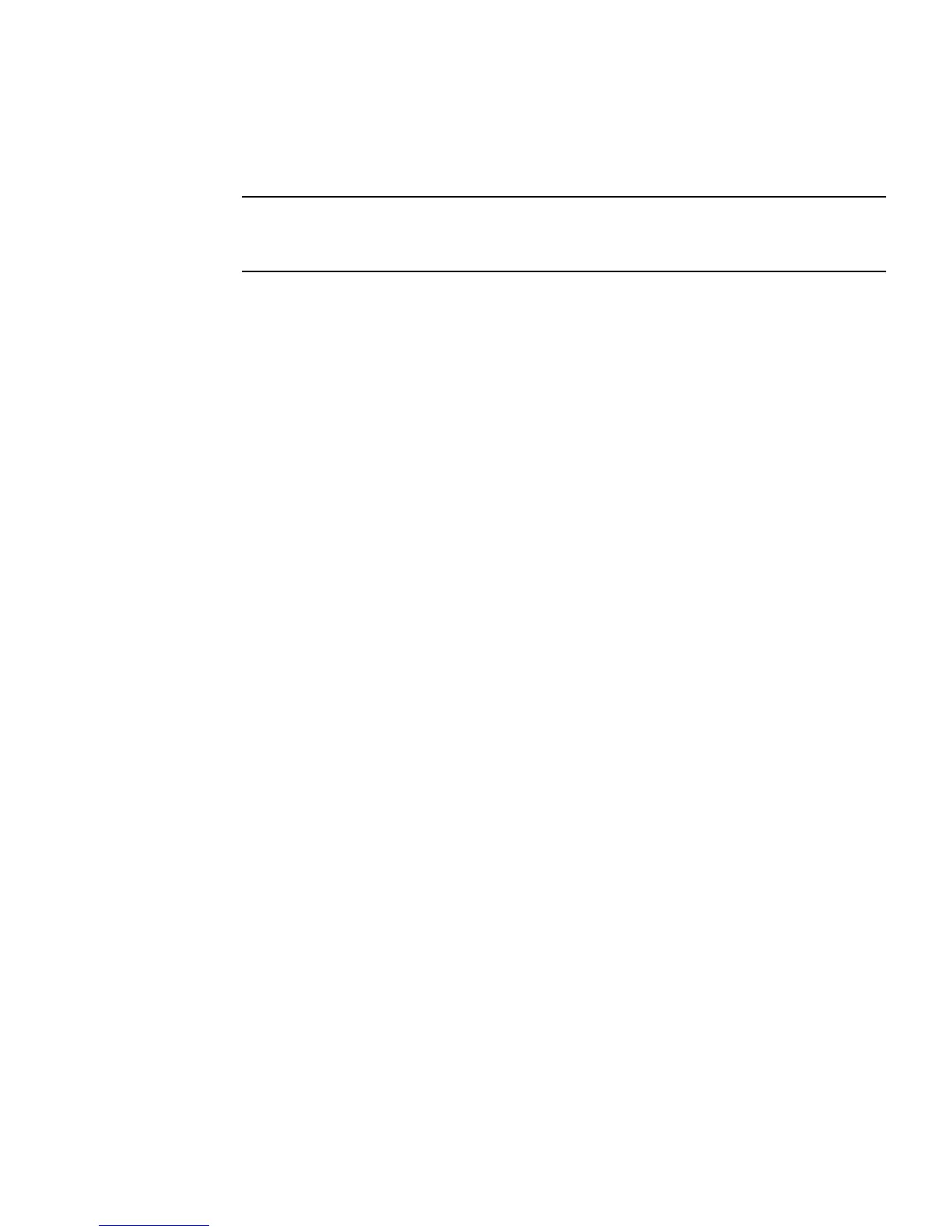Chapter 5 Maintaining the Workstation 5-27
5.9.2 Installing a PCI-E Card
Note – See Section 1.3, “Internal Components and Cables” on page 1-4 for PCI-E
slot locations and to Section A.3, “PCI-E and PCI Expansion Slots” on page A-4, for
slot specifications.
Follow this procedure to install a card into a PCI-E slot.
1. Perform the steps listed in Section 5.2.2, “Powering Off the System and Removing
the Left Side Access Panel” on page 5-3.
2. Gently lay the system on its right side on a stable, nonslip surface.
3. Refer to the service label on the inside of the access panel to help you choose an
empty card slot that is compatible with the card that you are installing.
4. Remove the metal bracket cover for the slot from the back panel.
5. Remove the card from its protective packaging, and lay the card on an antistatic
surface until you are ready to install it.
6. Position the card in the selected slot. Ensure that the notch on the bottom right
corner of the card engages the latch on the motherboard. (The middle PCI-E slot
does not have a latch.) See
FIGURE 5-18.
7. Press down on the card until it is completely seated in the slot.