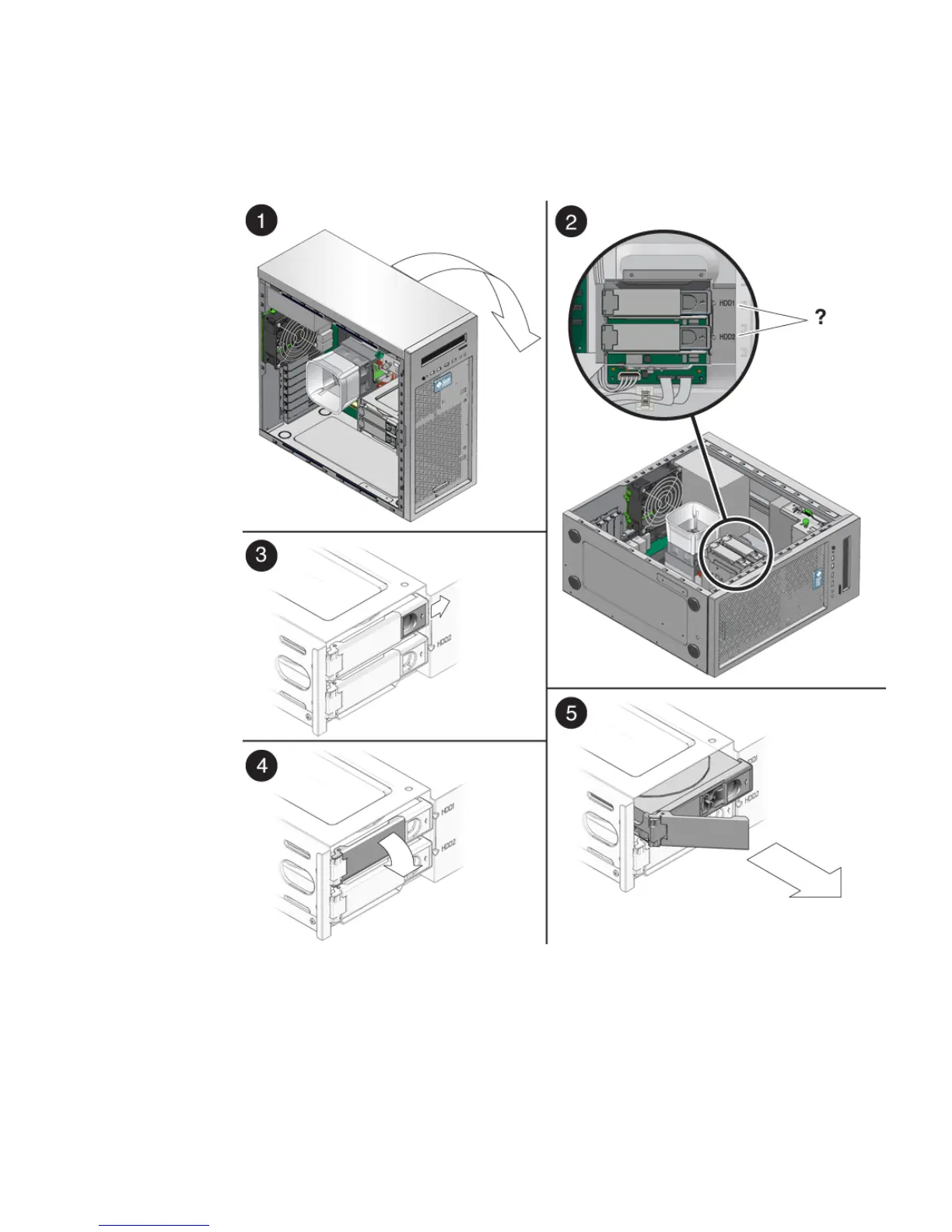Chapter 5 Maintaining the Workstation 5-9
4. Push the plastic latch in the direction of the engraved arrow (away from the metal
locking handle) until the HDD handle pops out (see
FIGURE 5-5).
FIGURE 5-5 Removing a Hard Disk Drive
5. Grasp the HDD handle and pull straight up to remove the HDD from the system.
6. Set the HDD on an antistatic surface.