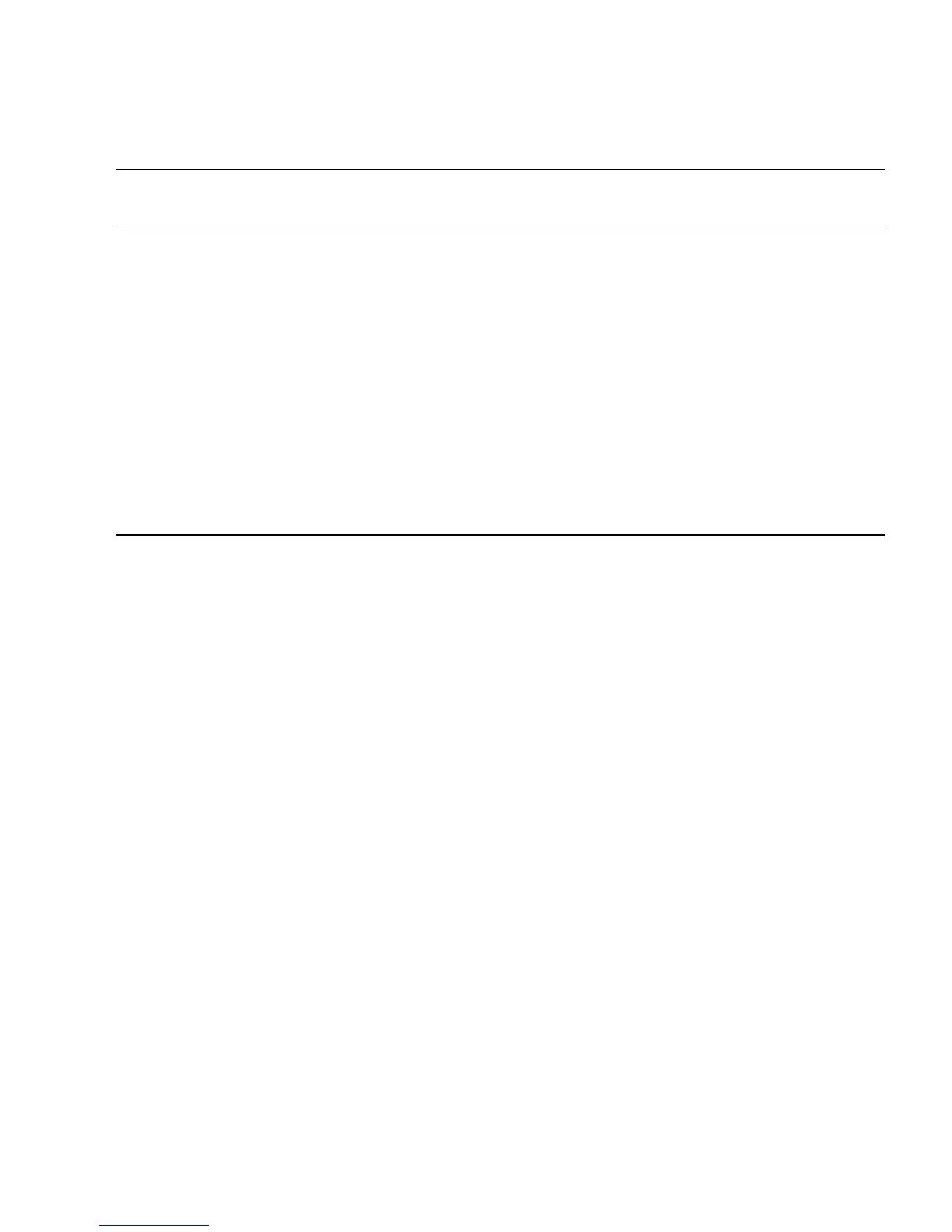Chapter 4 Running Diagnostics 4-9
To load one of the scripts available to test the devices on your system, do the
following steps.
● From the main menu, choose Immediate Burn-in Testing.
The top portion of the window lists the options described in
TABLE 4-4, and the
bottom portion of the window lists the following Burn-in menu options:
■ Load Burn-in Script
Type one of the following:
■ quick.tst, noinput.tst,orfull.tst
■ If you created and saved your own script, type d:\testname.tst
Where testname is the name of the script that you created.
■ Save Burn-in Script
To save a burn-in script that you created, type d:\testname.tst
Where testname is the name of the script that you created.
■ Change Options
Opens the Burn-in Options menu, which enables you to modify the various
options listed in
TABLE 4-4 for the currently loaded test script.
Report File None None User-defined
Journal File None D:\noinput.jrl, D:\
quick.jrl, or D:\
full.jrl
User-defined
Journal Options Failed Tests All Tests, Absent Devices, and
Test Summary
Failed Tests, All Tests, Absent
Devices, and Test Summary
Pause on Error N N Y or N
Screen Display Control Panel Control Panel Control Panel or Running
Tests
POST Card N N Y or N
Beep Codes N N Y or N
Maximum Fails Disabled Disabled 1-9999
TABLE 4-4 Continuous Burn-in Testing Options (Continued)
Option Default – General
Default Using quick.tst,
noinput.tst, or full.tst
Script All Possible Choices
