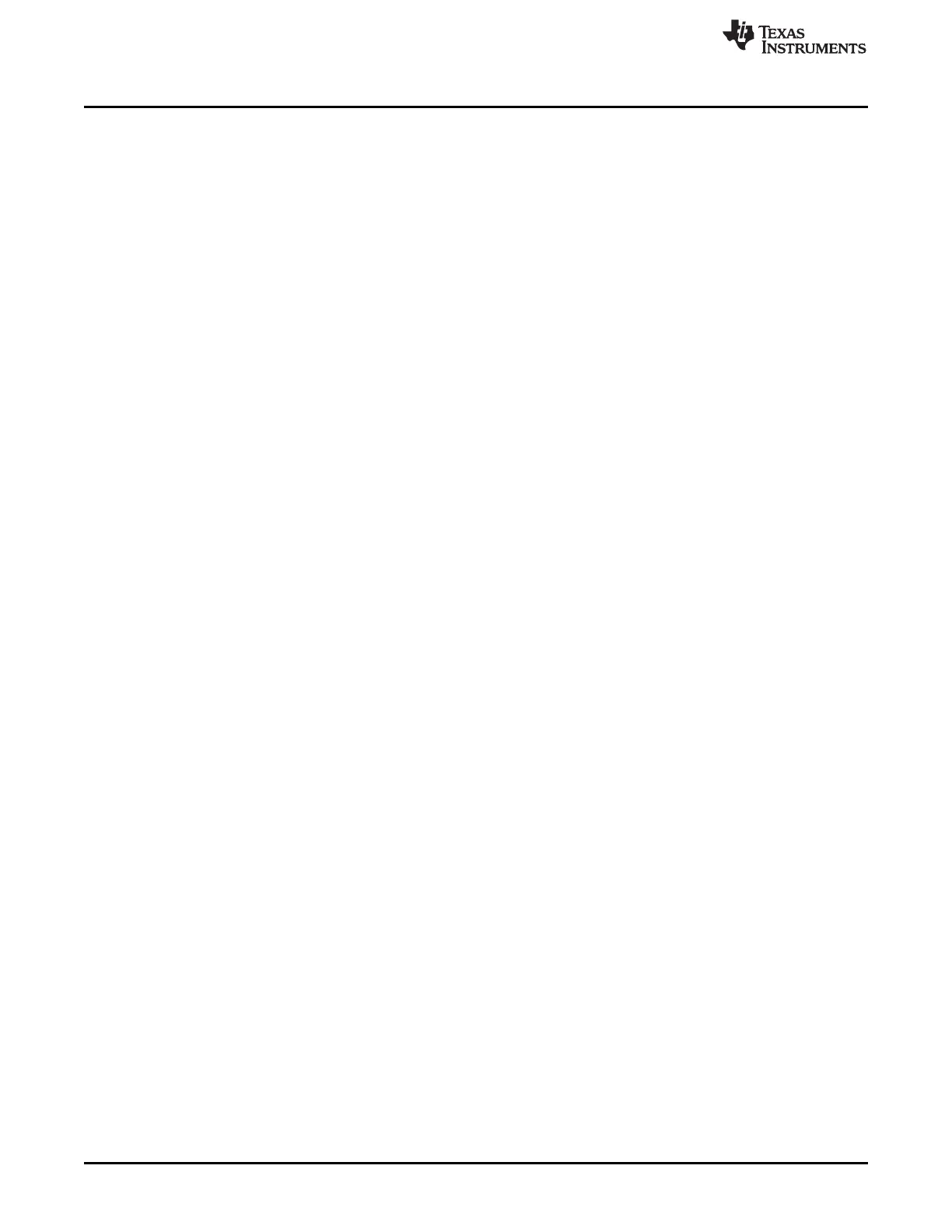Hardware Installation, MSP-FET
www.ti.com
18
SLAU278Y–May 2009–Revised March 2016
Submit Documentation Feedback
Copyright © 2009–2016, Texas Instruments Incorporated
Get Started Now!
1.14 Hardware Installation, MSP-FET
Follow these steps to install the hardware for the MSP-FET tool:
1. Install the IDE (CCS or IAR) that you plan to use before connecting MSP-FET to PC. During IDE
installation, USB drivers are installed automatically. Make sure to use the latest IDE version, otherwise
the USB drivers might not be able to recognize the MSP-FET.
2. Connect the MSP-FET to a USB port on the PC with the provided USB cable.
3. The following procedure applies to operation under Windows:
(a) After connecting to the PC, the MSP-FET should be recognized automatically, as the USB device
driver has been already installed together with the IDE.
(b) If the driver has not been installed yet, the Found New Hardware wizard starts. Follow the
instructions and point the wizard to the driver files.
(c) The default location for CCS is c:\ti\ccsv6\ccs_base\emulation\drivers\msp430\USB_CDC.
(d) The default location for IAR Embedded Workbench is <Installation Root>\Embedded Workbench
x.x\430\drivers\<Win_OS>.
4. After connecting to a PC, the MSP-FET performs a self-test. If the self-test passes successfully, the
green LED stays on. For a complete list of LED signals, please refer to the MSP-FET chapter in this
document.
5. Connect the MSP-FET to a target board, such as an MSP-TS430xxx target socket module, with the
14-conductor cable.
6. Make sure that the MSP430 device is securely seated in the socket and that its pin 1 (indicated with a
circular indentation on the top surface) aligns with the "1" mark on the PCB.
1.15 Hardware Installation, MSP-FET430UIF
Follow these steps to install the hardware for the MSP-FET430UIF tool:
1. Install the IDE (CCS or IAR) you plan to use before connecting USB-FET interface to PC. The IDE
installation installs drivers automatically.
2. Use the USB cable to connect the USB-FET interface module to a USB port on the PC. The USB FET
should be recognized, as the USB device driver is installed automatically. If the driver has not been
installed yet, the install wizard starts. Follow the prompts and point the wizard to the driver files.
The default location for CCS is c:\ti\ccsv5\ccs_base\emulation\drivers\msp430\USB_CDC or
c:\ti\ccsv5\ccs_base\emulation\drivers\msp430\USB_FET_XP_XX, depending of firmware version of
the tool.
The default location for IAR Embedded Workbench is <Installation
Root>\Embedded Workbench x.x\430\drivers\TIUSBFET\eZ430-UART or <Installation
Root>\Embedded Workbench x.x\430\drivers\<Win_OS>, depending of firmware version of the tool.
The USB driver is installed automatically. Detailed driver installation instructions can be found in
Appendix C.
3. After connecting to a PC, the USB FET performs a self-test during which the red LED may flash for
approximately two seconds. If the self-test passes successfully, the green LED stays on.
4. Use the 14-conductor cable to connect the USB-FET interface module to a target board, such as an
MSP-TS430xxx target socket module.
5. Ensure that the MSP430 device is securely seated in the socket, and that its pin 1 (indicated with a
circular indentation on the top surface) aligns with the "1" mark on the PCB.
6. Compared to the parallel-port debug interface, the USB FET has additional features including JTAG
security fuse blow and adjustable target V
CC
(1.8 V to 3.6 V). Supply the module with up to 60 mA.