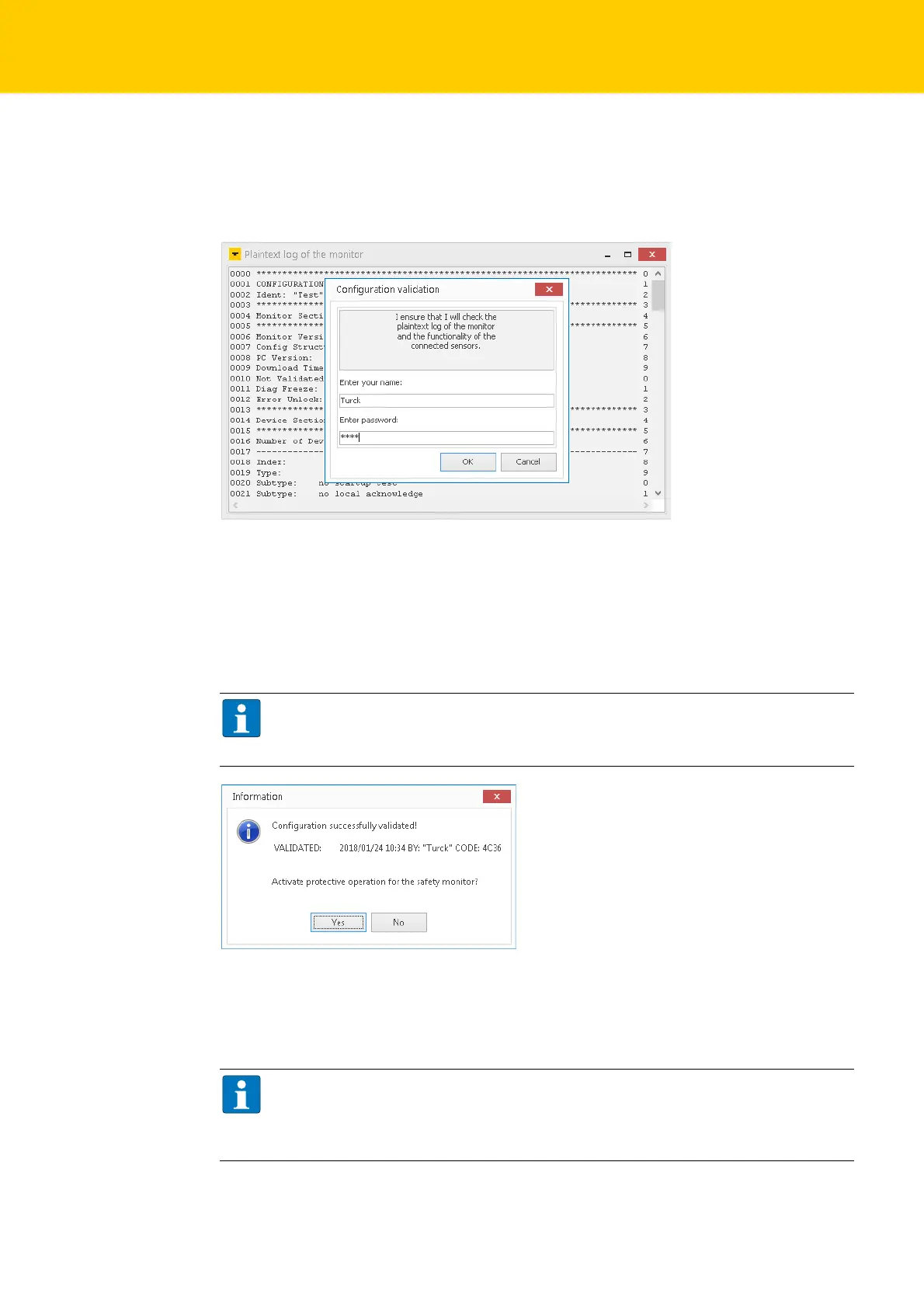Configuring with Turck Safety Configurator and Rockwell Studio 5000
Hans Turck GmbH & Co. KG | T +49 208 4952-0 | F +49 208 4952-264 | more@turck.com | www.turck.com
52
Checking the Configuration
Confirm the "Information" dialog with "OK" and confirm the configuration validation in the dia-
log box "Configuration validation".
Enter the name of the authorized person who is in charge of the validation and enter a password.
Fig. 25: Configuration release
The configuration log is part of the saf
ety documentation of the machine.
Copy the plain text log to a text editor, save,
print and archive it.
or
Save the configuration log as text file via "Monitor operations configura
tion log save as...",
print and archive it.
HINWEIS
Chapter 5.8 of the software's online help contains a detailed description of the structure
of the configuration log.
Fig. 26: Releasing the Configuration
Closing the dialog box with "Yes" activates the pro
tective operation of the device (safety moni-
tor). The device is
started.
After the configuration re
lease, the device is in diagnostics mode.
HINWEIS
The CIP Safety section at the end of the configuration log contains the CIP Safety Config-
uration Signature with ID and time stamp which
have to be entered in the EtherNet/IP™
PLC software, s. Assigning the Configuratio
n Signature (page 75).
