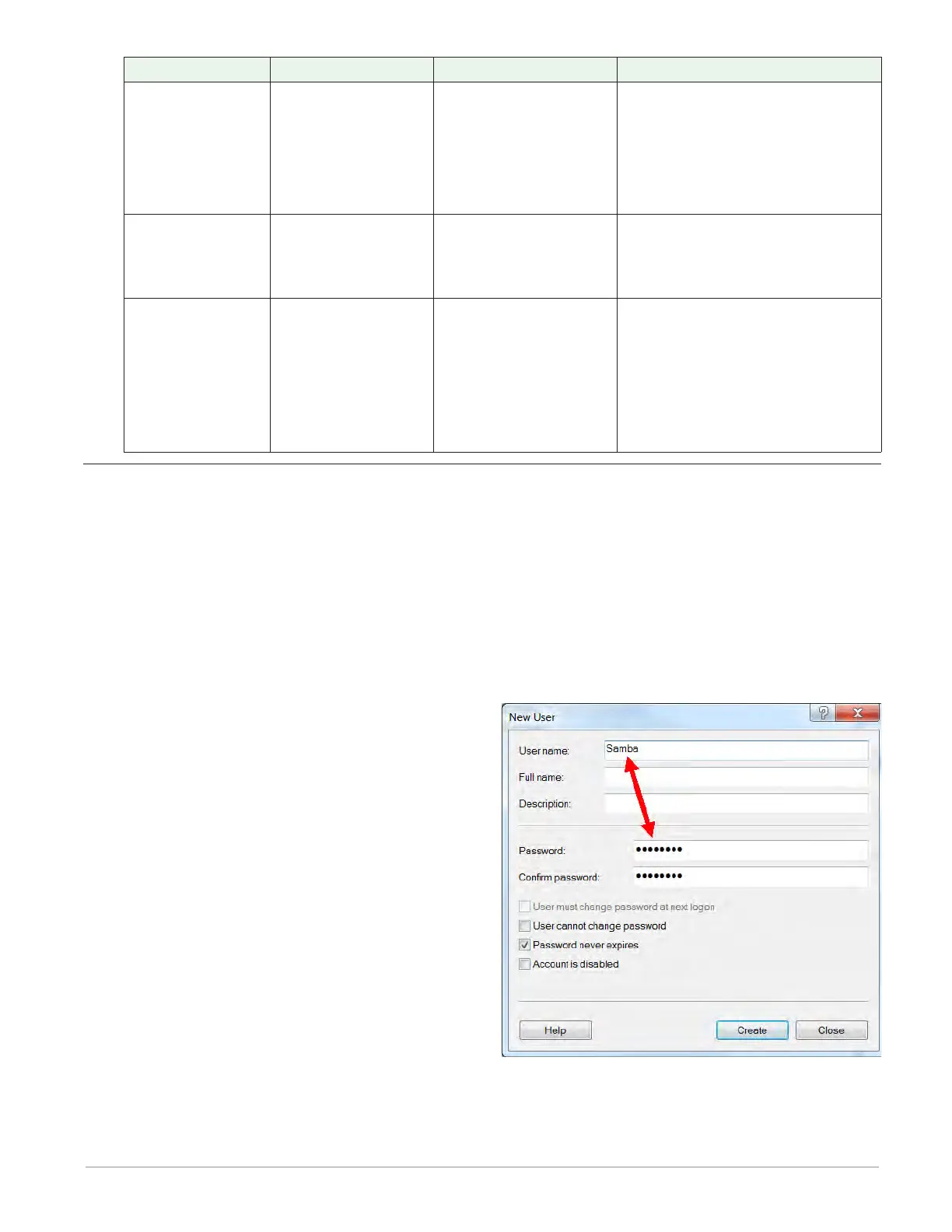Watlow F4T Controller • 31 • Chapter 2 Configuration Using Composer
Enumerated Value Description Possible Causes Corrective Action
Need Host Name
and IP
Missing host name or IP
address
• Not configured.
• Incorrect IP address or
host name entered.
Samba
• Ensure the computer name (Host) is
correct. Click on the Windows Start
button and type my computer in the
search field.
• Verify IP address (see: Need IP Ad-
dress above).
Error
File transfer did not oc-
cur successfully
• TFTP server configuration
not correct.
TFTP
• Server not configured with overwrite
capability, reconfigure server.
• Ensure server is not set for read only.
Check Directory Per-
missions, Host Name
and IP Address
• Not configured.
• Incorrect IP address or
host name entered.
• Shared folder does not
have correct permissions.
Samba
• Ensure the shared folder name exists
and that it is being shared with the
user account (Samba User Name).
• Verify IP address (see: Need IP Ad-
dress above).
• See the section entitled Configuring a
Samba Shared Folder below.
Configuring a Samba Shared Folder
Samba, also known as Server Message Block (SMB)/Common Internet File System (CIFS), is fully
supported by Windows File Sharing. Within this document, SMB/CIFS will be referred to as
Samba.
Samba, when in use, creates a directory on the F4T device that maps to a shared directory on
the user’s PC. There are several ways that a Windows shared drive can be configured. With
this is mind, one of those ways will be discussed and used for demonstration purposes below.
Note:
If a user account already exists with full Administrator rights, steps 1 through 12 can be
skipped.
Setting up a Windows shared drive:
1. Click the Windows Start button and type us-
er accounts in the search box.
2. When the Make changes to your user ac-
count window opens, click on Manage User
Accounts.
3. When the User Accounts window opens, click
on the Advance tab.
4. Under Advance user management, click on
the Advance button.
5. Under the Name column right-click on Users
and then New User.
6. In this example the new user will be identi-
fied as "Samba" and will be entered into the
User name field as shown to the right.