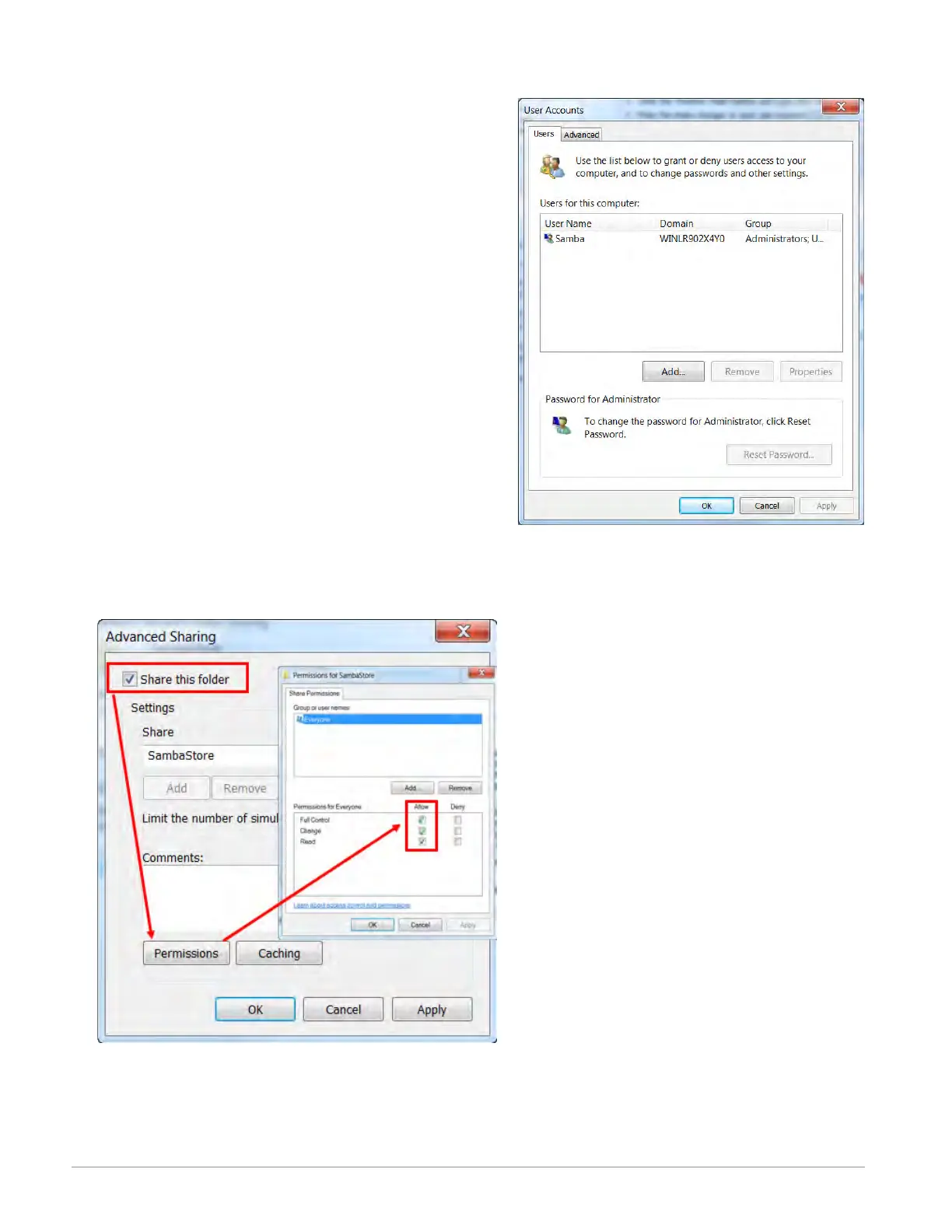Watlow F4T Controller • 32 • Chapter 2 Configuration Using Composer
Note:
To ensure that there will be no changes required regarding the password, check Password
never expires.
7. Click on Create and then Close.
8. Click on the X (top right corner) to close the us-
ers window.
9. If not already open, navigate to Manage user ac-
counts and click on it. Once there, the new user
account should be visible as shown to the right.
10. Click the OK button.
11. Click on the X (top right corner) to close the Us-
er Account window.
12. Navigate to Windows Explorer and create a new
folder.
Note:
The name of the shared folder must not contain
any slashes, or back-slashes.
Note:
If the folder being created is a sub-folder off of
the root directory, right click on the created folder > select Properties > Sharing > Ad-
vanced Sharing and check Share this folder. Doing this will allow the sub-folder path to
be defined as if it were in the root directory of the selected domain. Lastly, click on Per-
missions and ensure that all boxes under Allow are checked as shown below.
13. Right-click on the folder created above and then mouse over Share with and click on Spe-
cific People.
14. Click on the drop down button and then Find people.
15. Enter the object name "Samba" and then click on the Check Names button.