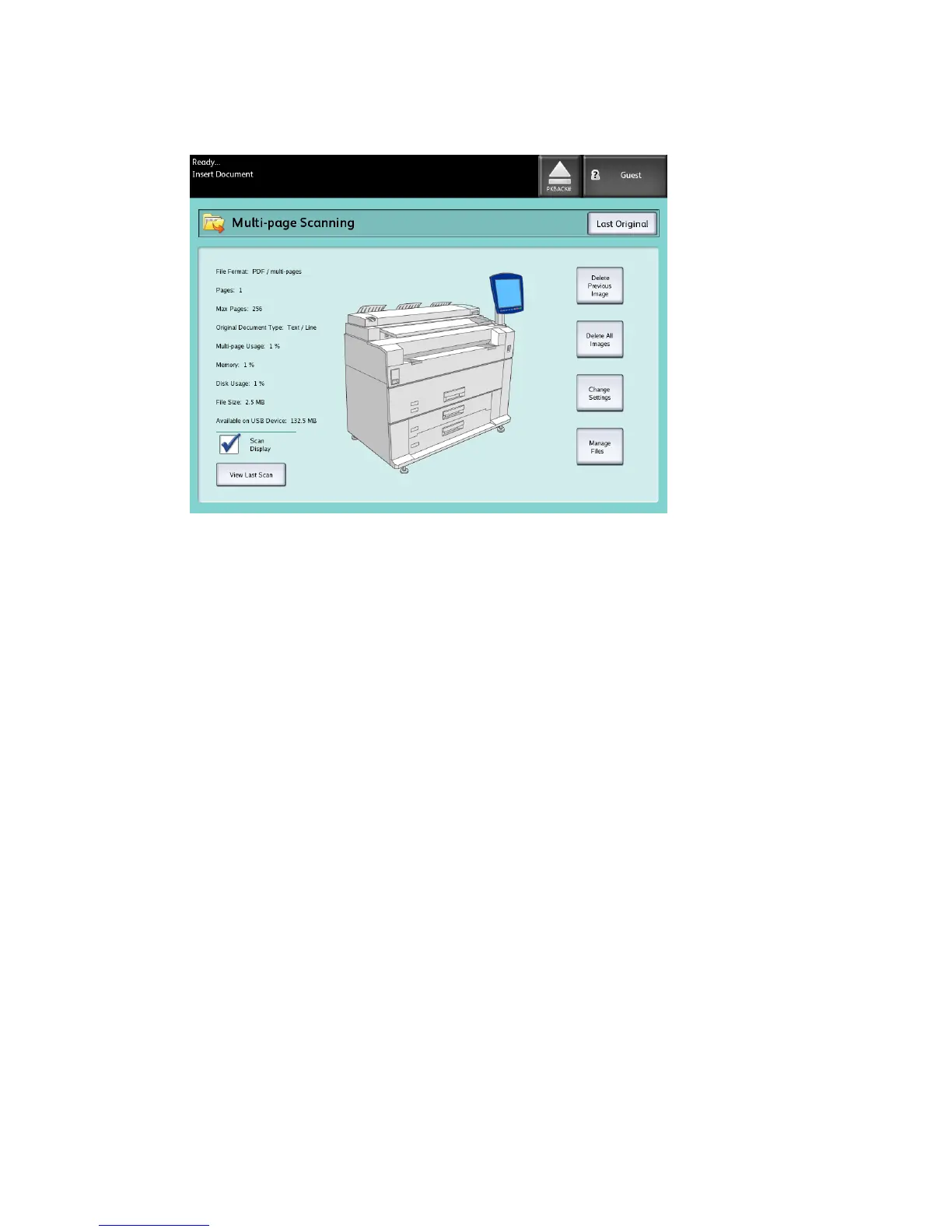Should the USB device get full, a warning message displays. You can remove some
files to make room or discard the job in process.
• Multi-page Usage - the percent used of a 4GB maximum.
• Memory - the percent of scanner input memory used.
• Disk Usage - the percent of storage used on the hard drive.
• File Size - the size in MB or status of the file being created.
• Available on USB Device - the space in MB. If the file size exceeds the space
transferring files is prohibited.
8. Select Last Original when finished.
9. Select the Eject button in the upper right hand on the User Interface to safely remove
the device.
Scan to FTP
The Scan to FTP feature allows users to:
• Submit scanned jobs, up to 16 Destinations, to File Transfer Protocol (FTP) destinations
for the scan.
• Use a Default Template to save commonly run jobs.
FTP Destination setup is accomplished using Web Printer Management Tool software
and require an FTP server application running on the target destination.
Refer to the Xerox FreeFlow Access Print Server and Web Printer Management Tool
Setup Guide for more detailed instructions on configuring FTP Destinations.
See your System Administrator for details on this feature or if a password is required.
Xerox
®
6279
®
Wide Format Solution
3-32
Copy/Scan User Guide
Scanning Documents
