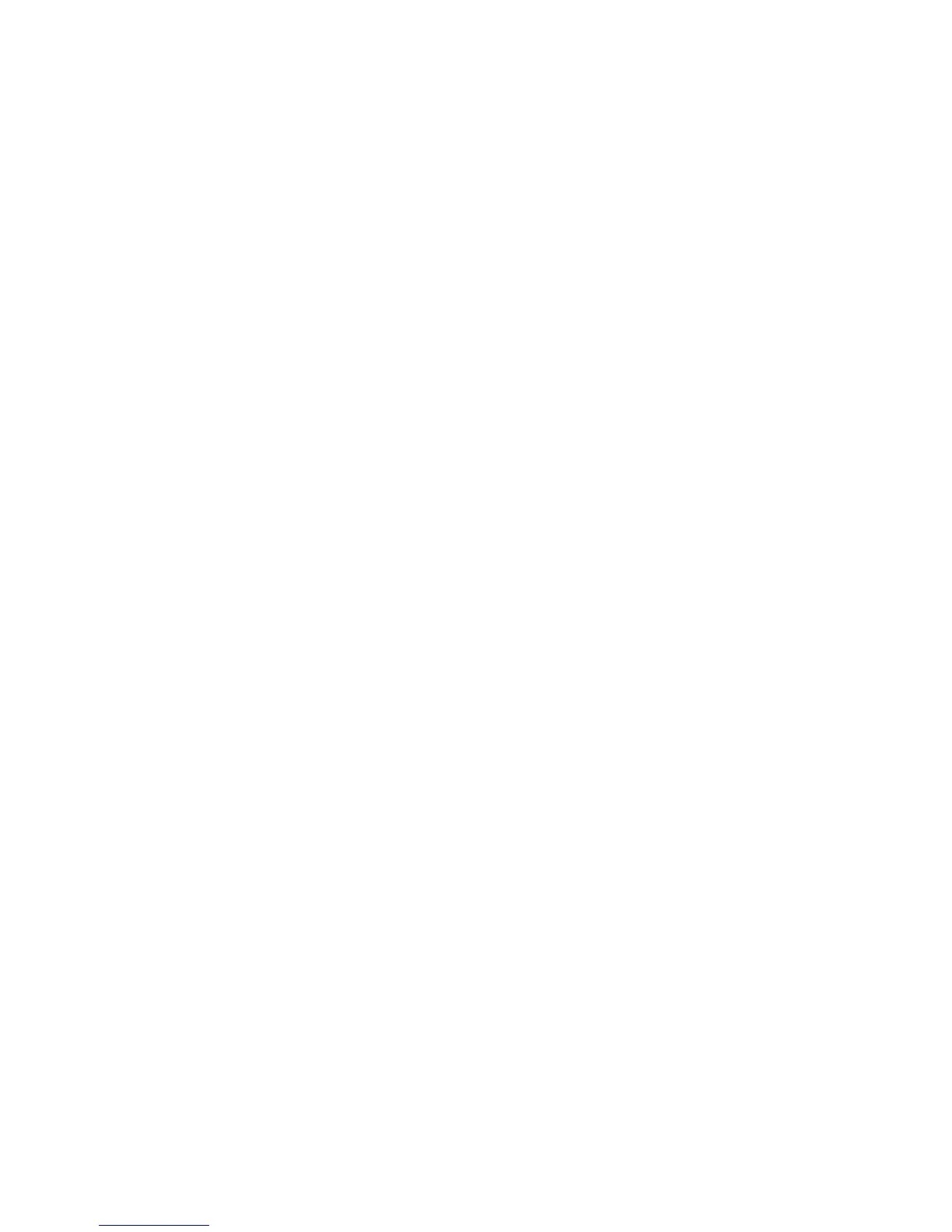3. Select Media Type and select the type desired from those available.
NOTE
If the Media Type desired is not selectable, load the desired media and program
the media source.
Sample Copy
The Sample Copy feature produces a proof copy of a section in the middle of the originals
image. You can then accept or modify the copy settings before making copies, or reject
and cancel the job.
The factory default settings is Disabled, no sample copy generated.
1. Press the Services button on the Control Panel.
The Services menu will display with Copy as an option.
2. Select Copy.
The Copy screen will display.
3. Select the Advanced Settings tab.
4. Select Sample Copy and one of the two choices.
Mirror Image
The Mirror Image feature enables you to reverse the left and right sides of the original,
the top and bottom of the original or a combination of both.
Perform the following steps to set up Mirror Image:
1. Select Copy on the Services menu.
2. Select the Advanced Settings tab.
3. Select Mirror Image.
4. Select Off, X, Y, or XY.
• X Axis - Copies are made with the left and right sides of the original image reversed.
• Y Axis - Copies are made with the top and bottom of the original image reversed.
• XY Axis - Copies are made with the top and bottom of the original image and
with the left and right sides of the original image reversed.
5. Select Save.
The factory default setting is Off.
Image Inversion
The Image Inversion feature reverses the black and white portions of the original image
on the copy (shown below). Pixels that were white in the scanned image are printed
black, and black pixels in the scanned image are printed white.
1. Select Copy on the Services menu.
2. Select the Advanced Settings tab.
2-19
Xerox
®
6279
®
Wide Format Solution
Copy/Scan User Guide
Copying and Printing Documents
