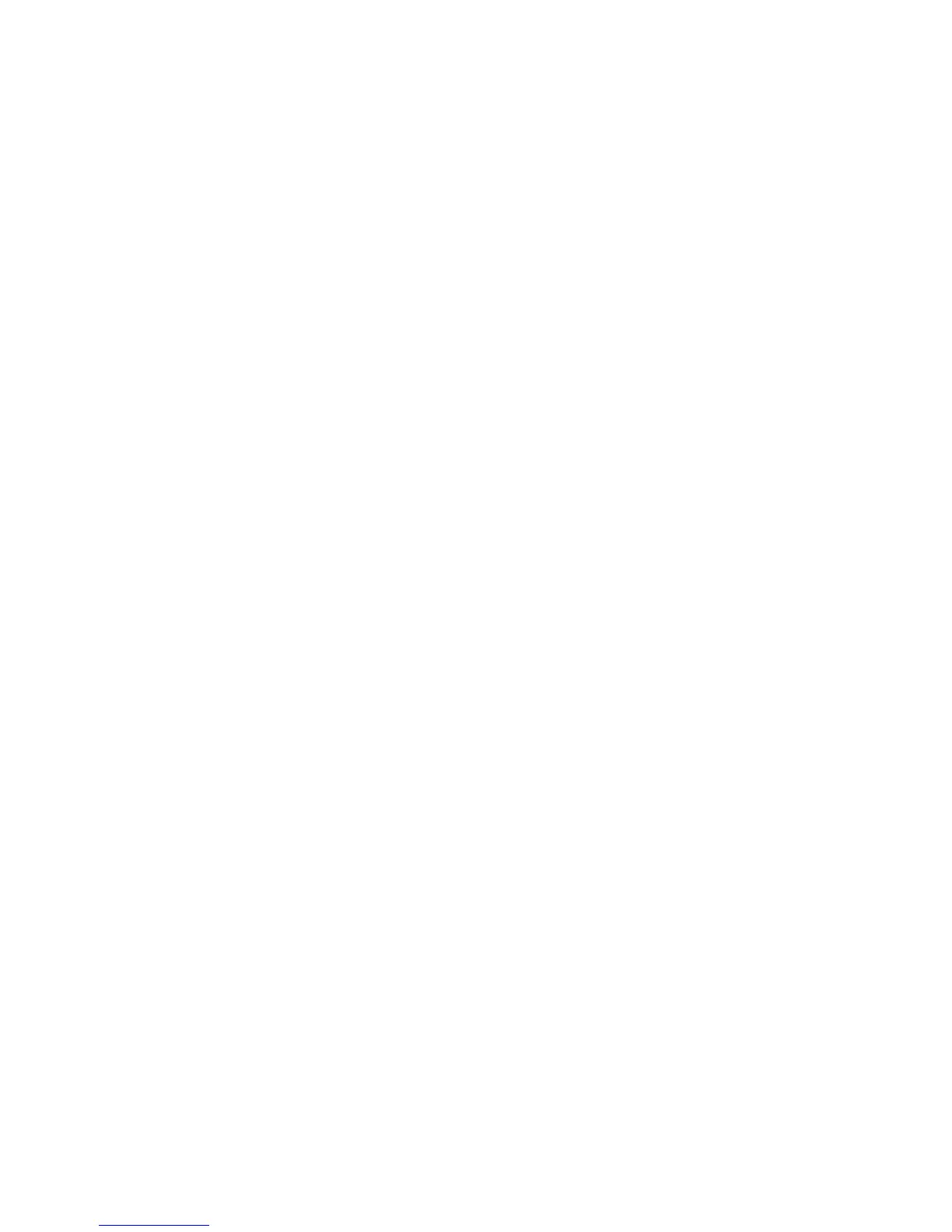3. Select Image Inversion
4. Select Enable or Disable.
5. Select Save.
Image Location
Image Location shifts the image copy position. Use this feature when copying letters
on the edge of the original or makingpunch holes. The image can be printed by shifting
the image to theleft, right, top or bottom. You can also set up the feature to automatically
center the image on the media.
The factory default is Corner Shift.
• Auto Center: The center of the original is centered on the copy.
• Corner Shift: The original image is shifted to the edges or corners of the media. Use
the arrow buttons to shift the image to the desired location.
1. Select Copy on the Services menu.
2. Select the Advanced Settings tab.
3. Select Image Location.
4. Select Auto Center or Corner Shift.
5. If you choose Corner Shift, continue by selecting from the options provided.
6. Select Save when finished.
Margins
The Margins feature enables you to add margins (white space) at the top, bottom, left
and/or right edges of copies. All margins may be defined in a range from -8.0 to +8.0
inches, in increments of 0.1 inch.
The factory default setting is 0 for the top, bottom, left and right margins.
1. Press the Services button on the Control Panel.
The Services menu will display with Copy as an option.
2. Select Copy.
The Copy screen will display.
3. Select Advanced Settings tab.
4. Select Margins.
The Margins screen will display.
5. Select the input field or fields where you wish to add margins, then enter the desired
value using either the numbers keypad or the scroll buttons.
NOTE
To enter a negative number on the numeric keypad, either scroll to the negative
number or press the toggle button.
Xerox
®
6279
®
Wide Format Solution
2-20
Copy/Scan User Guide
Copying and Printing Documents
