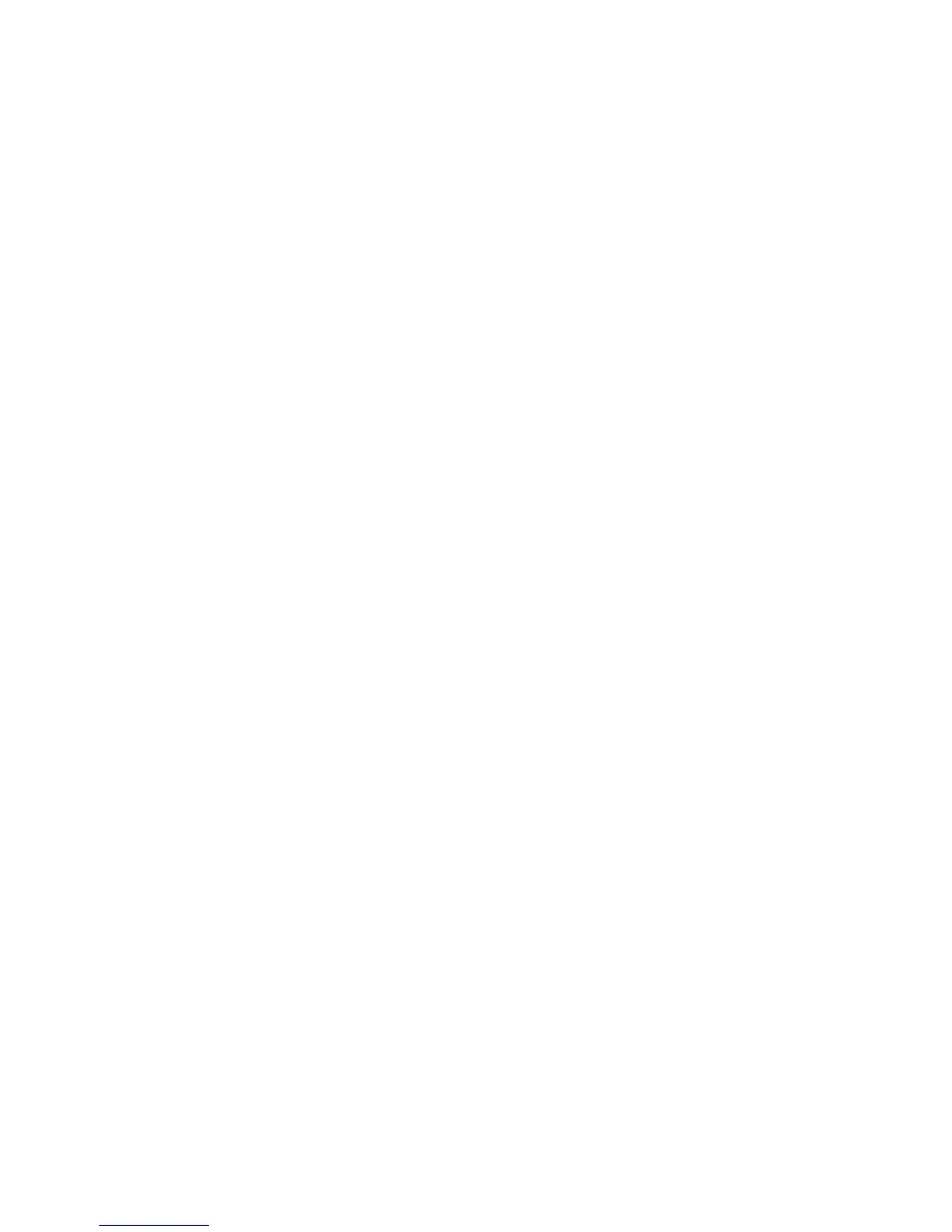Placing all jobs on hold:
1. Select Machine Info from the Services screen.
2. Select General Administration.
3. Select Enable/Disable Administration-Managed Queue.
4. Select Enable.
5. Select Save.
6. Submit the print job.
7. Locate the job in the Hold queue from Job Information on the UI or Print Queue on
Web Printer Management Tool.
Control Panel Settings
The Control Panel settings enable you to control the sound level of the machine, set up
timers for machine time-out features and calibrate the touch screen. You must be logged
in as a System Administrator to access the Control Panel settings.
The Control Panel options will allow you to set the following features:
• Sound Settings
• Configure Timers
• Set Scan Start mode
• Calibrate Touch Screen
Sound Settings
The Sound Settings options determine whether or not tones will sound when the user
presses control panel buttons, makes an invalid entry on the control panel or touch
screen, or when a fault occurs. The factory default setting for all audible tones is On.
1. Press the Services button on the Control Panel.
2. Select Machine Info from the Services menu screen.
The Machine Info Screen displays.
3. Select the Administration tab.
4. Select Control Panel.
The Control Panel menu displays.
5. Select Sound Settings.
The Sound Settings... screen displays.
6. Move the slider to the desired sound volume.
7. Select Save and Close.
5-15
Xerox
®
6279
®
Wide Format Solution
Copy/Scan User Guide
System Administration
