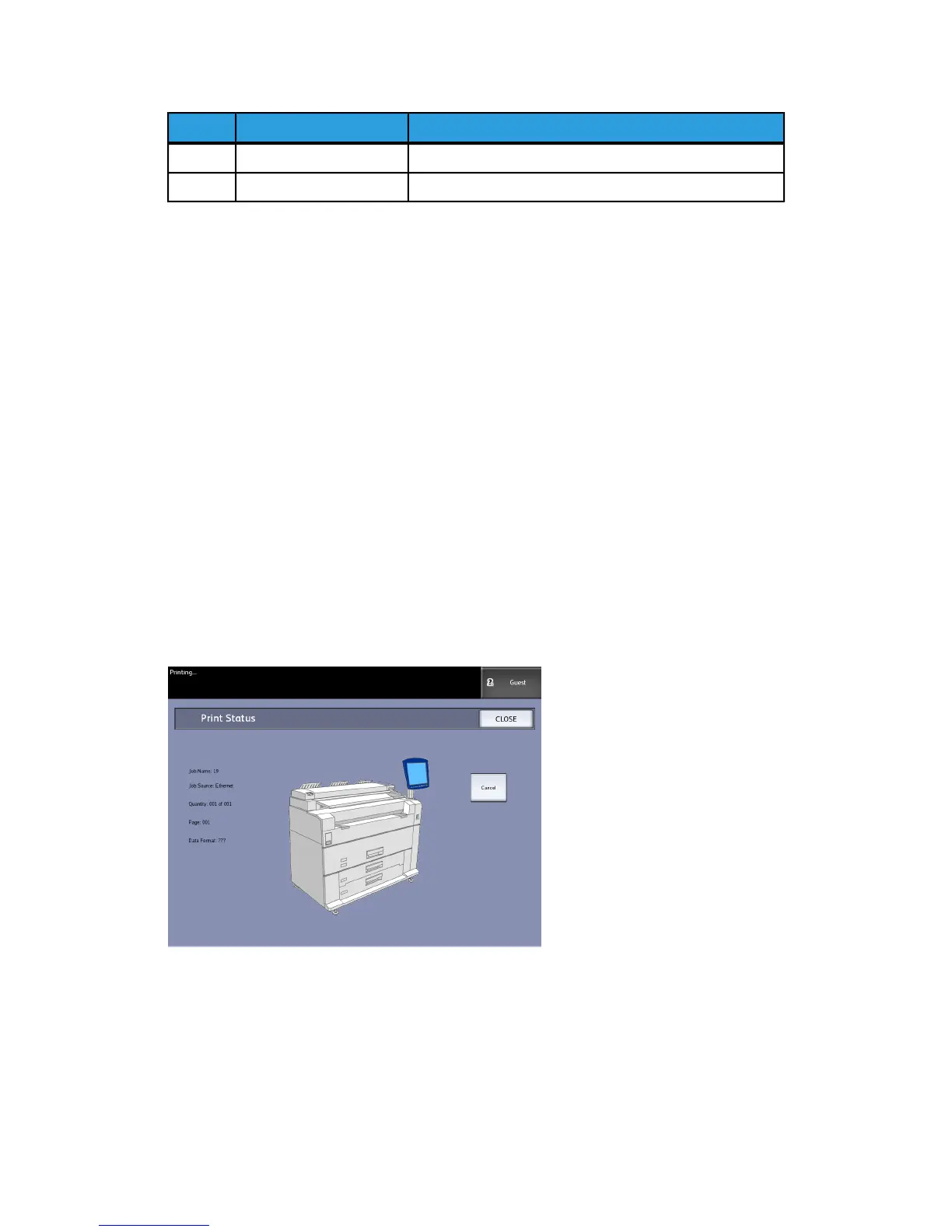FunctionButton NameNum.
Used to Stop the scanning of an original.Stop7
Used to Start the scanning of a copy or scan job.Start8
Language
The Language feature enables you to select the default language, units of measurement,
and date format that displays on the Touch Screen, web interface, controller-generated
test prints, banner sheets, configuration pages, and so forth.
1. Press the Language button on the Control Panel.
2. Select the radio button of the desired language.
3. Select the Inches or the Millimeters radio button to set up the default units of
measurement.
4. Select the appropriate radio button from the Date Format choices.
• Imperial: The date displays in the format MM/DD/YYYY.
• International: The date displays in the format DD/MM/YYYY.
5. Select Save to close the Language screen and return to the Services menu.
Status and Error Messages
Machine status messages display on the Touch Screen. For example, when the system
is printing, the Print Status message displays.
In addition, error messages display when a problem occurs. Error messages displayed
will vary depending on your particular situation and the error involved. The error screen
will provide a diagram and a textual description of the problem and any directions to
follow. See the example below.
1-13
Xerox
®
6279
®
Wide Format Solution
Copy/Scan User Guide
Product Overview
