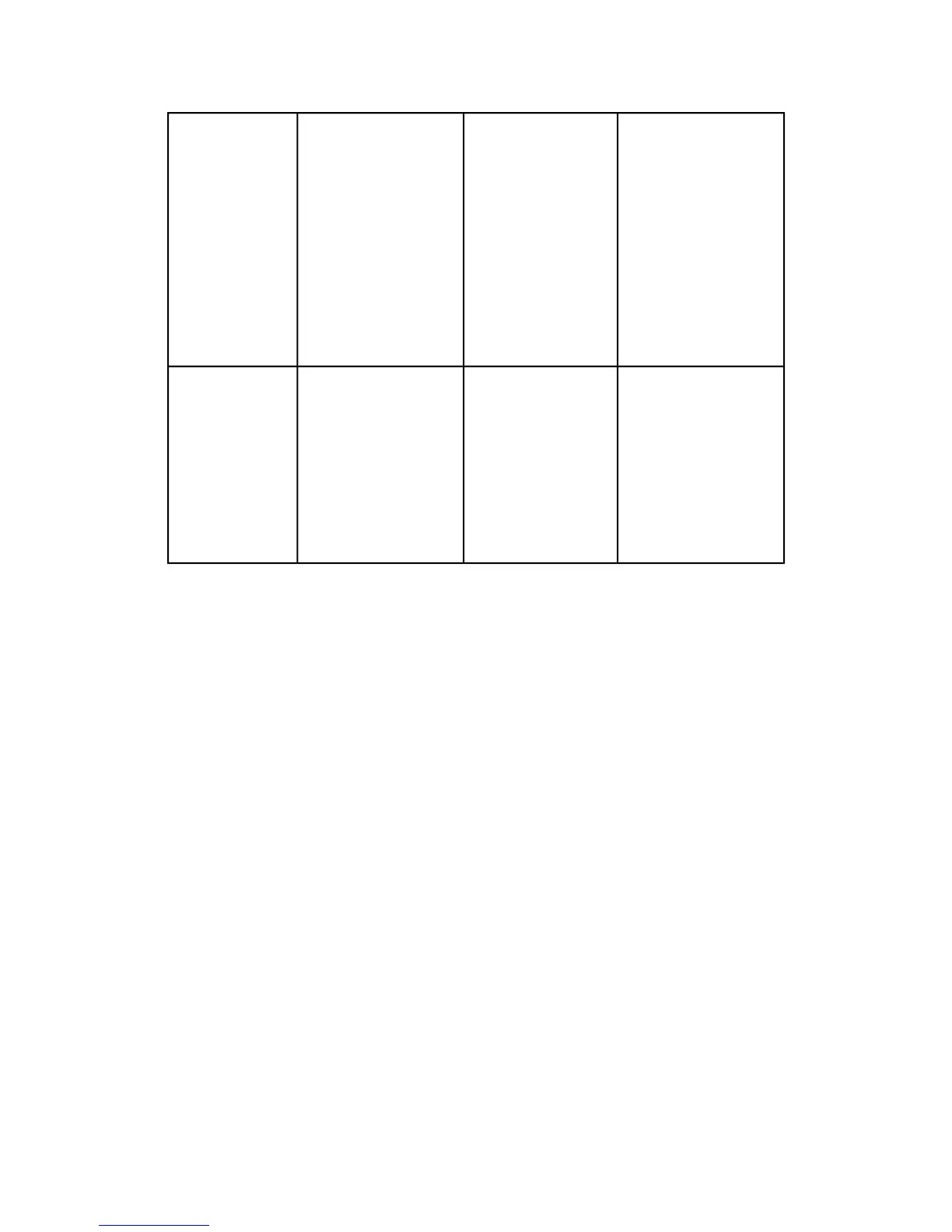Copy Mode:
In Reduction mode, use
Reduction Line
Preservation located in
Machine Info > Admin >
Copy Options.
Adjust the copy Contrast
as required for best
image quality.
Scan Mode:
Adjust the copy Contrast
as required for best
image quality.
Copy Mode:
If fade is still visible in
the copy, rotate the
original 90 degrees.
Generally, feeding the
darkest edge first
provides the best
results.
Scan Mode:
Set the Image Quality
Background
Suppression to
minimum.
Copy Mode:
Set Original Type to
Text/Line and increase
Image Quality,
Background Suppression.
Scan Mode:
Set Original Document
Type to Text/Line.
Faded line/text
drawing, uneven
density
Copy Mode:
Change Rendering in the
Advanced Settings tab
as required for best
results.
Scan Mode
Adjust the Image Quality
Density, Contrast and
Sharpness for best
results.
Copy Mode:
Set the Image Quality,
Background
Suppression to
Disabled (unchecked).
Scan Mode:
Set the Image Quality,
Background
Suppression to
Disabled (unchecked).
Copy Mode:
Set Original Type to
Text/Line (Clear).
Scan Mode:
Set Original Document
Type to Text/Line
(Clear).
Clear film, vellum,
or translucent
media with lines,
photos or mixed
original
Storing Media
The optimum environment in which to store paper media is a humidity of 40 to 45%.
Keep the following in mind when storing paper media:
• Moisture is not good for media. For storage, wrap the media in wrapping paper and
store it in a comparatively dry place. Tracing paper, especially, should be put in a
plastic or moisture-proof bag that contains desiccant.
• When the machine is not used for a long period of time, remove the media and store
it appropriately.
• The printer has a paper heater. This goes on when the system detects humidity. The
switch is located next to the waste toner bottle on the right hand side of the machine.
• Store the media on a flat surface to prevent curl.
Loading Roll Media
A Load or Change Media Type selection will display on the UI, if the Accxes Controller
detects that the required media is not loaded in the machine when it receives a print
job.
When changing the Media Type, Size or Weight, make sure you change the media
settings before printing jobs.
1-27
Xerox
®
6279
®
Wide Format Solution
Copy/Scan User Guide
Product Overview
