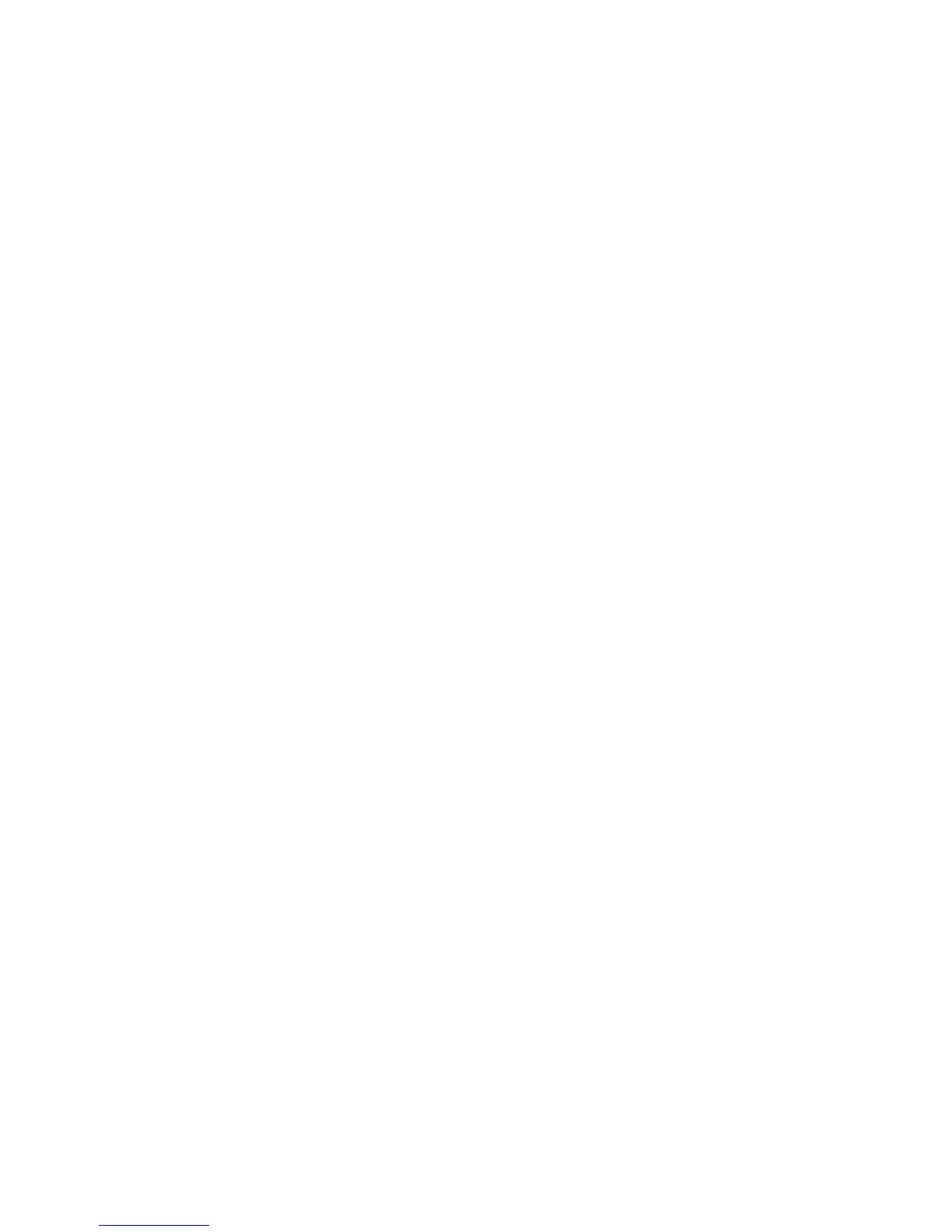Output Format (Print Jobs)
This feature lists Output Format preset sizes for print jobs.
Output Format (Copy Jobs)
1. Choose from the list of Output Formats.
2. Select the Save button.
3. Ensure that the output format media size is loaded into the drawer.
NOTE
If the output media size selected is not present in the media drawer, a media
mismatch error displays.
The Copy Option feature Machine Information > Administration > Copy Options
provides the ability to Configure Custom Output Format settings beyond the basic for
jobs often run with special output needs. Refer to System Administration, Copy Options,
Configure Custom Output Formats, for more details.
Collation
Collated copies can be produced for jobs that involve multiple originals. The originals in
the set also can be mixed (of different types, such as text, photo, etc.). A maximum of
256 pages may be scanned in each collation job. The factory default setting for Collation
is None.
NOTE
For uncollated copies, the machine prints the specified quantity of the first page,
the specified quantity of the next, and so on. For collated output, the machine
sorts the copies into sets.
1. Select Copy on the Services menu.
The Copy screen displays.
2. Select from the Collation options.
• Uncollated: Non-sets build mode. Pages are printed as they are copied.
• Reverse Collation:Page (n) is on the top of the output stack.
• Forward Collation: Page 1 is on the top of the output stack.
• Checkplot: Select this if you want a printed proof copy (check the plot) after you
scan each original and before they are printed as sets.
3. Place the originals in 1-(n) order with the image face up.
4. Load the (n) document face up into the Scanner Feed-in Shelf.
5. Continue in this order until your job is complete.
NOTE
When collation is desired and selected, the Building Sets Insert Documents
message appears in the top right of the screen.
4-5
Xerox
®
6279
®
Wide Format Solution
Copy/Scan User Guide
Job Information
