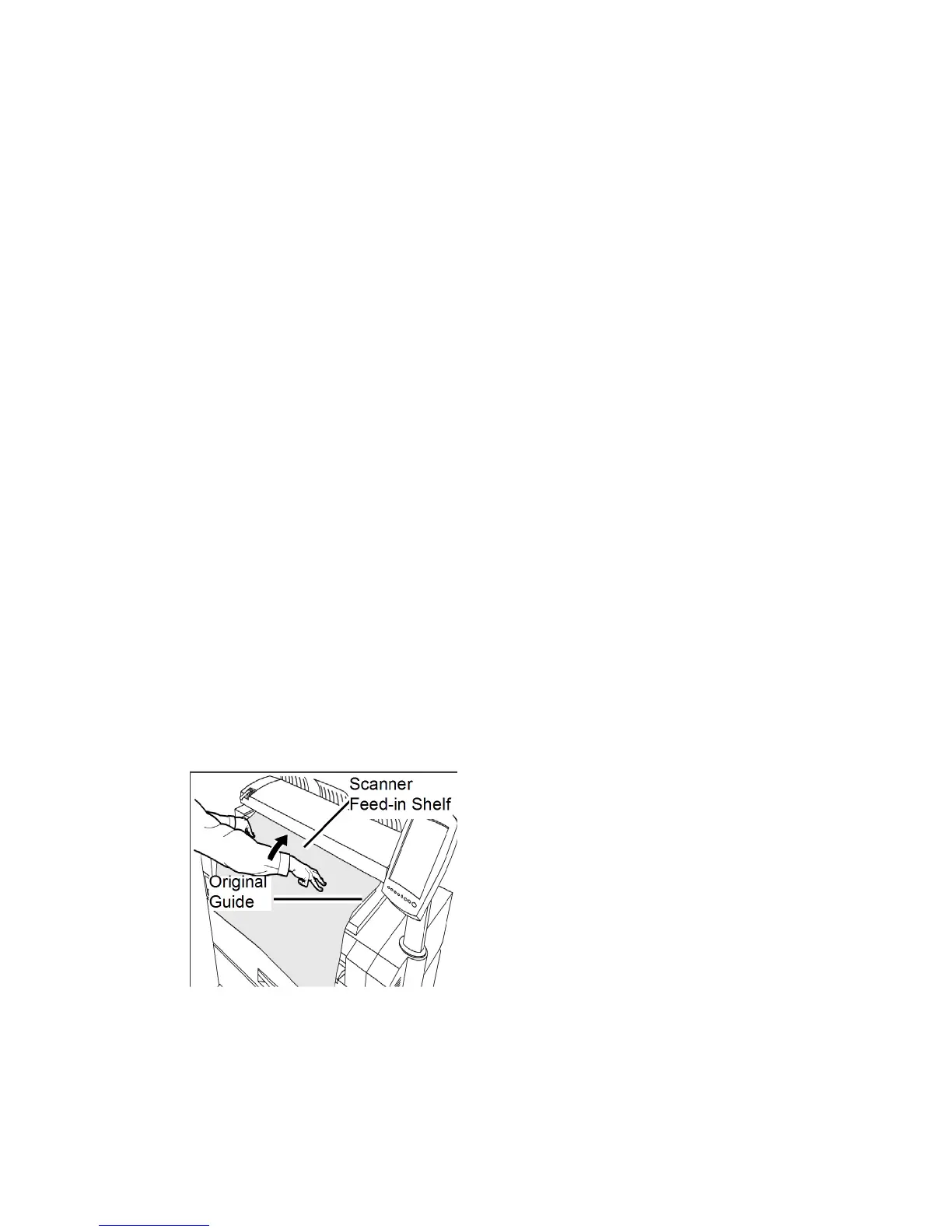Resolution
The printer measures how fine a printer can print the images. This measurement is known
as dots per inch, or "dpi." The greater the dpi, the better the image. Select from the
available options below:
• 600 DPI
• 400 DPI
• 300 DPI
• 200 DPI
• 150 DPI
Step 5: Scanning the Document
Follow the procedure below to scan your document(s).
• A document jam may occur if you press down too hard on the original, pull it during
scanning, or release it before it stops feeding.
• To prevent document jams when copying originals that contain holes, orient the
original so that the holes feed in last.
• The original guide can be moved to the right to scan an oversized original, or an
original with hanging holes.
1. Orient the original, image face down on the Scanner Feed-in Shelf, with the one edge
aligned with the Original Guide.
2. Evenly insert the lead edge into the scanner. When the scanner detects the original
it will feed it a short distance (prefeed) and stop briefly, then complete the scan
automatically.
If the document does not feed automatically, the Scan Start mode may be set to
Use Start Key. In this case, press the Start button on the Control Panel. This is a
System Administrator configuration setting. Refer to Chapter 5, System Administration
Set Start Scan Mode for more details.
Xerox
®
6279
®
Wide Format Solution
3-26
Copy/Scan User Guide
Scanning Documents
