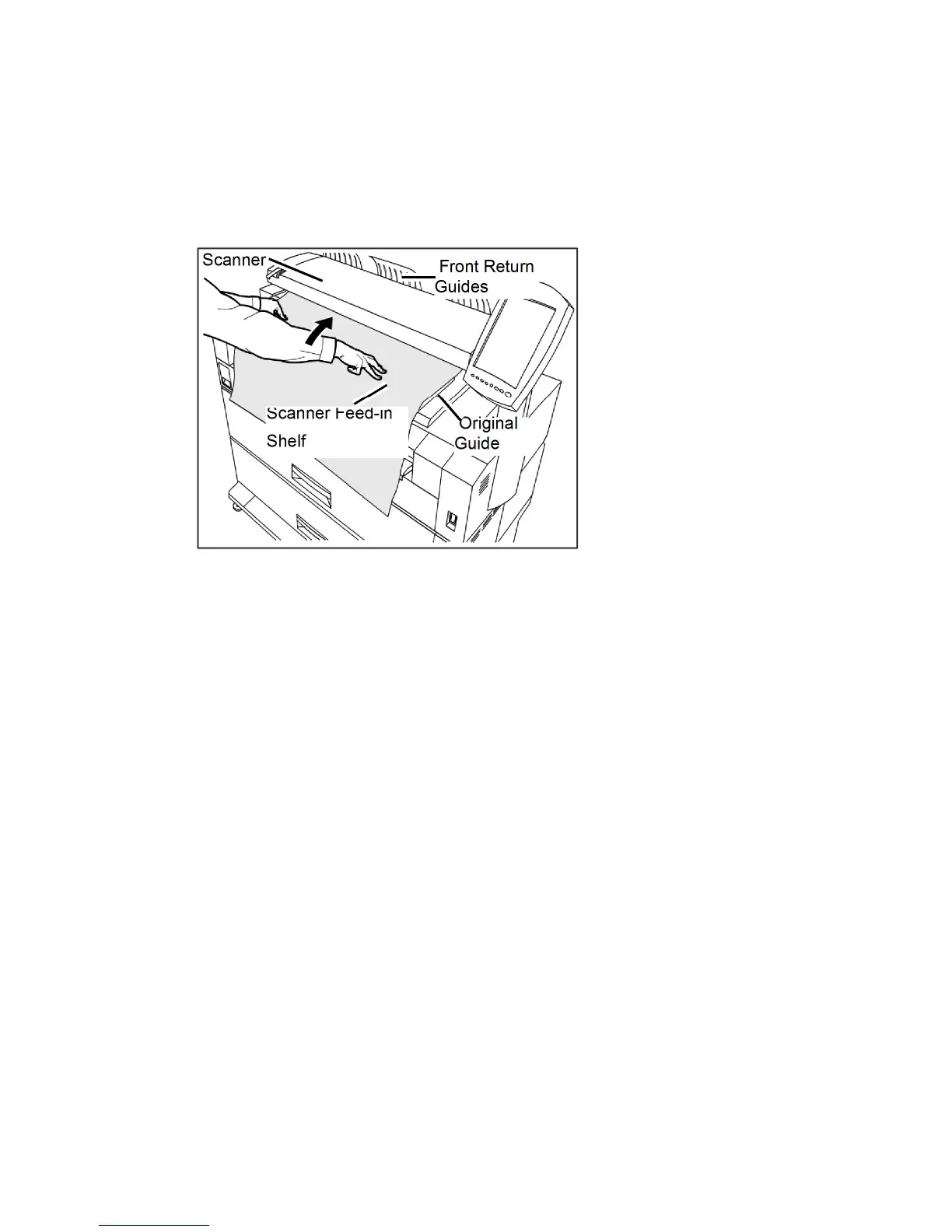Step 3: Copying the Original
1. Orient the original, image face down, in the Scanner Feed-in Shelf with one edge
aligned with the Original Guide.
2. Evenly and gently insert the lead edge of the document into the Scanner Feed-in
Shelf.
NOTE
When the Scanner detects the original, it will feed it a short distance and stop
briefly, then complete the scan automatically.
If the document does not feed automatically, the Scan Start mode may be set to
Manual Start. In this case, press the Start button on the Control Panel. For more
information about the Scan Start mode, refer Chapter 5, System Administration
3. If the Scanner is equipped with the Front Return Guides, the original will exit toward
the front of the machine. You may wish to guide the lead edge of the original as it
travels toward you.
TIP
Remove the Front Return Guides guides before copying an original that may
not flex and flow easily along them. This will prevent the guides from falling off
of the machine and getting damaged.
Refer to Making Copies using the Manual Feed-in Shelf (Bypass) next in this chapter
for more details and options available.
Step 4: Stopping a Copy Job
1. Press the Stop button on the Control Panel.
The Clear Pathway message screen will display.
2. Follow the instructions on the User Interface as indicated.
Xerox
®
6279
®
Wide Format Solution
2-4
Copy/Scan User Guide
Copying and Printing Documents
