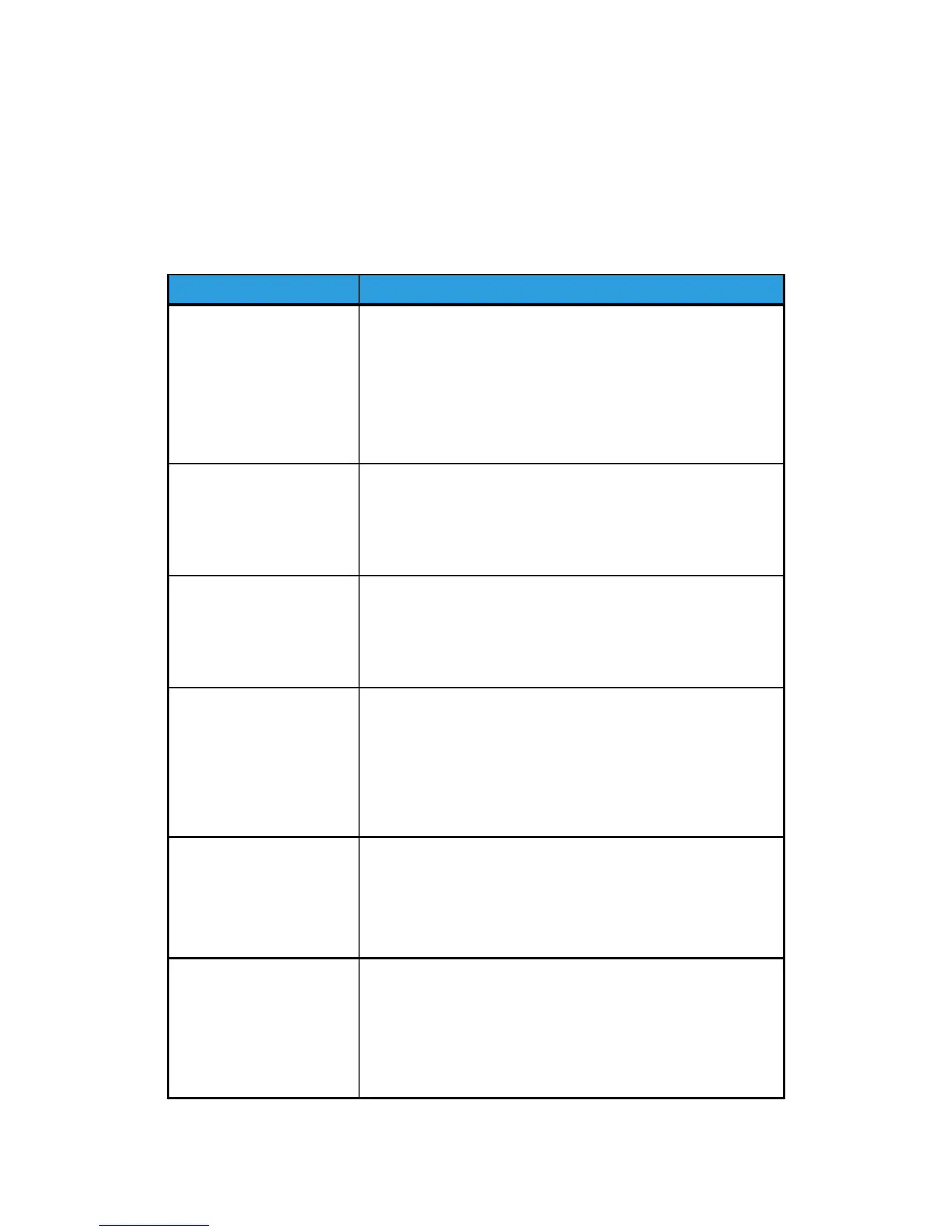Problems during Scanning
The following helps you solve problems encountered during scanning.
Table 21: Problems During Scanning
RemedySymptoms
Original doesn’t feed into
the scanner.
• Make sure the original is the right size. The minimum size
original that can be fed is 6.9 inches wide x 8.3 inch length
(176 x 200mm).
• From Machine Info > Administrator Tab > Control Panel
check the Scan Start mode is enabled.
• Reboot the controller and rescan.
The scanned image is dirty.
• Make sure the scanning area is clean, and whenever it is soiled,
clean the platen glass and scanner area.
• Adjust the scan density, image quality, or background
suppression.
The scanned image has
black lines.
• Make sure the scanning area is clean, and whenever it is soiled,
clean the platen glass and scanner area.
• If this does not solve the problem, contact your Xerox Customer
Support Center. Internal parts may have become soiled.
The scanned image is too
light or too dark.
• Make sure the original type is selected correctly.
• Adjust the scan density by selecting Services
> Scan to Network or Scan to Mailbox > Image Quality
> Density. If you print the scanned document, you can adjust
the toner density using Web Printer Management Tool. Select
Configuration > Printer > Printer Setup > Toner Density.
The scanned images are
skewed.
• Verify that the original is inserted correctly.
• Correctly insert the original, with the edge of the original
aligned with the original guide.
• Make sure the media tray is pushed in all the way.
Part of the original image is
not present on the scanned
image.
• From the Copy Screen, check the Reduce/Enlarge, Media
Source, and Media Output settings.
• From Machine Info, check the Auto Rotate setting.
• In the Advanced Settings, Check the Margins, Scan Width,
Image Location and Scan offset settings.
Xerox
®
6279
®
Wide Format Solution
8-6
Copy/Scan User Guide
Problem Solving
