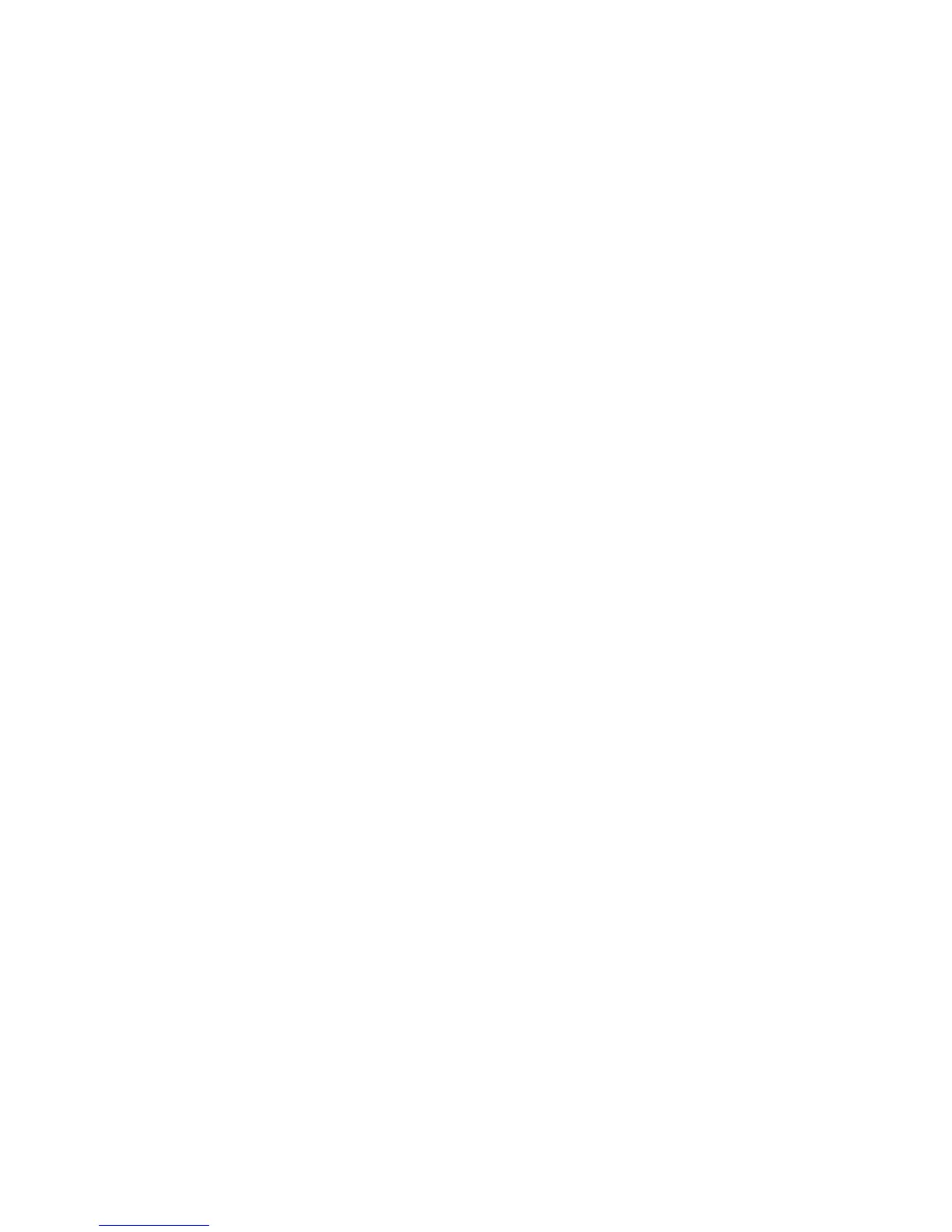5. If desired, press Cancel to stop the job and return to the Print from File screen.
6. Always press Eject before removing the USB device. Properly removing the device
can prevent damaged or corrupted files.
NOTE
If multiple devices are attached, you will be requested to choose which to eject
from a list.
Copying Procedures
This section describes the procedures for making copies using the Xerox Wide Format
printer.
Refer to the sections listed below for instructions.
Step 1: Selecting Features
Step 2: Entering the Copy Quantity
Step 3: Copying the Original
Step 4: Stopping a Copy Job
Step 1: Selecting Features
Making a copy begins by displaying the Copy screen on the User Interface. Once that
is done, setup the copy job by selecting the necessary features from the Basic Copy,
Image Quality, and Advanced Settings and Recall tabs, and then enter the copy quantity.
Step 2: Entering the Copy Quantity
You may enter a copy quantity between 1 and 999 using the Numeric Entry screen. This
screen displays automatically when required.
1. Enter the copy Quantity using the up and down arrow in the Copy screen.
2. If you enter an incorrect value, press the C button to clear the entry and then enter
the correct value.
2-3
Xerox
®
6279
®
Wide Format Solution
Copy/Scan User Guide
Copying and Printing Documents
