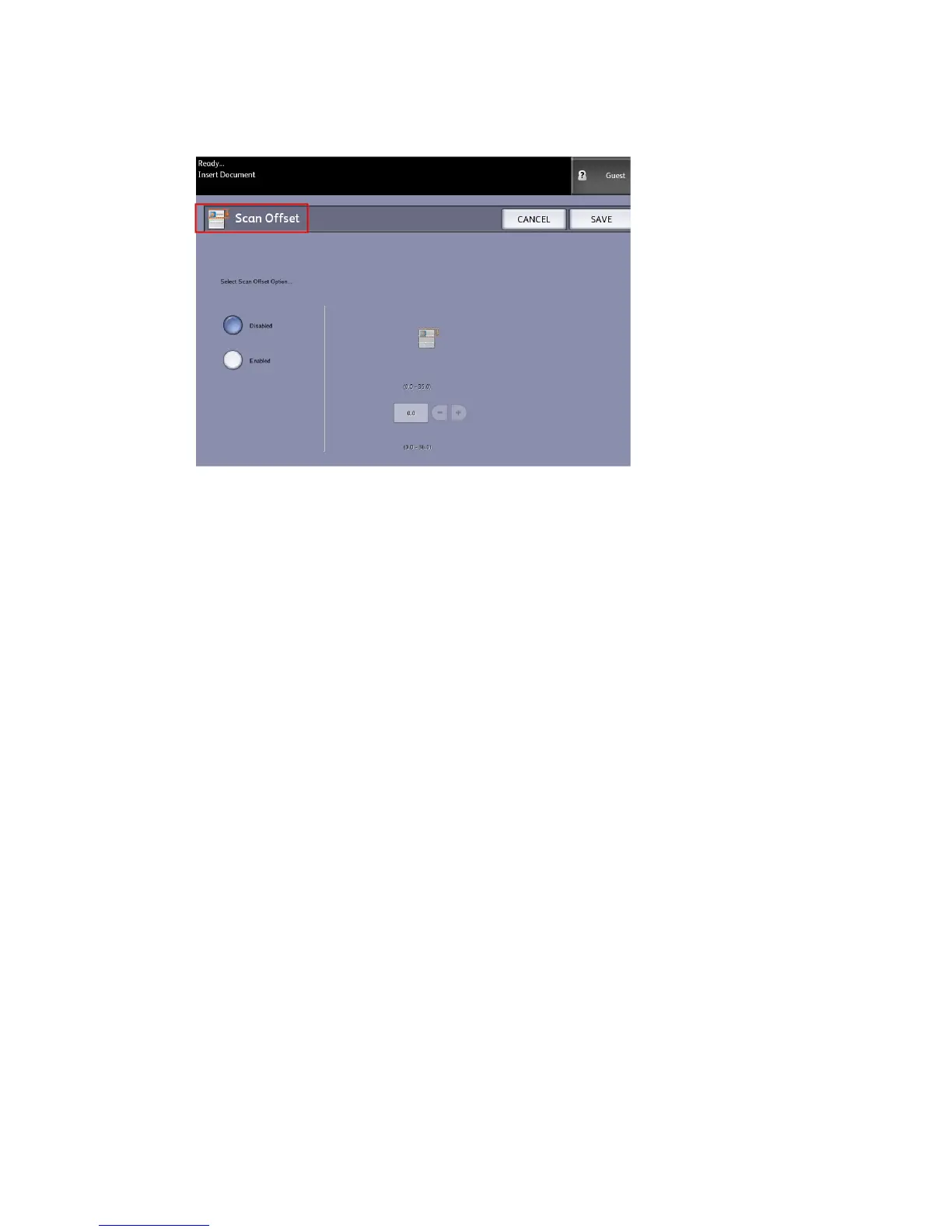4. Select Scan Offset.
5. Select Enabled to define the amount of scan offset.
6. Set up the scan offset, using either the numbers keypad or the scroll buttons.
7. Select Save when finished.
TIP
When a Reduce/Enlarge ratio of other than 100% has been set up for the copy
job, the scan start position will be enlarged or reduced proportionately.
Rendering
The Rendering option permits you to specify the type of image processing that will be
applied to the scanned image information, that is Error Diffusion or Binary.
The factory default setting is Error Diffusion.
• Error Diffusion
Select Diffusion when scanning an original that needs to be reproduced with halftones,
such as photos.
• Binary
Select Binary processing for originals which consist of line and text images.
1. Press the Services button on the Control Panel.
The Services menu will display with Copy as an option.
2. Select Copy.
The Copy screen will display.
3. Select the Advanced Settings tab.
Xerox
®
6279
®
Wide Format Solution
2-22
Copy/Scan User Guide
Copying and Printing Documents
