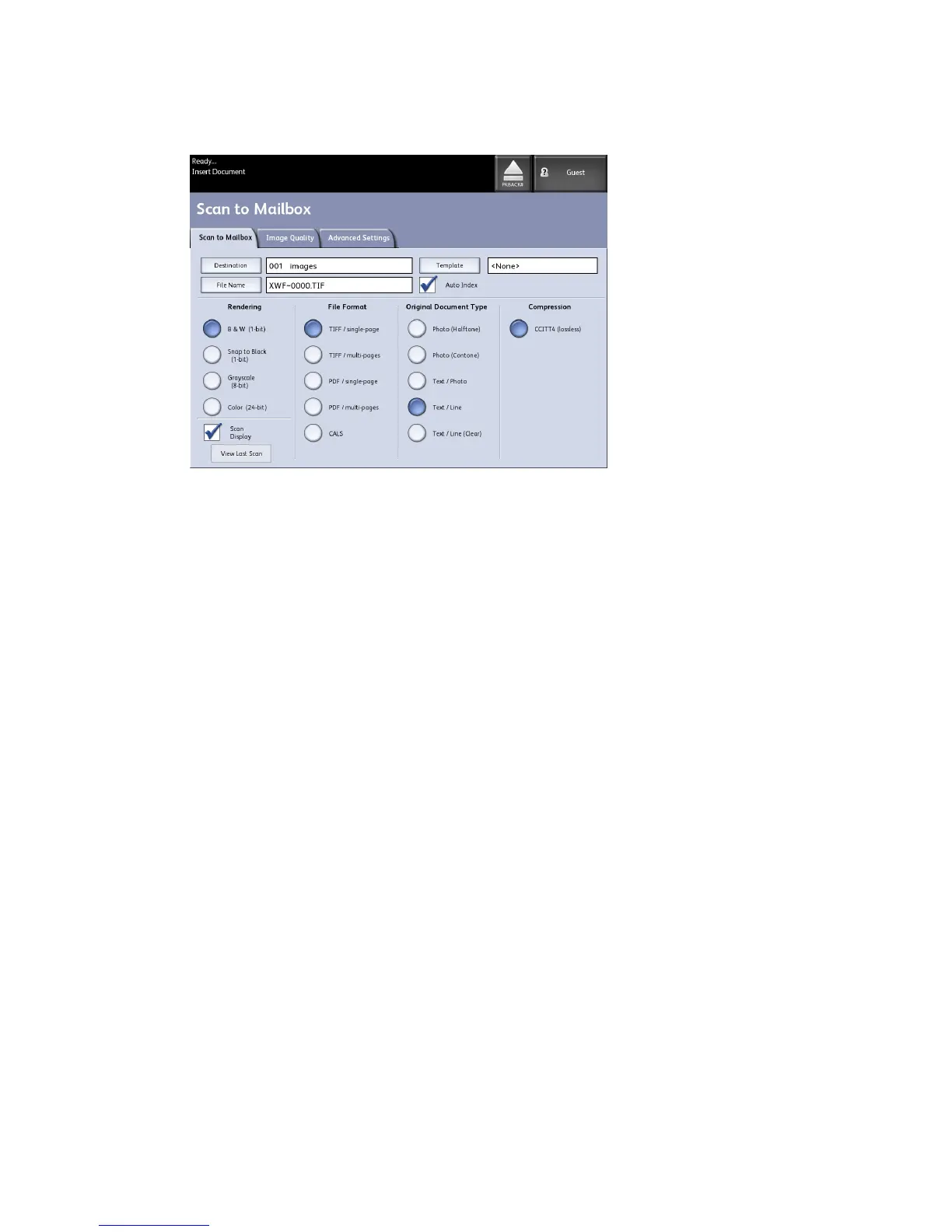4. Select Compression to reduce the size of large files.
Step 3: Select Image Quality Features
You can configure the Image Quality features displayed on the Scan to Mailbox >
Image Quality screen to ensure that you obtain the best image results from each original.
This Image Quality section provides procedures for setting up the following:
• Density
• Contrast
• Sharpness
• Background Suppression
1. Select Scan to Mailbox.
2. Select the Image Quality tab and the required image quality features from those
displayed on the screen.
Density
The Density option allows you to adjust the lightness or darkness of the copies relative
to the original.
1. Select Copy on the Services menu.
The Copy screen displays.
2. Select the Image Quality tab.
3. Select the best Density match using the scroll key.
Xerox
®
6279
®
Wide Format Solution
3-18
Copy/Scan User Guide
Scanning Documents
