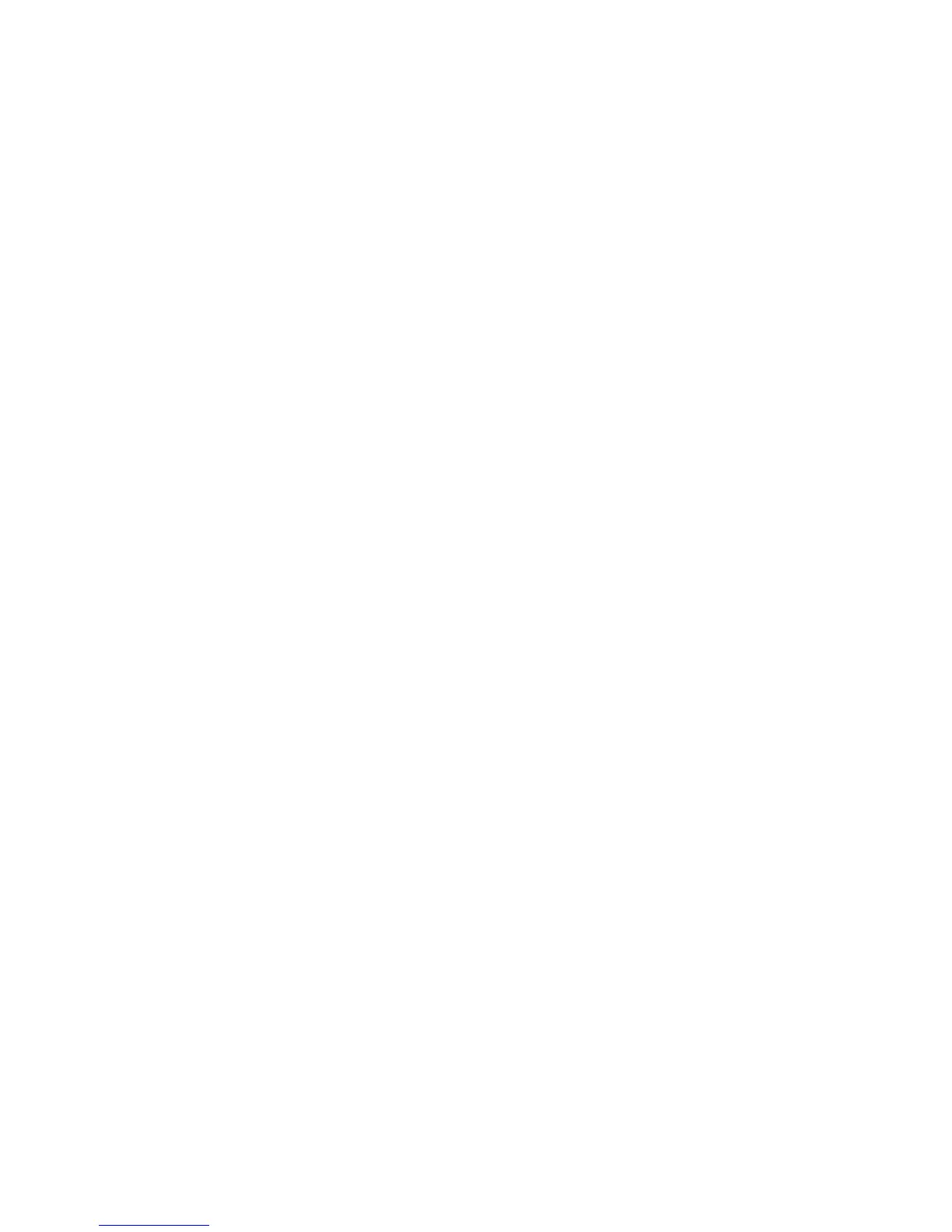The Copy screen displays.
2. Select the Image Quality tab.
3. Select the Contrast setting, using the scroll keys, to obtain the desired results.
Sharpness
The Sharpness feature enables you to enhance lines and fine detail in the scanned
image.
1. Press the Services button on the Control Panel.
The Services menu will display with Copy as an option.
2. Select Copy.
The Copy screen will display.
3. Select the Image Quality tab.
4. Select the Sharpness setting from the Image Quality screen using the scroll key to
obtain the desired sharpness level.
Background Suppression
The Background Suppression feature enables you to make adjustments for documents
that exhibit poor contrast between the foreground image and the background. This
feature is particularly useful for enhancing copy quality when the originals contain cut
and pastes, uneven density, dark or colored backgrounds.
NOTE
The Background Suppression feature is unavailable when Original Type is set
to either Photo-Halftone or Photo-Continuous Tone.
1. Press the Services button on the Control Panel.
The Services menu will display with Copy as an option.
2. Select Copy.
The Copy screen will display.
3. Select the Image Quality tab.
4. Select Background Suppression from the Image Quality screen.
Xerox
®
6279
®
Wide Format Solution
2-16
Copy/Scan User Guide
Copying and Printing Documents
