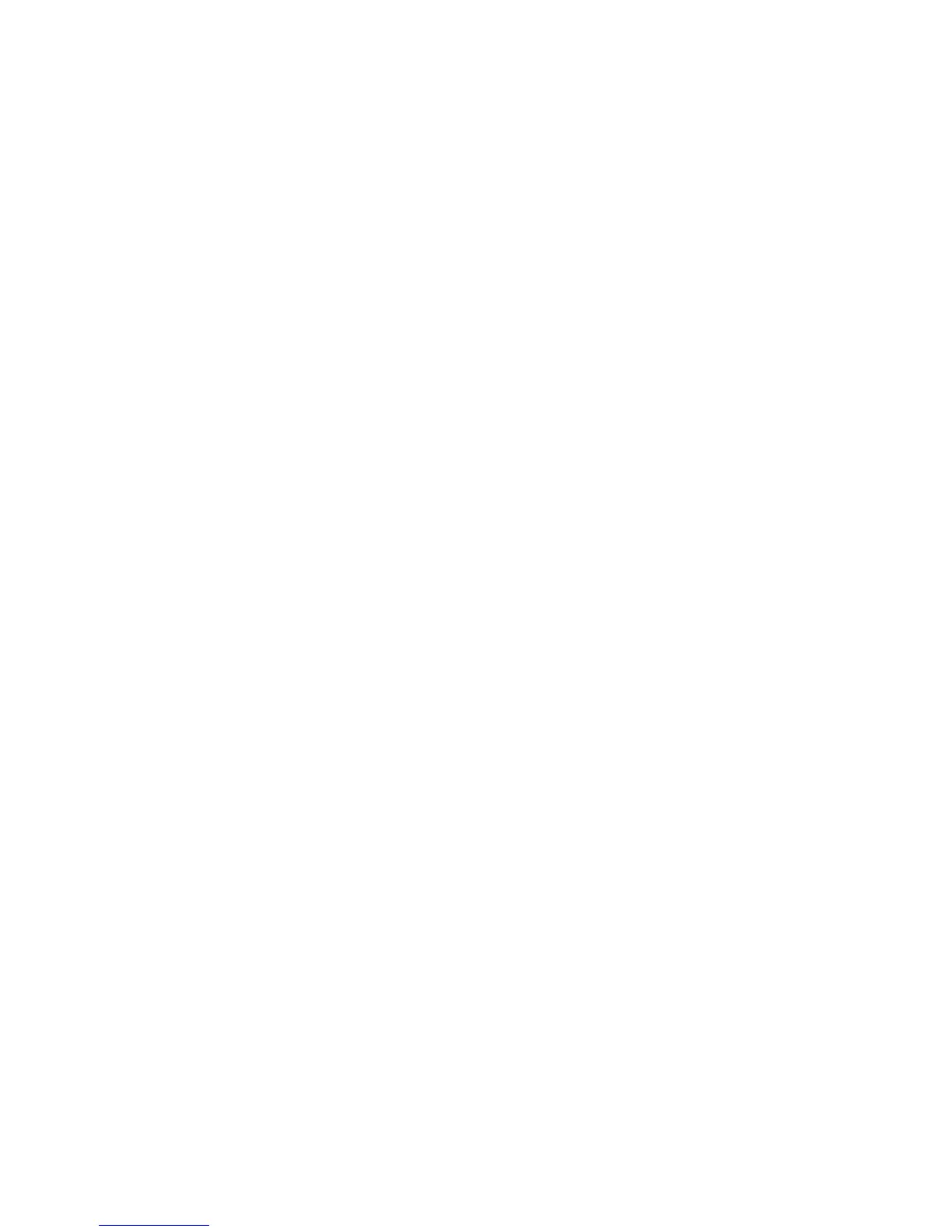6. Select Save.
7. Select Close on the General Administration screen to return to the Administration
tab screen.
Changing the Administrator Password
The following describes the procedure for changing the System Administrator password.
This is the same system password that is required when accessing the machine from the
Web Printer Management Tool.
If required, create a new system password immediately after machine installation and
periodically thereafter. Be sure to record the password in a secure location.
NOTE
The password can contain one to five numbers, from 0 to 99999.
1. Select Machine Info from the Services menu.
The Machine Information screen displays.
2. Select the Administration tab.
3. Select General Administration.
The General Administration screen displays.
4. Select Change The Administrator Password....
The Enter SA Password menu displays.
5. Using the numeric keypad to enter the digit(s), enter a system password.
6. Select Enter.
7. Select Close to exit the General Administration screen.
Job Accounting Overview
NOTE
The job accounting feature is an option, requiring a Feature Key to activate. If you
obtain this feature, the System Administrator can enable it at any time by sending
a special feature key file to the machine. Contact your Xerox Sales Representative
for ordering information.
Job Accounting is set up on Web Printer Management Tool Configuration > Accounting
> Optional.
Job Accounting tracks copy, scan, and print media usage. Usage is expressed as the area
and length of the media scanned or used.
The Account Management Tool (AMT), or another third party accounting tool, is used
to assign a User ID, Account ID, and Printer ID. It then collects and tallies the stored
data from the networked devices. When the management tool is set up, an administrator
sets up and provides the required IDs to the users.
5-7
Xerox
®
6279
®
Wide Format Solution
Copy/Scan User Guide
System Administration
