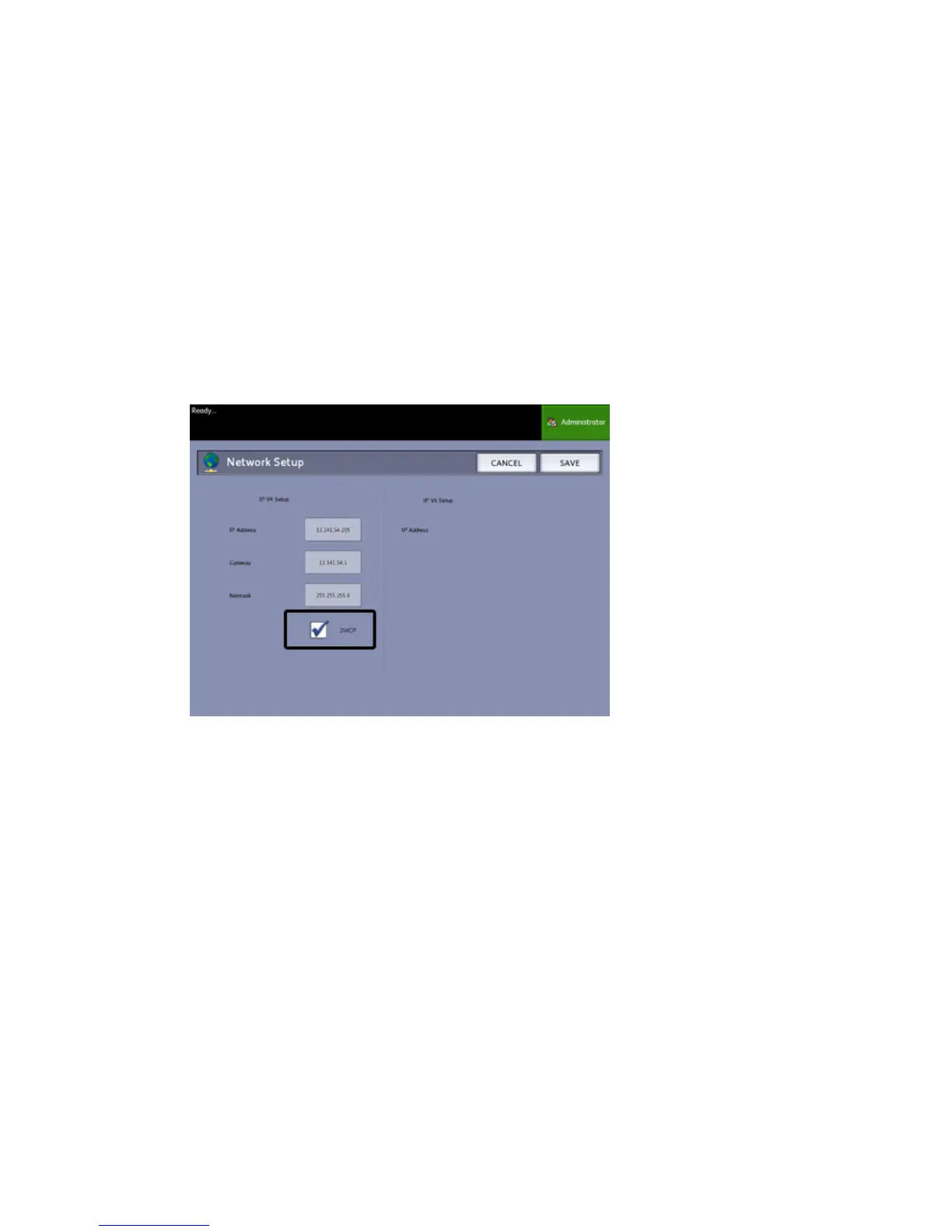Setting up DHCP
If you are unaware of the IP Address, Gateway, or Subnet Mask information, you can
utilize the Dynamic Host Configuration Protocol (DHCP) option. When this box is checked
(enabled), the network interface utilizes the DHCP to acquire a temporary IP Address
for the networked device from a client that is supplying DHCP services on the network.
Since constantly changing IP addressing can cause problems for users in network
communications, the default value for this feature is not checked (disabled).
1. Select the Services button on the Control Panel, followed by Machine Info
> Administration Tab > Network Setup.
2. Select the DHCP checkbox.
This will disable the IP Address, Gateway, and Netmask fields.
3. Select Save to return to the Administration tab.
It is recommended that you reboot the controller after changing to the DHCP option.
If you choose to set up the network settings using the Web Printer Management Tool,
refer to the Web Printer Management Tool online Help or the FreeFlow Accxes Print
Server and Web Printer Management Tool Setup Guide for more information.
NOTE
When configuring a network connection via DHCP, the Host Name field on the
network page of Web Printer Management Tool will be enabled. This allows the
administrator to enter the Accxes Server host name he or she would like to
associate with the resulting DHCP address via Dynamic DNS. This feature was
originally designed to work with BIND DNS servers (version 9.0 or greater), but
has been shown to also function with some configurations of Windows DHCP
servers. A delay of several minutes may be required for the new host name to
propagate through the DNS servers once the network page changes are
submitted. Upon successful configuration of Accxes and the DHCP/DDNS
server(s), the Accxes Controller can be referenced by name from that point
forward.
5-23
Xerox
®
6279
®
Wide Format Solution
Copy/Scan User Guide
System Administration
