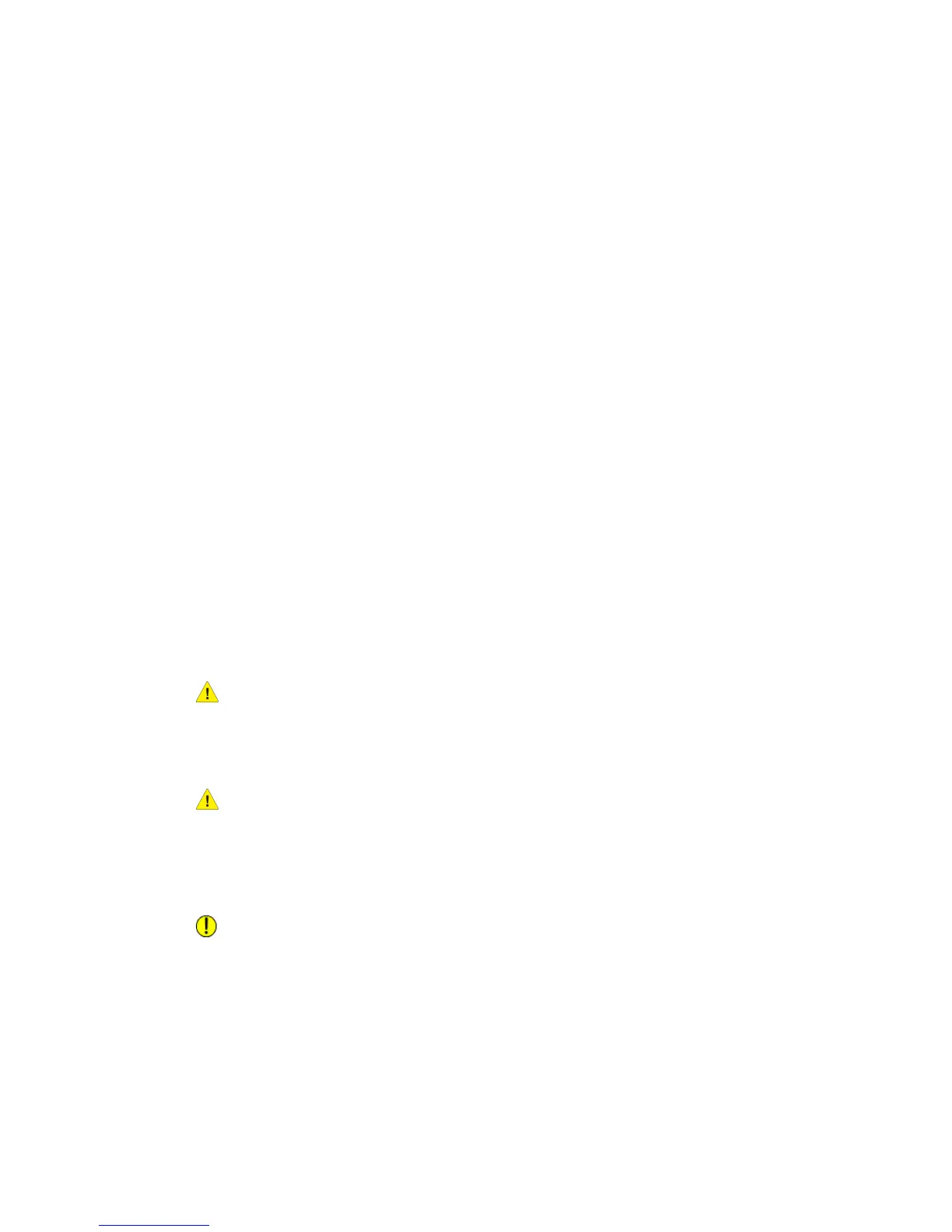NOTE
Confirm that the original is not torn, folded or wrinkled.
Paper Jams
If paper jams occur, the machine stops, an alarm sounds, and an error message displays
on the Touch Screen. Remove the jammed paper according to the message displayed.
Paper jams can be cleared with the machine still on. When the power is turned off, all
information stored to the machine’s memory will be erased.
NOTE
Always check the Touch Screen message to identify the location of a paper jam
before attempting to remedy the problem. Opening a media tray before knowing
the paper jam location may tear the paper, leaving pieces inside the machine. This
condition may cause machine malfunctions.
NOTE
If a piece of jammed paper remains inside the machine, the paper jam message will
not disappear from the Touch Screen.
If a paper jam message displays again after you have cleared the paper jam, paper is
probably jammed at another location. Clear this by following the message instructions.
When you finish clearing a paper jam, printing automatically resumes from the state
before the paper jam occurred.
WARNING
When removing jammed paper, make sure that no pieces of torn paper are left in
the machine. A piece of paper remaining in the machine potentially could cause a
fire.
WARNING
If a sheet of paper is wrapped around the heat roller, or the jammed paper is difficult
or impossible to see, do not try to remove it yourself. Doing so may cause injuries or
burns. Switch off the machine immediately and contact your Xerox Customer Support
Center.
CAUTION
Do not touch the components inside the machine. Doing so can cause print defects.
Paper Jam Display
The location where a paper jam has occurred will be displayed on a diagram on the
Touch Screen. Clear paper jams by following the instructions on the screen.
Xerox
®
6279
®
Wide Format Solution
8-14
Copy/Scan User Guide
Problem Solving
