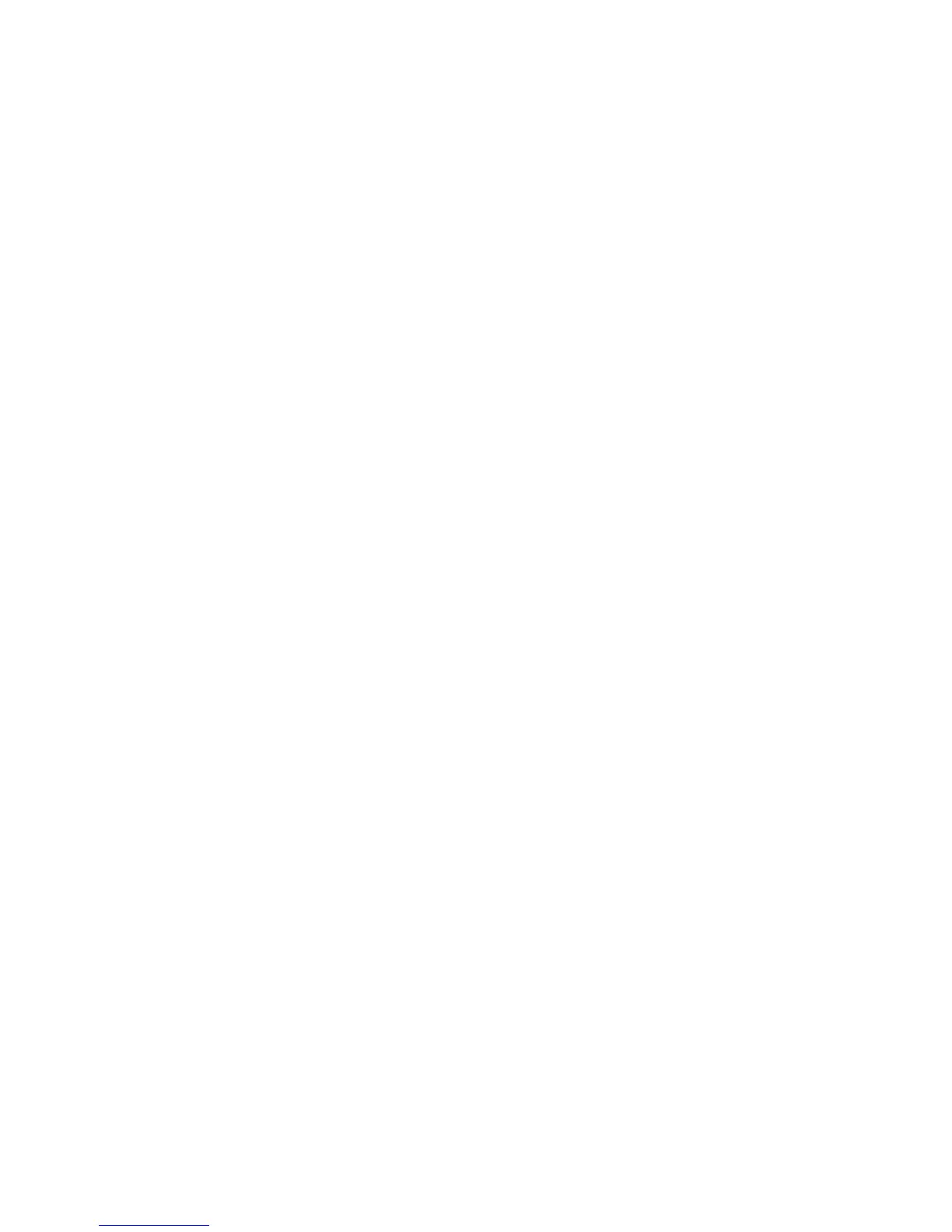to display the Copy screen. This allows you to customize the settings for the next
original.
NOTE
The Copy screen now displays a Close selection in the upper, right corner. You
may select it to close the Copy screen and return to the Sets Build screen if you
choose not to make any settings changes for the next original.
6. Continue inserting the originals in the scanner and making the required copy settings
for each.
7. When the last original has scanned, select Last Original.
8. Confirm the copy quantity on the Quantity screen, or enter a new quantity using
either the numeric keypad or the scroll buttons.
9. Select Print on the Quantity screen.
The machine starts printing collated sets of copies.
Printer Interrupt
You can interrupt a print job to make a high priority copy. The interrupted print job
resumes after the copy job finishes.
1. Select Printer Interrupt on the Copy > Basic Copy screen while a print job is
processing.
The Printer Interrupt selection remains illuminated throughout the interrupt job.
Typically, no more than two prints exit the machine from the interrupted job.
2. When the suspended job stops, the Copy screen reappears.
3. Select the required copy settings.
4. Enter the copy quantity desired.
5. Scan the original(s).
6. When the copy job is finished, select the Printer Interrupt button again to resume
the print job.
NOTE
If you forget to select Printer Interrupt to resume the print job, it will be canceled
automatically as a default.
NOTE
The Print Interrupt Timeout period may be changed from the one minute default
up to 99 minutes. Print Interrupt Timeout can be reset by the Administrator.
Refer to the System Administration chapter for details.
Xerox
®
6279
®
Wide Format Solution
2-14
Copy/Scan User Guide
Copying and Printing Documents
