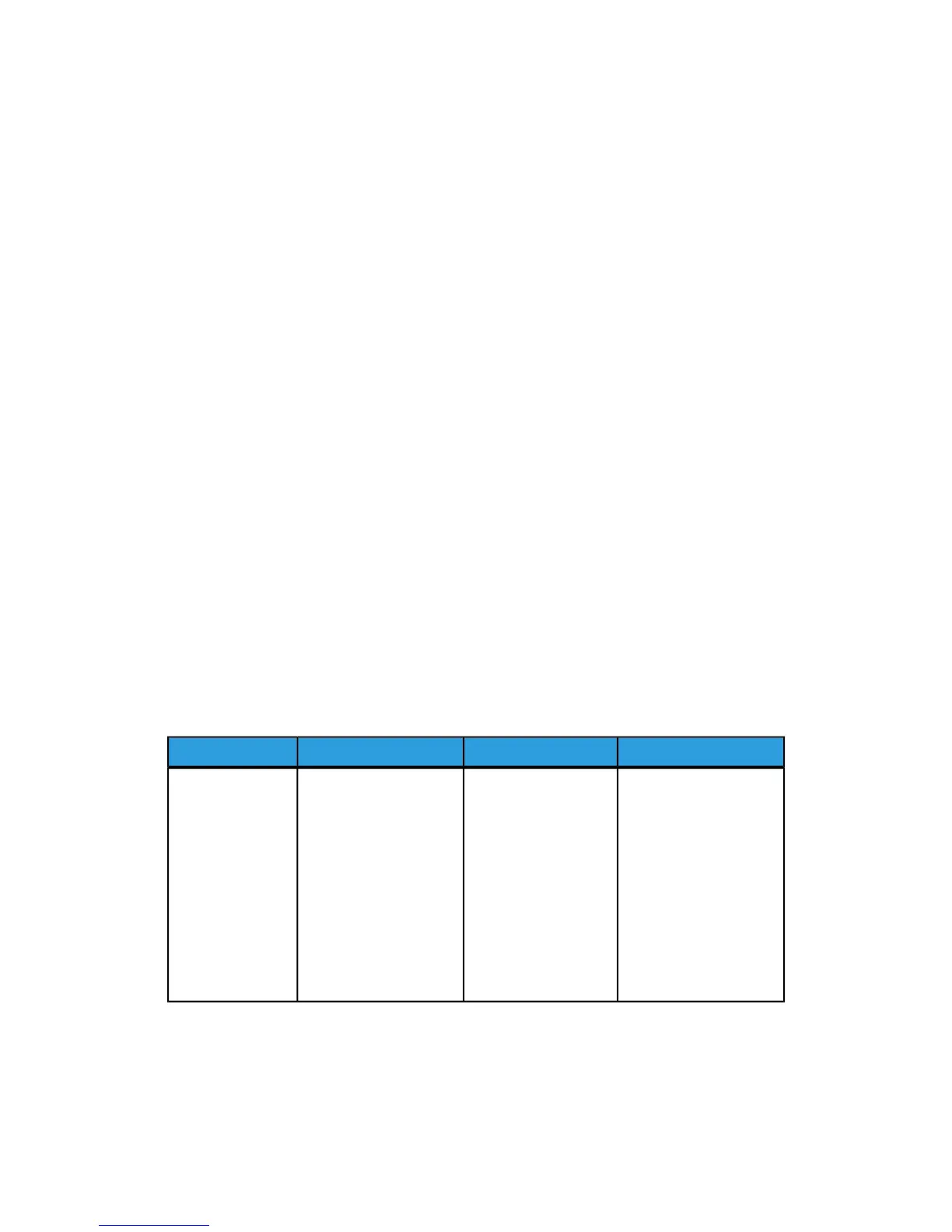may soil the scanning area, causing black lines to appear on copies. Refer to Chapter
7, Maintenance for cleaning procedures.
• Use caution with originals that have been folded, wrinkled, torn, or had holes punched
in them. These may result in document jams and tearing.
• When rolled originals are used, ensure that the diameter of the roll is 1.6” (40 mm)
or larger. Rolls with a diameter of less than 1.6" must be flattened on the lead edge
to scan correctly.
• When scanning thick originals, support them lightly with your hands while they scan.
Copy Strategies for Special Documents
When copying documents, always try the default Image Quality settings first. These
settings have been designed to give the optimum image quality for most documents.
Select the Original Type:
• Photo (Halftone)
• Photo (Contone)
• Text/Photo
• Text/Line
• Text/Line (Clear)
NOTE
Saving customized jobs with special settings for different document types is saving
time. After following the suggestions below, refer to the use of Templates on the
Recall Tab of this chapter.
Table 16: Copy Strategies for Special Documents
ThirdSecondFirstOriginal Type
Copy Mode:
Continue with Image
Quality adjustments as
required. In the
Advanced Setting tab,
select Rendering settings
to get desired results.
Scan Mode:
Continue with Image
Quality adjustments as
required.
Copy Mode:
Adjust Image Quality
by setting the
Background
Suppression to
Disabled (unchecked).
Scan Mode:
Adjust Image Quality
by setting the
Background
Suppression to
Enabled (checked).
Copy Mode:
Set Original Type to
Photo
(Continuous-Tone).
Scan Mode:
Set Original Document
Type to Photo
(Contone), set Rendering
to Color (24-bit) and File
Format to TIFF files.
Color Photograph
1-25
Xerox
®
6279
®
Wide Format Solution
Copy/Scan User Guide
Product Overview
