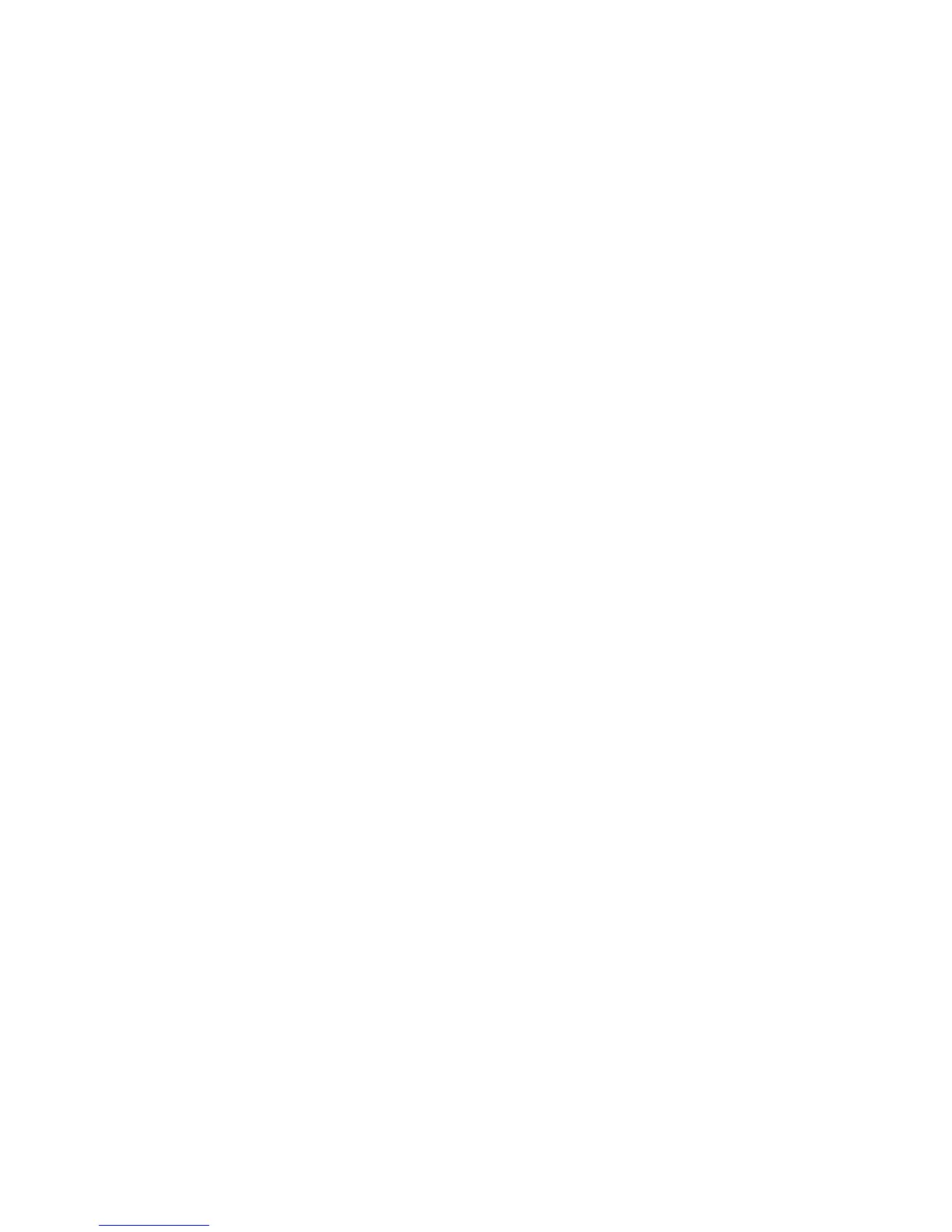Refer to the key points about additional Media Source options later in this chapter
under Setting up Basic Copying selections.
Setting Up the Copy Selections
When the requirements of a particular copy job differ from the machine default settings,
you can make job-specific changes on the Basic Copy, Image Quality and More Features
tabs.
The following options may be selected from the Basic Copy tab:
• Reduce/Enlarge
• Original Type
• Media Source
• Output Format
• Collation and Check Plot
• Scan Display
• Printer Interrupt
• Scanned Image
To access the Copy screen and the Basic Copy tab:
1. Select Copy on the Services menu.
2. Select the required features from the Basic Copy tab.
Reduce/Enlarge
The Reduce/Enlarge feature has variable options for scaling the images being copied.
The Copy Option feature provides the ability to customize the preset
reduction/enlargement settings beyond the basics discussed here.
Refer to the System Administration chapter under Copy Options, Select Custom Reduction
and Enlargement for more details.
The factory default setting is 100%. Once a job has been scaled to a different percentage,
that percentage then becomes the new image and setting. This is seen during Job Recall
and is considered 100% of the document.
Xerox
®
6279
®
Wide Format Solution
2-8
Copy/Scan User Guide
Copying and Printing Documents
