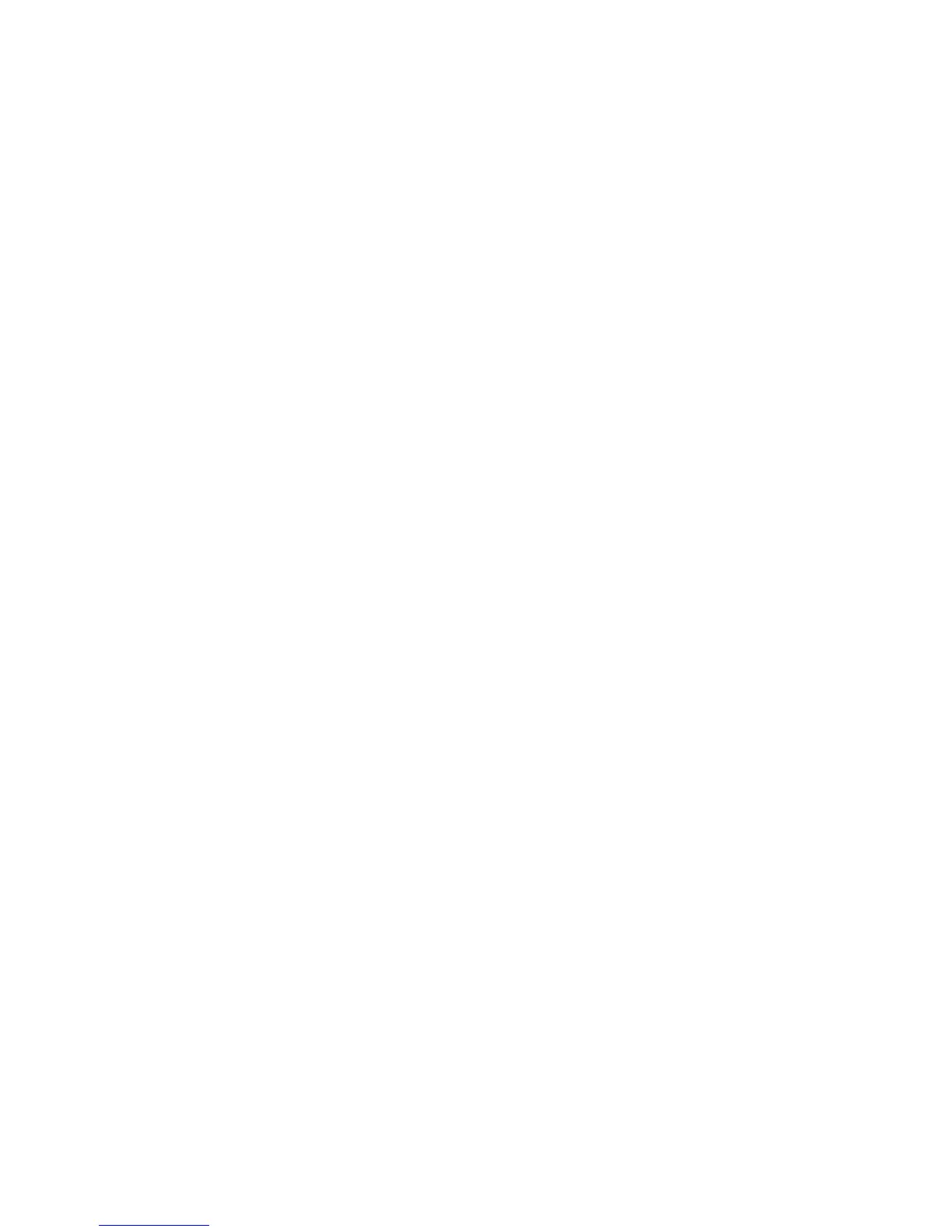Contrast
The Contrast option increases or decreases the contrast of the copy relative to the
original. High contrast settings increase the difference between the light and dark areas
of the image by making the light areas lighter and the dark areas darker. Low contrast
settings exhibit smaller differences between the light and dark areas.
1. Press the Services button on the Control Panel.
The Services menu will display with Scan to Mailbox as an option.
2. Select Scan to Mailbox.
3. Select the Image Quality tab.
4. Select the best Contrast match using the scroll key.
Sharpness
The Sharpness feature enables you to enhance lines and fine detail in the scanned
image.
1. Press the Services button on the Control Panel.
The Services menu will display with Scan to Mailbox as an option.
2. Select Scan to Mailbox.
3. Select the Image Quality tab.
4. Select the best Sharpness setting using the scroll key.
Background Suppression
The Background Suppression feature enables you to make adjustments for documents
that exhibit poor contrast between the foreground image and the background. This
feature is particularly useful for enhancing copy quality when the originals contain cut
and past, uneven density, or dark or colored backgrounds.
NOTE
The Background Suppression feature is unavailable when Original Type is set
to either Photo-Halftone or Photo-Continuous Tone.
1. Press the Services button on the Control Panel.
The Services menu will display with Scan to Mailbox as an option.
2. Select Scan to Mailbox.
3-19
Xerox
®
6279
®
Wide Format Solution
Copy/Scan User Guide
Scanning Documents
