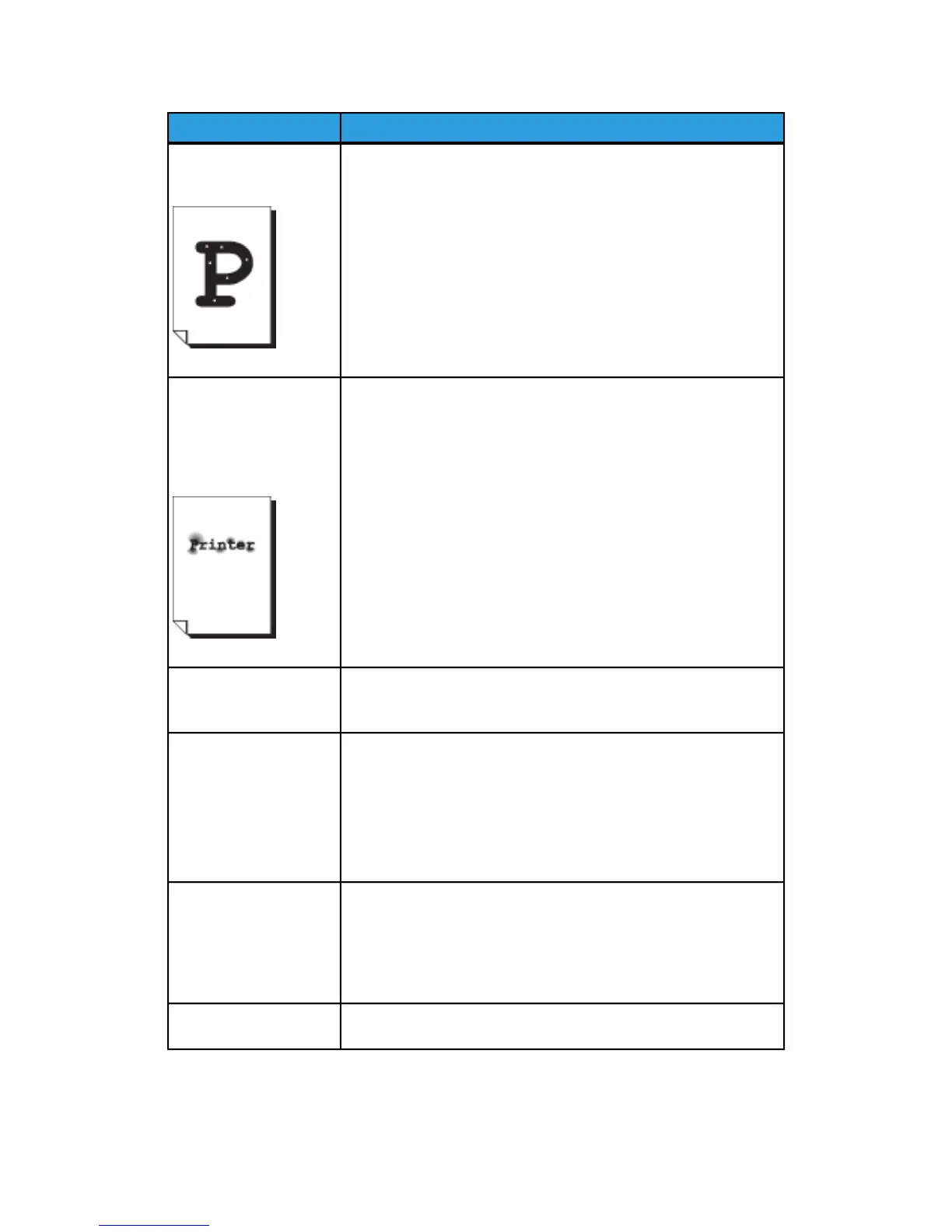RemedySymptoms
White dots appear in
black filled areas.
• Make sure the appropriate media is correctly loaded.
• Adjust the copy Density.
• If this does not solve the problem, contact your Xerox Customer
Support Center.
Toner smudges when
rubbed with your finger.
Toner is not fused to the
paper. The paper is dirtied
with toner.
• If media is damp, replace with new media.
• Checkthat the appropriate media is correctly loaded.
• Check that the media settings are correct.
• Media used may be thick, but try setting it to Light or Normal to
see if that corrects the problem.
• Contact your Xerox Customer Support Center to adjust the fuser.
The entire paper area is
printed black.
• Contact your Xerox Customer Support Center. There may be an
internal machine error.
Nothing is copied.
• Make sure you place the original face down when scanning.
• Check for a “Out of Toner” message on the Touch Screen.
• Print a Test print to validate the system is working correctly.
• If the copy still comes out blank, contact your Xerox Customer
Support Center. There may be an internal machine error.
Part of the original image
is lost on the copy.
• Make sure you correctly insert the original.
• Make sure you correctly load the media.
• Correctly configure the copy Density, Media Supply, Margins, and
Scan Offset settings.
The copy has shadows.
• Adjust the copy Density and Original Type settings.
8-5
Xerox
®
6279
®
Wide Format Solution
Copy/Scan User Guide
Problem Solving
